Can I create app folder on Moto E home screen?
When you got your Moto E, you probably noticed that all Google apps are put in the Google folder in the home screen.
And you may wonder whether you can create your own app folder like that on your Moto E.
The answer is yes. It is very easy to create app folders on Moto E (this guide works on Moto G and Moto X as well).
How to create an app folder on Moto E home screen?
In Moto E home screen (any of the home screen pages), you can create an app folder when you have two or more apps on that page.
To create an app folder, you simply tap and hold one app, and drop it over another app as shown below. The app folder will be created automatically.
Once an app folder is created, you can drop other apps to it. In this way, you can keep your home screen well organized.
Of course, with the same method, you can add more app folders on the page.
However, you may noticed that the app folder created has no names. Sometimes, you mat want to name it so that it is easy to manage and to remember the location of the apps.
How to name app folder on Moto E?
By default, the app folder you just created does not display a name.
You can name it as you want.
To name an app folder, follow these steps:
- tap the app folder to expand it;
- Tap unnamed folder area;
- Tap the cursor to call out keyboard;
- Type the name for this app folder;
- Tap anywhere on the screen to save the name.
Can I create an app folder in app drawer?
Moto E does not allow you to create app folders in app drawer. App folder is only allowed on the home screens.
This is the limitation of the launcher. If you really need app folders in app drawer, you may have to use third-party launchers.
Can I create an app folder in Moto G or Moto X in a similar way?
Yes, this guide applies to Moto G and Moto X as well. It should work on your Moto G and Moto X, although the screenshot was taken from Moto E.
Do you have any questions or problems in creating or naming an app folder in Moto E home screen?
Please let us know your question or problems related to app folder creation or naming in the comment box below.
More how-to guides , tips and tricks for using Moto E are available at Moto E how-to guides page.
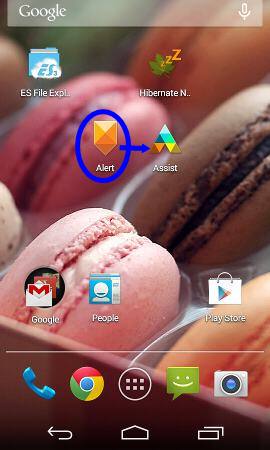
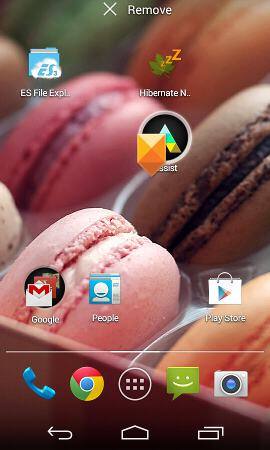
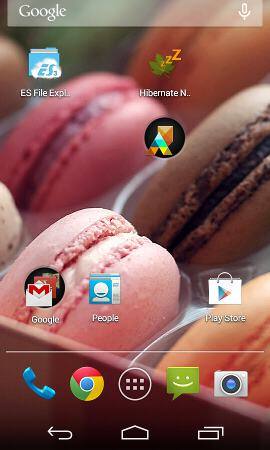
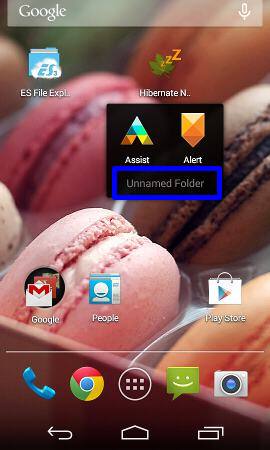
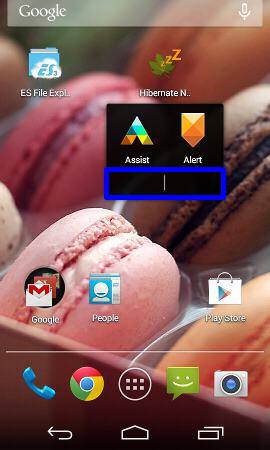
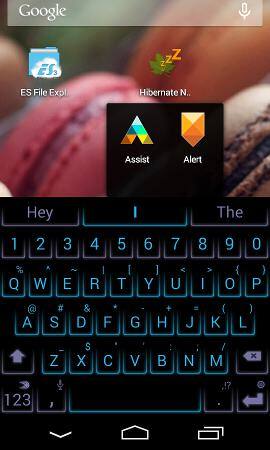
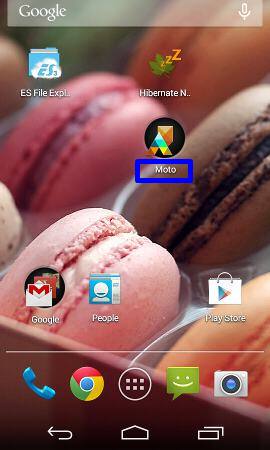
parvez says
Dear admin,
How can I print a document from moto e to Samsung printer
simon says
You need install Samsung Print Service Plugin for moto e (https://play.google.com/store/apps/details?id=com.sec.app.samsungprintservice&hl=en ).
NEW!! Facebook page || Moto G How-to guides || Android Guides || Chromecast Guides || Galaxy S6 Guides || Galaxy S7 Guides || Galaxy S8 Guides || Galaxy S9 Guides || Google Home Guides || Galaxy S10 Guides || | Galaxy S20 Guides || Headphone Guides ||parvez says
Dear admin, I have already installed that app and I am unable to detect the printer which is WiFi enabled
simon says
Is the printer among the models supported? Supported Printer/MFPs Model List
* M2020/M2070 Series
* C410/C460 Series
* CLP-300/31x/32x/350/360/610/620/660/670/680/770/775 Series
* CLX-216x/316x/317x/318x/838x/854x/9252/9352/92×1/93×1 Series
* ML-1865W/2150/2160/2165/2250/2525/257x/2580/285x/2950/305x/3300/347x/331x/371x/405x/455x/551x/651x Series
* SCX-1490/2000/320x/340x/4623/4×21/4×24/4×26/4×28/470x/472x/4×33/5×35/5×37/6545/6555/8030/8040/8123/8128 Series
* SF-650, SF-760 Series
* M262x/282x/267x/287x Series
If the printer is supported, in Moto E, go to Settings-Printing–Samsung Print service plugin. Turn it on and let it search for Samsung printers in your WiFi network. Your Moto E must also connect to the same router.
If your printer is not supported, or Moto E still have problem to locate your printer, you may try this app: Samsung Mobile Print (https://play.google.com/store/apps/details?id=com.sec.print.mobileprint&hl=en).
This app supports the following Samsung printers.
Supported Model List
* M2020/2070/283x/288x/262x/282x/267x/287x/4370/5370/4580 Series
* C410/460/1810/1860/2620/2670/140x/145x/4820 Series
* CLP-300/31x/32x/350/360/610/620/660/670/680/770/775 Series
* CLX-216x/316x/317x/318x/838x/854x/9252/9352/92×1/93×1 Series
* ML-1865W/2150/2160/2165/2250/2525/257x/2580/285x/2950/305x/3300/347x/331x/371x/405x/455x/551x/651x Series
* SCX-1490/2000/320x/340x/4623/4×21/4×24/4×26/4×28/470x/472x/4×33/5×35/5×37/6545/6555/8030/8040/8123/8128 Series
* SF-650, SF-760 Series
NEW!! Facebook page || Moto G How-to guides || Android Guides || Chromecast Guides || Galaxy S6 Guides || Galaxy S7 Guides || Galaxy S8 Guides || Galaxy S9 Guides || Google Home Guides || Galaxy S10 Guides || | Galaxy S20 Guides || Headphone Guides ||ssaraswathy says
Guide me how to use bluetooth
simon says
We will release a guide on how to use bluetooth in Moto E soon.
NEW!! Facebook page || Moto G How-to guides || Android Guides || Chromecast Guides || Galaxy S6 Guides || Galaxy S7 Guides || Galaxy S8 Guides || Galaxy S9 Guides || Google Home Guides || Galaxy S10 Guides || | Galaxy S20 Guides || Headphone Guides ||parvez says
Dear admin,
As you have explained about creating app folder in one of your posts I want to know how to unmount the same apps from the folder
simon says
Tap and hold the app, then move it out of the circle.
NEW!! Facebook page || Moto G How-to guides || Android Guides || Chromecast Guides || Galaxy S6 Guides || Galaxy S7 Guides || Galaxy S8 Guides || Galaxy S9 Guides || Google Home Guides || Galaxy S10 Guides || | Galaxy S20 Guides || Headphone Guides ||parvez says
Thanks very much admin, u r @ great work
prashant says
I removed google folder of mote e from home screen . how can i get it back
simon says
You just create a folder (drag one app to another) and named it as Google. You can add any Google apps to the home screen from the app drawer by tapping and holding it.
NEW!! Facebook page || Moto G How-to guides || Android Guides || Chromecast Guides || Galaxy S6 Guides || Galaxy S7 Guides || Galaxy S8 Guides || Galaxy S9 Guides || Google Home Guides || Galaxy S10 Guides || | Galaxy S20 Guides || Headphone Guides ||parvez says
In reply to your answer, yes i have the samsungn scx 3200 model printer which is among the listed and yet I am unable to detect in my moto e
simon says
You need make sure: 1). your Moto E is connecting to the same router (using WiFi); 2). the wireless status/network of the printer is connected. You need make sure the network is configured for the printer; 3). you can access the printer through wireless connection from your PC/laptop.
NEW!! Facebook page || Moto G How-to guides || Android Guides || Chromecast Guides || Galaxy S6 Guides || Galaxy S7 Guides || Galaxy S8 Guides || Galaxy S9 Guides || Google Home Guides || Galaxy S10 Guides || | Galaxy S20 Guides || Headphone Guides ||parvez says
Dear admin,
Yes I am able to access all those which you stated above. I am able to connect the printer to laptop/PC also. Only I am unable detect in my moto e to Samsung scx 3200 printer
simon says
Can Samsung Mobile print app detect the printer? It is probably due to network settings for the printer.
NEW!! Facebook page || Moto G How-to guides || Android Guides || Chromecast Guides || Galaxy S6 Guides || Galaxy S7 Guides || Galaxy S8 Guides || Galaxy S9 Guides || Google Home Guides || Galaxy S10 Guides || | Galaxy S20 Guides || Headphone Guides ||parvez says
Then please instruct that network settings to me. I am unable to detect printer from app
simon says
You need follow the manual of the printer to setup network for it. I don’t know about this model.
You can test the network settings of the printer by removing all cables that connect your pc and the printer. If you can print wirelessly from your pc, it means the network setup is ready for Android.
NEW!! Facebook page || Moto G How-to guides || Android Guides || Chromecast Guides || Galaxy S6 Guides || Galaxy S7 Guides || Galaxy S8 Guides || Galaxy S9 Guides || Google Home Guides || Galaxy S10 Guides || | Galaxy S20 Guides || Headphone Guides ||sowmie says
Good job Simon
MALLIKARJUNA says
How take screen short in watsapp in moto e
simon says
http://motoeguide.com/moto-e-guides/take-screenshot-moto-e/
NEW!! Facebook page || Moto G How-to guides || Android Guides || Chromecast Guides || Galaxy S6 Guides || Galaxy S7 Guides || Galaxy S8 Guides || Galaxy S9 Guides || Google Home Guides || Galaxy S10 Guides || | Galaxy S20 Guides || Headphone Guides ||vinayak says
HOW CAN I INSTALL APP DATA IN SD CARD. FOR GAMES LIKE REAL RACING 3, THE APP DATA IS REQUIRED TO BE DOWNLOADED . IT RUNS ONLY IF GAME DATA IS IN PHONE MEMORY. BUT I DONT HAVE SUFFICIENT SPACE IN PHONE MEMORY……
simon says
Whether an app can be moved to SD card is determined by the developer. You need feedback this to the developer.
NEW!! Facebook page || Moto G How-to guides || Android Guides || Chromecast Guides || Galaxy S6 Guides || Galaxy S7 Guides || Galaxy S8 Guides || Galaxy S9 Guides || Google Home Guides || Galaxy S10 Guides || | Galaxy S20 Guides || Headphone Guides ||Vishal Sant says
The folder gets deleted when I restart my phone…
simon says
It should not be deleted. But after a firmware update, the apps may be moved out of the folder.
NEW!! Facebook page || Moto G How-to guides || Android Guides || Chromecast Guides || Galaxy S6 Guides || Galaxy S7 Guides || Galaxy S8 Guides || Galaxy S9 Guides || Google Home Guides || Galaxy S10 Guides || | Galaxy S20 Guides || Headphone Guides ||Gaurabh says
thank you very much, you solved my problem
rhea says
Hi. How can we create folders in the gallery? I own a moto g first generation. Please help me as I want to separate my pictures in different folders of my choice. Thanks.
simon says
Gallery app is not file manager. You need a file manager app to create folders. Then put pictures into these folders. Gallery app will show them as different albums.
You can try es file explorer by following this guide http://motoeguide.com/moto-e-guides/manage-files-moto-e-es-file-explorer-file-manager/
NEW!! Facebook page || Moto G How-to guides || Android Guides || Chromecast Guides || Galaxy S6 Guides || Galaxy S7 Guides || Galaxy S8 Guides || Galaxy S9 Guides || Google Home Guides || Galaxy S10 Guides || | Galaxy S20 Guides || Headphone Guides ||Raj says
I lost my dialer on MOTO G 2 generation , how do I get it back, as I am new to aneroid phones
simon says
It’s in phone app. Tap the action button (10 dots on blue circle near bottom (center).
NEW!! Facebook page || Moto G How-to guides || Android Guides || Chromecast Guides || Galaxy S6 Guides || Galaxy S7 Guides || Galaxy S8 Guides || Galaxy S9 Guides || Google Home Guides || Galaxy S10 Guides || | Galaxy S20 Guides || Headphone Guides ||Raj says
Thanks Simon
Raymond says
Thank you, thank you, thank you. I just bought new Moto E, went right ahead, wrong…and deleted Google file folder I called Tracfone help, nothing in the end to do, they were lost,so they said…because of you guy’s setting this free info.up I just finished setting up
new Google folder! And also named it…SWEET!! God Bless Ray L.
Shajreen says
How should I create pages on home screen?
simon says
In App drawer, tap and hold any app, it will allow you to add it to a new home page.
You can tap and hold an app in home screen, then drag it to right. In the right-most, you can add a new page.
NEW!! Facebook page || Moto G How-to guides || Android Guides || Chromecast Guides || Galaxy S6 Guides || Galaxy S7 Guides || Galaxy S8 Guides || Galaxy S9 Guides || Google Home Guides || Galaxy S10 Guides || | Galaxy S20 Guides || Headphone Guides ||millielake says
I do not want to create the folder on the home screen, but within the applications menu itself. Is this possible?
simon says
The Google Now launcher doesn’t support app folders in apps screen. You can try some third party launchers. Some of them support app folders in apps screen.
NEW!! Facebook page || Moto G How-to guides || Android Guides || Chromecast Guides || Galaxy S6 Guides || Galaxy S7 Guides || Galaxy S8 Guides || Galaxy S9 Guides || Google Home Guides || Galaxy S10 Guides || | Galaxy S20 Guides || Headphone Guides ||Tapas Roy says
Hi there, recently I bought moto g, 3rd generation, couldn’t find any option to store messages by creating different folder. Please help.
simon says
There are no such options. Messages storage are always managed by the system. You cannot specify the location or folders.
NEW!! Facebook page || Moto G How-to guides || Android Guides || Chromecast Guides || Galaxy S6 Guides || Galaxy S7 Guides || Galaxy S8 Guides || Galaxy S9 Guides || Google Home Guides || Galaxy S10 Guides || | Galaxy S20 Guides || Headphone Guides ||Bill Bayless says
I already have folder label : down loads, screen shots, privates pictures,. I need to remember how I did it a while back I for got how I moved my pictures from camera to my folder.
Bill Bayless says
I wanted to know how to move my pictures in to folder. I no all about the apps. But I done left a folder here just a few minutes ago. But I need to no how to move my pictures from camera shots into my already label albums I did it once bit have fotgoten how I did it please explain to me how to do it again.
simon says
You can use any file manager to move files. You can try ES file explorer.
NEW!! Facebook page || Moto G How-to guides || Android Guides || Chromecast Guides || Galaxy S6 Guides || Galaxy S7 Guides || Galaxy S8 Guides || Galaxy S9 Guides || Google Home Guides || Galaxy S10 Guides || | Galaxy S20 Guides || Headphone Guides ||