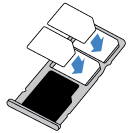
It is possible to use the phone without a SIM card. But normally, a WiFi-only tablet is cheaper and has a bigger screen.
Due to the different locations of the SIM card slots on Moto E6, Moto E6 Plus, Moto E6 Play, and Moto E6s 2020 (for example, for Moto E6 and E6 Plus, you have to remove the back cover the access the SIM card slots), many Moto E6 owners are confused on how to add and manage SIM cards on these phones.
This Moto E guide explains everything you need to know about using SIM cards on Moto E6, E6 Plus, E6 Play, and E6s 2020: the SIM card size, add and manage SIM cards, access SIM card slots, use two SIM cards on the dual SIM version of Moto E6, E6 Plus, E6 Play, and E6s 2020, change mobile network settings, and check SIM card status.
What is the supported SIM card size on Moto E6, E6 Plus, E6 Play and E6s 2020?
Motorola started to switch the nano-SIM card from Moto E4 and Moto G5.
Moto E6, Moto E6 Play, and Moto E6s 2020 require a nano-SIM card.
But Moto E6 Plus is an exception. The two SIM card slots include one for the micro-SIM card and the other for a nano-SIM card. The good news is that a micro-SIM adapter is provided in the Moto E6 Plus box.
So, on Moto E6 Plus, you can choose to use two nano-SIM cards, or one nano-SIM and one micro-SIM card.
If you migrated to Moto E6 from Moto E4 (all models) or Moto E5 (all models), you could use your existing SIM card.
However, if you migrated from Moto E3 or earlier devices, you will not be able to use the existing SIM card on Moto E6, Moto E6 Play, and Moto E6s 2020.
Most carriers now offer 3-in-1 SIM cards. As shown below, you can detach a normal SIM card, or a micro SIM card, or a nano-SIM card from it depending on your phone requirements.
You should not throw away the plastic after detaching the SIM card you need. You can use the remains as an adapter in case you need a bigger size SIM card for other devices.
It is possible to trim a micro SIM card to a nano-SIM one if your carrier does not offer a new SIM card for free. But you probably should do it in the local handphone shop with the clipper, instead of using scissors at home.
In short,
- Moto E6, Moto E6 Play, and Moto E6s 2020 can only use nano-SIM cards.
- Moto E6 Plus can use two nano-SIM cards, or one nano-SIM and one micro SIM card.
How to add, remove, and manage SIM cards on Moto E6, Moto E6 Plus, Moto E6 Play, and Moto E6s 2020?
Both Moto E6 Play and Moto E6s 2020 use an identical SIM card tray for SIM cards and the micro SD card.
However, on Moto E6 and Moto E6 Plus, the SIM card slots and micro SD card slot are inside the phone. This means you must remove the back cover of these two phones to access the slots. The location of the SIM card and micro SD card slots inside Moto E6 is different from that of Moto E6 Plus.
So, this guide will show you how to access and manage the SIM cards on these four phones separately.
Please note, you should power off the phone to add, change, remove SIM cards if you are using a micro SD card on the phone!
Add, remove, and manage SIM cards on Moto E6
Moto E6 was mainly sold in the North American markets. By default, it only has a single SIM version.
To access the SIM card slots, you first need to remove the back cover as explained in this guide. Of course, you should power off the phone first.
Once the back cover was removed, you can find the SIM card slot and micro SD card slot, as shown below.
On Moto E6, the SIM card slot (1) is below the micro SD card slot. So, you have to remove the micro SD card if you need to access the SIM card slot.
When placing the SIM card, the metal/gold contact should always face downwards.
Add, remove, and manage SIM cards on Moto E6 Plus
On Moto E6 Plus, the SIM card slots and micro SD card slot are also inside the phone.
So, you need to power off the phone, then remove the back cover to manage the SIM cards.
As shown below, SIM card slot 1 is for a micro SIM card. It is next to (below) the micro SD card slot. So, it is unnecessary to remove the micro SD card when managing SIM cards.
In your Moto E6 Plus box, there is an adapter for you to use a nano-SIM card in this slot.
For the dual-SIM version of Moto E6 Plus, there is a second SIM card slot (for a nano-SIM card) left to the Motorola logo/fingerprint sensor.
To access this slot, you must remove the battery.
When placing the SIM card, you need to align the shape of the SIM card and push the card all the way to the bottom of the slot.
Add, remove, and manage SIM cards on Moto E6 Play and Moto E6s 2020
Both Moto E6 Play and Moto E6s 2020 have a SIM card tray (for both SIM and micro SD cards) on the left side of the phone. So, it is not necessary to open the back cover to manage SIM cards or micro SD card.
You need to use the included pin to eject the SIM card tray, as shown below.
The SIM card tray should pop out when you insert the ejection pin into the hole and gently apply some force.
In most regions, Moto E6 Play and Moto E6s were released as a dual SIM phone.
But in a few regions, especially the carrier-specific models, they are single-SIM phone.
The SIM card tray on the dual-SIM and single SIM version of Moto E6 Play and Moto E6s 2020, of course, is different, as shown below.
For the single SIM version, there are one SIM card slot for a nano-SIM card and one micro SD card slot.
On the dual SIM version, there are two SIM card slots (both for nano-SIM cards) and one micro SD card slot.
Once you finish adding, removing, or changing the SIM cards, you need to make sure the SIM cards are secured and aligned with the shape of the slot.
When you want to place the SIM card tray back to the phone, do NOT use the ejection pin. You can push the tray into the phone gently, and it should be secured.
How to use two SIM cards on the dual SIM version of Moto E6, Moto E6 Plus, Moto E6 Play, and Moto E6s 2020?
In most regions, Moto E6 Plus, Moto E6 Play, and Moto E6s are dual SIM versions (dual SIM, dual standby, DSDS). You can use two SIM cards on these phones at the same time.
The limitation of a DSDS phone is on concurrently receiving voice calls on two SIM card, as explained in this guide.
For Moto E6, in most regions, there is only the single SIM version.
Set the default SIM card for mobile data, outgoing voice calls, and outgoing messages
When using two SIM cards, you need to let the phone know which SIM card you want to use for calls and SMS.
By default, Moto E6 (including E6 Plus, E6 Play, and E6s 2020) will ask you to select a SIM card when you want to place a call or send a text message (SMS).
If you want, you can set a default SIM card for outgoing calls and text message.
For mobile data, you always need to specify a default SIM card. By default, the phone will use the SIM card in slot 1 for mobile data.
Please note, on Samsung Galaxy phones, the Phone (dialer app) and Messages app have two icons for each of the SIM when you place calls or send SMS. Therefore, it is not necessary to set default SIM cards on dual-SIM version Galaxy phones.
But this is NOT the case on Moto E (and Moto G). On the dual SIM version of Moto E and Moto G phones, the dialer (Phone app) and Messages app do NOT have a SIM card selection option.
So, it is important for you to set up the default SIM cards when migrating from Samsung Galaxy phones to Moto E6.
To set up the default SIM card on Moto E6, E6 Plus, E6 Play, and E6s 2020, you need to go to Settings.
In the Settings page, as shown in the screenshot below, tap Network & Internet.
In the Network & Internet settings page, tap SIM cards (marked as 1) to set up default SIM cards for Moto E6, E6 Plus, E6 Play, and E6s 2020.
Occasionally, you may need to access the mobile network settings (marked as 2). We will discuss it later.
In the SIM cards page (SIM card manager, you can:
- Set preferred SIM for mobile data (3).
- Set preferred SIM for calls (4).
- Set preferred SIM for SMS messages (5).
- Disable SIM card 1 (6).
- Disable SIM card 2 (7).
- Customize the name and colour of SIM card 1 (8).
- Customize the name and colour of SIM card 2 (9).
For example, you want to set the default (preferred SIM card) for mobile data.
Tap Mobile data (3), as shown in the screenshot below.
Please note the phone currently is using SIM card 1.
In the pop-out window, as shown above, you can choose SIM card 2 if you want to change the SIM card for mobile data.
For the voice calls, the current setting is Ask every time. After dialling numbers, you will be asked to select a SIM card to make this call.
If you always use one SIM card for outgoing calls, you can set it as the default (preferred) one so that Moto E will not ask you to select a SIM card for calls.
To change the preferred SIM card for calls, tap Calls (4).
Now, as shown below, you can find 3 options for outgoing voice calls:
- Ask every time.
- SIM card 1.
- SIM card 2.
You can choose one based on your needs.
You can set the preferred SIM card for SMS in a similar way.
Please note, slot 1 and slot 2 does NOT matter.
Customize the look of the two SIM cards
By default, SIM card 1 is shown as green, and SIM card 2 as blue.
If you want, you can customize the colour of each SIM card.
For example, we want to change the colour of the SIM card 2.
In the SIM card manager page, as shown earlier, tap SIM card 2 (9).
As shown above, you can now:
- Change the name of the SIM card. By default, the carrier’s network name is used. You can change to anything you like.
- Set the colour for this SIM card.
You need to tap OK to apply any changes.
Manage mobile network features for the two SIM cards
Sometimes, you may need to change the mobile network settings:
- If you want to enable or disable data roaming.
- If you want to manually set the preferred network type.
- If you want to manually set the carrier network.
- If you need to set the APN (Access Point Name).
To change SIM card mobile network settings on Moto E6, E6 Plus, E6 Play, and E6s 2020, you can tap Mobile network (2) in Network & Internet settings page, as shown earlier.
As shown below, in the mobile network settings page, there are two tabs when using two SIM cards. You can change the SIM card settings for each individually.
By default, on the mobile network settings page, there are only 3 entries shown:
- Mobile data. You can enable mobile data on one SIM card only. Moto E will ask you for confirmation when you want to change the SIM card for mobile data. This setting will also overwrite the preferred SIM card for mobile data in the SIM card manager.
- Roaming (data roaming). When your Moto E6 is roaming into other carrier’s network (e.g., when you travel abroad), you can choose whether to turn on mobile data (mobile data roaming) in this situation. By default, data roaming is off. You should keep it off unless you know the possible cost.
- App data usage. You can get a report on mobile data usage by apps in the current cycle (which you can set.)
To use data roaming, you need to enable the roaming of the SIM card first. This is usually done by calling your carrier. Some carriers may allow you to enable/disable it in their apps. Your “local” data quota normally cannot be used in data roaming.
You can tap Advanced, as shown below, to see more entries.
Now, as shown above, you can find there are three more entries:
- Preferred network type. You seldom should change this. The default is 4G. If 4G is not available, Moto E6 will automatically failover to 3G, then to 2G.
- Automatically select network. You probably should never change this when the SIM card is not roaming. Your SIM card will determine to use which mobile network. Very rarely, when you are roaming, if your carrier has multiple roaming partners, you may need to manually switch mobile network to get faster data connection or better voice call quality.
- Access Point Names (APN). Normally, you should not change this. But occasionally, you may have to change the APN, which can be obtained from your carrier. It is specific to each carrier (and sometimes, each mobile plan).
Anyway, except for mobile data roaming, you seldom change mobile network features for the SIM card. The default settings are usually the optimized ones.
How to check SIM card status on Moto E6 (E6 Plus, E6 Play, or E6s 2020)?
You can check SIM card status in Settings —About phone.
As shown in the screenshot below, you can find the SIM status.
For the dual SIM version of Moto E6, there are two entries with each for one SIM card.
You can tap on it to get more info.
As shown above, you can find the mobile network connection information for the SIM card.
Such info is useful when you try to figure out some connection issues.
Can I use two SIM cards on the dual SIM version of Moto E6 (E6 Plus, E6 Play, or E6s 2020) and a micro SD card concurrently?
Yes, you can use two SIM card and a micro SD card concurrently on the dual SIM version of Moto E6 (E6 Plus, E6 Play, or E6s 2020).
All of the four Moto E6 (E6, E6 Plus, E6 Play, and E6s 2020) phones have a dedicated micro SD card slot. So, micro SD card does not occupy any SIM card slot.
Why should I power off the phone if I just want to insert or change the SIM card?
Although it is not formally required, you should power off the phone when adding or changing SIM cards on Moto E6, E6 Plus, E6 Play and E6s 2020 for the following reasons:
- For Moto E6 Plus, the SIM card slot 2 (for nano-SIM) can only be accessed after you remove the battery. So, it is better to power off the phone before removing the back cover.
- For Moto E6 Play and Moto E6s 2020, the SIM card tray is also used by a micro SD card. If you are using a micro SD card, you should unmount the micro SD or power off the phone before ejecting the SIM card tray. Otherwise, you may corrupt the micro SD card and lose all data on the card.
- Some carriers’ SIM card may require you to restart the phone to apply some carrier-specific mobile network features.
So, the best practice is to power off the phone before adding or changing SIM cards on Moto E6, Moto E6 Plus, Moto E6 Play, and Moto E6s 2020.
Do you have any questions on using SIM cards on Moto E6, E6 Plus, E6 Play, and E6s 2020? Do you know how to manage SIM cards and change mobile network settings on these phones?
If you have any questions or encounter any problems on using SIM cards on Moto E6, E6 Plus, E6 Play, and E6s 2020, please let us know in the comment box below.
The community will try to help you, and you will help the Moto E owners community.
For more Moto E guides, please check this Moto E how-to guides page.
You may also check the official Moto E6 user guide for Moto E6, Moto E6 Plus. Moto E6 Play, and Moto E6s 2020 here.
Moto E6 specific guides can be found here.
You are welcome to join our Facebook and Youtube community.
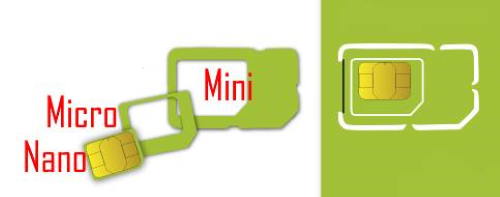

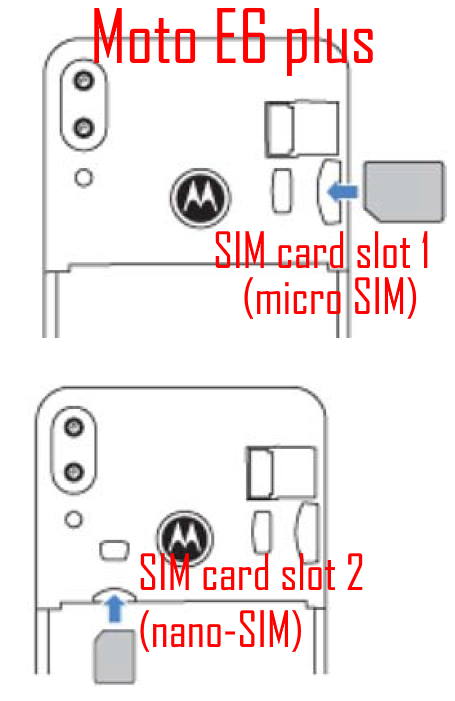

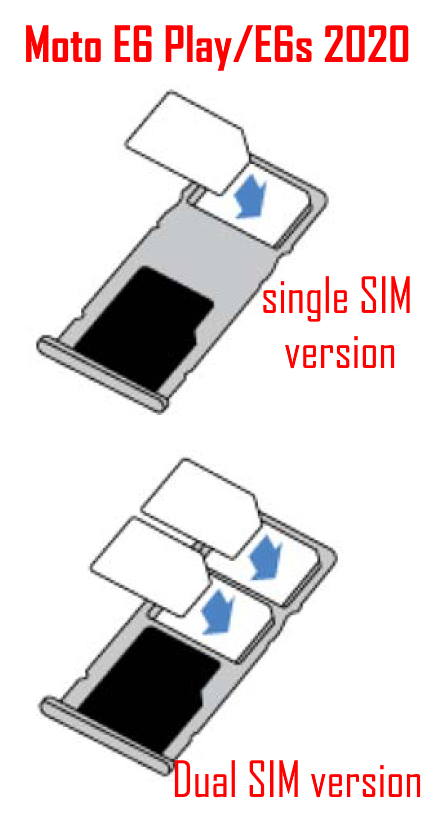
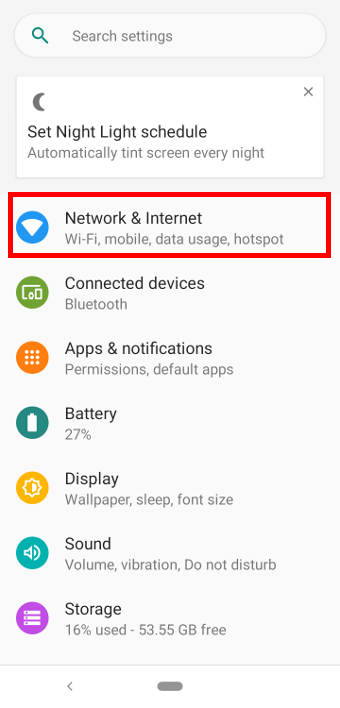
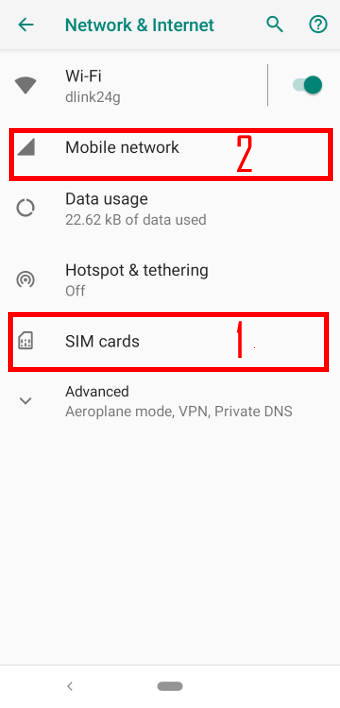
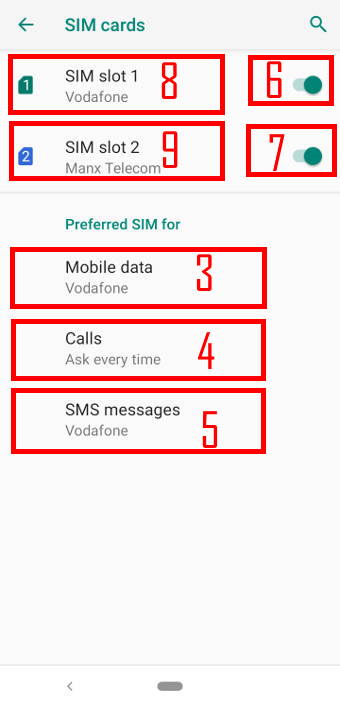
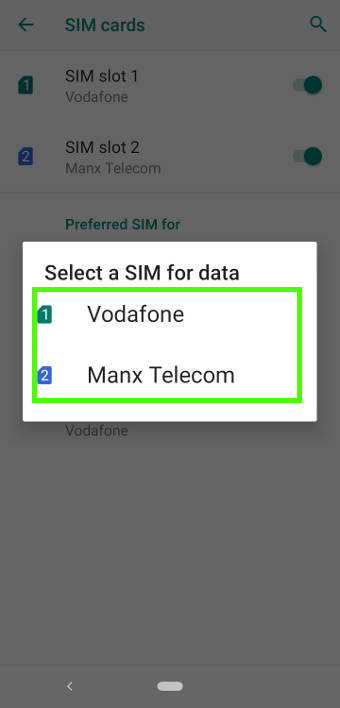

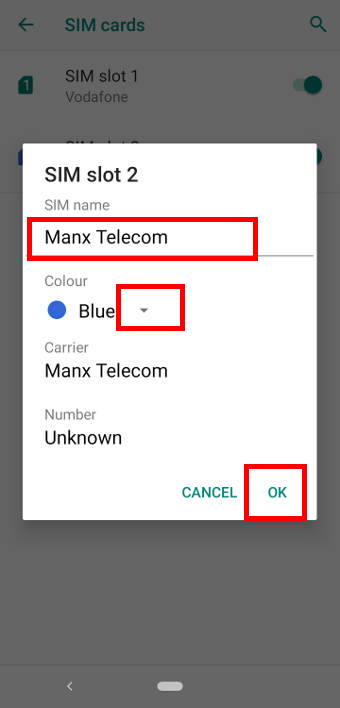
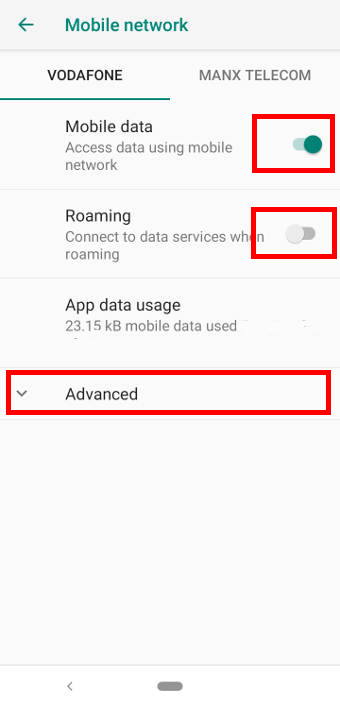
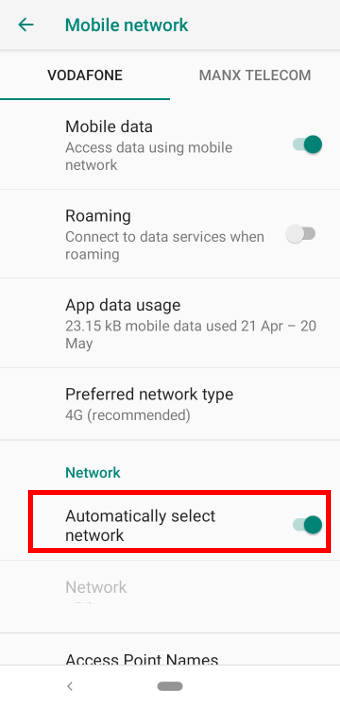
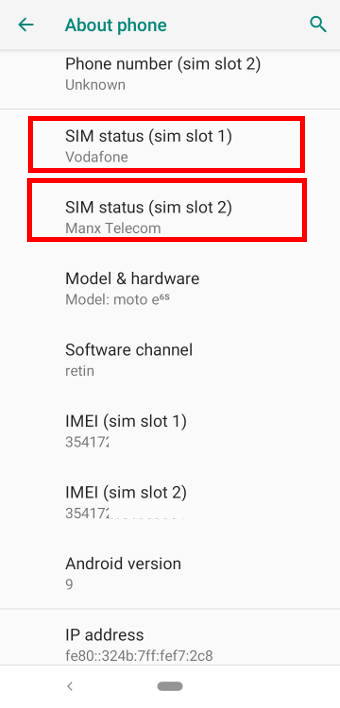
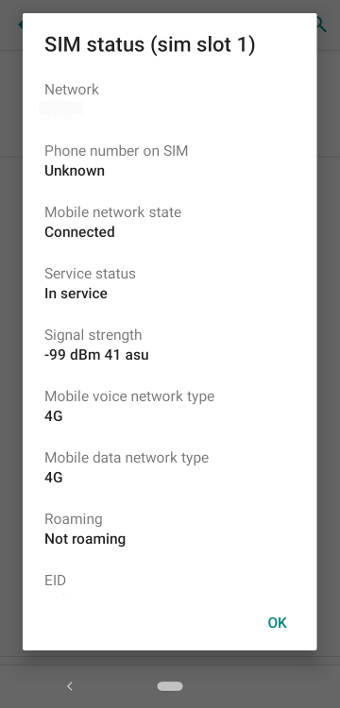
Leave a Reply