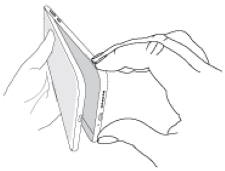
All 4 Moto E6 phones (Moto E6, Moto E6 Plus, Moto E6 Play, and Moto E6s 2020) have a removable back cover and a removable battery. Therefore you may need to remove the back cover for Moto E6 phones.
This Moto E guide explains when and why you may need to remove the Moto E6 back cover, and how to remove the back cover for Moto E6, E6 Plus, E6 Play, and E6s 2020.
This guide is for Moto E6 only including Moto E6, E6 Plus, E6 Play, and E6s 2020. If you are using other generation of Moto E phones or Moto G phones, please check this guide on how to remove the back cover.
Update/correction: Moto E6s 2020 does not have a removable battery. The back cover of Moto E6s 2020 cannot be removed with some professional tools.
Why do you need to remove the Moto E6 back cover (including Moto E6, Moto E6 Plus and Moto E6 Play; excluding Moto E6S 2020)?
As discussed in this guide, the removable battery is a common feature of the four Moto E6 phones. The removable battery and headphone jack are actually two of the most luxurious feature for smartphones nowadays.
This means you may carry a spare battery and swap it in at any time.
Of course, to swap the battery, you must remove the Moto E6 back cover (and Moto E6 Plus, E6 Play, and E6s 2020’s as well).
Moto E6 and Moto E6 Plus battery is packed separately in the box
When you unbox Moto E6 or Moto E6 Plus, you should find the battery packed separately in the box.
To put the battery into the phone, you have to remove the back cover of Moto E6 or Moto E6 plus first. Otherwise, you cannot power on the phone.
For Moto E6 Play and Moto E6s 2020, the battery is packed inside the phone. You can power on the phone immediately.
You need to remove Moto E6 back cover (and Moto E6 Plus back cover) if you want to add/change/remove SIM cards or micro SD card
The SIM card slots and micro SD card slot in Moto E6 and Moto E6 Plus are located inside the phone.
So, you have to remove the back cover of Moto E6 (or Moto E6 Plus) whenever you need to change or remove SIM cards or micro SD card.
Moro E6 Play and Moto E6s 2020 have a SIM card tray for SIM cards and micro SD card. The SIM card tray can be accessed from the left side of the phone with the ejection pin without removing the cover.
Please refer to this guide (coming soon) on how to use SIM cards on Moto E6, Moto E6 Plus, Moto E6 Play, and Moto E6s 2020.
So, essentially:
- For Moto E6 and Moto E6 Plus, you must remove the back cover to power on the phone.
- For Moto E6 and Moto E6 Plus, you must remove the back cover to access SIM card slots and micro SD card slot.
- For Moto E6 Play
and Moto E6s 2020, you only need to remove the back cover when you need to change/remove the battery.
Please refer to this guide on how to add, remove, manage, and use SIM card on Moto E6, Moto E6 Plus, Moto E6 Play, and Moto E6s 2020.
How to remove the back cover of Moto E6, Moto E6 Plus, Moto E6 Play, and Moto E6S 2020?
Although Moto E6 Play and Moto E6s 2020 use a SIM card tray, the back cover design is identical to that of Moto E6 and E6 Plus.
So, the method and procedure to remove the back cover are identical for all these four phones.
You may follow these steps to remove the back cover for Moto E6, Moto E6 Plus, Moto E6 Play, and Moto E6s 2020.
Step 1: Power off the phone
It is a good practice to power off the phone whenever you plan to remove the back cover.
You can hold the Power button for about 2 seconds to get the power off menu, as shown in the screenshot below.
Then tap Power off to power off Moto E6.
Step 2: Locate the notch near the bottom/ right
On the right side of Moto E6 (including Moto E6 Plus, Moto E6 Play, and Moto E6s 2020), near the bottom, you can find the notch, as illustrated below.
You may check Moto E6 layout for the locations of the buttons.
Anyway, the notch is far below the power button near the bottom.
Step 3: Pry off from the notch
To remove the back cover, you can use your fingernail (or any prying tools) into the notch, and slowly pry off the back cover.
It would be slightly easier if you pry off from the bottom side than prying from the right side.
Normally, when the gap between the notch and phone is large enough, you can easily remove the back cover.
Once the back cover is removed, for Moto E6 and Moto E6 Plus owners, you can now put in the battery. You can also insert/change the SIM card and micro SD card.
For Moto E6 Plus, the second SIM slot can only be accessed after you remove the battery.
Step 4: Snapback the back cover
Once you finish the work inside the phone, e.g., managing SIM cards or micro SD card, you can now put back the back cover.
You just need to line up the back cover with the Motorola logo (fingerprint sensor), then snap on the back cover.
Please note, the steps are identical for all 4 Moto E6 models. The location of the notch is also almost identical.
Do you have any questions on how to remove the back cover for Moto E6, Moto E6 Plus, Moto E6 Play, and Moto E6s 2020?
If you have any questions or encounter any problems on removing the back cover for Moto E6, Moto E6 Plus, Moto E6 Play, and Moto E6s 2020, please let us know in the comment box below.
The community will try to help you, and you will help the Moto E owners community.
For more Moto E guides, please check this Moto E how-to guides page.
You may also check the official Moto E6 user guide for Moto E6, Moto E6 Plus. Moto E6 Play, and Moto E6s 2020 here.
Moto E6 specific guides can be found here.
You are welcome to join our Facebook and Youtube community.
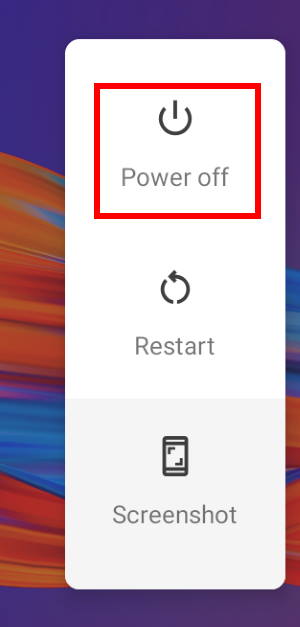
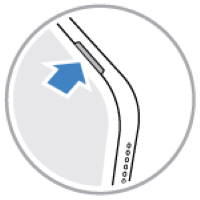
Rob says
My E6s does not have the notch referred to
simon says
All Moto E6 has the notch.
on the right side (far below the power key), near the bottom. It is not a big notch. It looks like a small groove.
NEW!! Facebook page || Moto G How-to guides || Android Guides || Chromecast Guides || Galaxy S6 Guides || Galaxy S7 Guides || Galaxy S8 Guides || Galaxy S9 Guides || Google Home Guides || Galaxy S10 Guides || | Galaxy S20 Guides || Headphone Guides ||Angus Wilkie says
Put your thumb nail in the groove then slide it up between the body and back
Candice Marie McGaw says
Like the person above, my E6s 2020 has no notch at all anywhere around the phone, it is smooth and I cannot get my fingernail in anywhere.
simon says
The back cover of Moto E6s 2020 is NOT removable. We will correct this post.
NEW!! Facebook page || Moto G How-to guides || Android Guides || Chromecast Guides || Galaxy S6 Guides || Galaxy S7 Guides || Galaxy S8 Guides || Galaxy S9 Guides || Google Home Guides || Galaxy S10 Guides || | Galaxy S20 Guides || Headphone Guides ||Alice Mackouly says
how do I remove the back cover from my new moto e6 play mobile phone. As previous comments, there is categorically no grove anywhere aroune the phone. please help.
simon says
Is it Moto E6 Play? It is between the front screen and right side frame.
NEW!! Facebook page || Moto G How-to guides || Android Guides || Chromecast Guides || Galaxy S6 Guides || Galaxy S7 Guides || Galaxy S8 Guides || Galaxy S9 Guides || Google Home Guides || Galaxy S10 Guides || | Galaxy S20 Guides || Headphone Guides ||Angus Wilkie says
My phone is an e6 plus. There is a little groove at the bottom right side as you look at the screen. It is hard to see. Put your thumb nail in the groove then slide it up between case front and back.
Sally Huc says
So what happens when the battery fails? Do I have to replace the phone?
simon says
In most regions, changing the battery is as expensive as getting a new phone. Very likely, the service center doesn’t have it in stock. Motorola/Lenovo doesn’t offer good after-sales services.
NEW!! Facebook page || Moto G How-to guides || Android Guides || Chromecast Guides || Galaxy S6 Guides || Galaxy S7 Guides || Galaxy S8 Guides || Galaxy S9 Guides || Google Home Guides || Galaxy S10 Guides || | Galaxy S20 Guides || Headphone Guides ||