
This Moto E6 guide shows you how to use Moto E6 camera (mainly E6 Plus), how to customize Moto E6 camera settings, how to take portrait mode photos, how to customize and apply face beauty filter.
Please note the cameras on the four Moto E6 phones are slightly different. But all of the features mentioned in this guide should work on all these four Moto E6 models.
Two different camera apps on Moto E6 phones
On the four Moto E6 phones (Moto E6, E6 Plus, E6 Play, and E6s), Motorola used two different camera apps.
- Moto E6 Plus (Moto E6s in India) has a new camera app that has not been found in other Moto E phones.
- Moto E6, E6 Play, and E6s use the standard Moto Camera app.
It is unclear why Motorola/Lenovo did not implement the same camera app on the later Moto E6 models.
Of course, it is also very confusing. But it seems it is the new norm of Motorola: lack of consistency.
As Moto E6 Plus (E6s in India) is the most popular model of the Moto E6 family, this guide will use this new camera app for the demonstration.
If you are using Moto E6, E6 Play, and E6s 2020, then the camera app interface is slightly different. But the features are similar.
Actually, the camera app on Moto E6 plus is very user friendly and looks very clean. Unreliable features like the manual model were removed from the interface
How to launch the Moto E6 camera?
You can launch the Moto E6 camera even without unlocking the phone. You can also launch it without … Read the rest
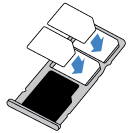
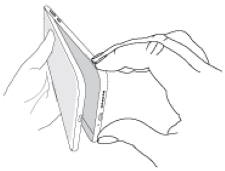
 The official user manual for Motorola/Lenovo Moto E6, Moto E6 Plus, Moto E6 Play, and Moto E6s, will help you use the phone more effectively.
The official user manual for Motorola/Lenovo Moto E6, Moto E6 Plus, Moto E6 Play, and Moto E6s, will help you use the phone more effectively.
 Motorola
Motorola  any time to get more info on Moto E 2nd Gen at
any time to get more info on Moto E 2nd Gen at