Moto E is simple to use. But there is one missed app in Moto E: a native file manager. This happens to Moto G and Moto X as well.
So, you have two ways to manage files on Moto E:
- Connecting your Moto E to a PC with a USB cable so that you can manage files on Moto E from your PC
- Using a third-party file manager app to manage files on Moto E.
This guide will show you how to use one of the best free file manager app, ES File Explorer File Manager, to manage files on Moto E.
Why ES File Explorer File Manager?
ES File Explorer File Manager is probably the best (arguable) third-party file manager for Android. It is a full featured file explorer and manager. Actually, the app has so many features and functions that very few users use all features.
Not just managing files on Moto E, ES File Explorer File Manager can also work as cloud storage client (compatible with Dropbox, Google Drive, SkyDrive, Box.net, Sugarsync, Yandex, Amazon S3, Ubuntu One and more), a FTP client, and a LAN Samba client.
Although packed with so many features, the app is very simple to use for new users.
Equally important, there are no ads for this free app.
How to install ES File Explorer File Manager on Moto E?
You ca get ES File Explorer File Manager for free from Play store.
In your Moto E home screen, tap Play Store icon. In Play Store app, tap the search icon to search for ES File Explorer, as shown below. Then tap the ES File Explorer File Manager.
Now you are in the detailed info page for the app. Tap “Install” to install this app.
Of course, before this app (ES File Explorer File Manager) is installed in your Moto E, you are alerted for the permissions this app requests.
You can review the permission for this app. If you feel uncomfortable with the permissions, you can choose not to install it. For apps with good reputation, like, ES File Explorer, you don’r worry about the permissions. But for some unknown apps, or apps with poor rating, you’d be careful.
Anyway, you need tap “accept” to proceed to the installation.
Once the installation is finished, you can find out the options in the app detailed info page is “Open” or “Uninstall” .
By default, once you install a new app in Moto E from the Play Store, the app (actually a shortcut) will be added to Moto E home screen. Of course, you can turn off this feature in Play store settings.
You can quickly launch the app from home screen without checking the app drawer.
How to configure ES File Explorer File Manager on Moto E?
If you open ES File Explorer File Manager the first time, after showing some tutorials, the app will start with your internal storage as the home directory.
Also, there are default bluetooth share path, and default download directory in ES File Explorer File Manager.
You can customize all these default directories.
How to configure home directory on Moto E?
Normally, after you insert a SD card to your Moto E, you want to manage files in both internal storage and the SD card.
Although it is possible to manually navigate around the Moto E file system, a good default home directory can make file managing faster.
Step 1: Start the ES File Explorer File Manager by tapping the icon in home screen.
Step 3. Tap Directory settings, then tap Home directory as shown below.
Tap OK to set current folder as the default home directory.
Next time , when you start ES File Explorer File Manager, it will start with /Storage folder so that you can quickly access both internal storage and external SD card.
Please note, in Moto E, the sdcard or sdcard0 means the internal storage. Your external microSD card is always named as sdcard1.
How to manage files on Moto E with ES File Explorer File Manager?
It is very simple and intuitive to manage file on Moto E with ES File Explorer File Manager.
To copy/move/delete a file, tap and hold the file. The file will be selected and the app enters into selection mode. You can tap any other files to make the selection.
Once you select all files, you can use the traditional copy, cut, delete, and rename buttons in the bottom.
Alternatively, you can tap the more button to get more functions, including sharing, sending, compressing…. This usually works faster. For example, you can choose Copy to then select the folders. This is faster than tapping copy button, then navigating to the destination folder.
Do you have any questions on managing files on Moto E?
Please leave a comment if you have problems or questions on how to manage files on Moto E with ES File Explorer File Manager.
More how-to guides , tips and tricks for using Moto E are available at Moto E how-to guides page.
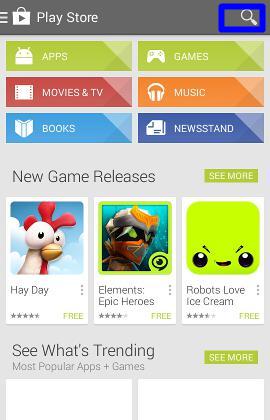
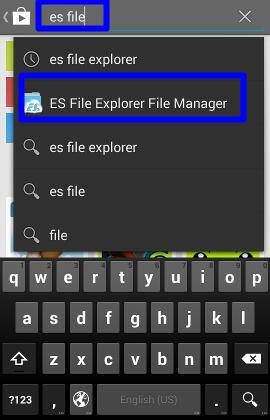
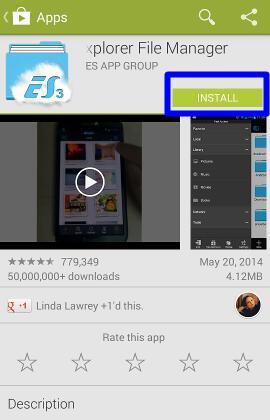

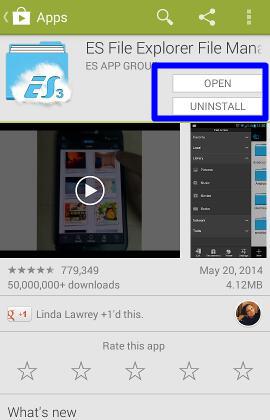
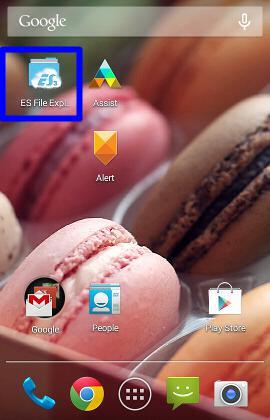
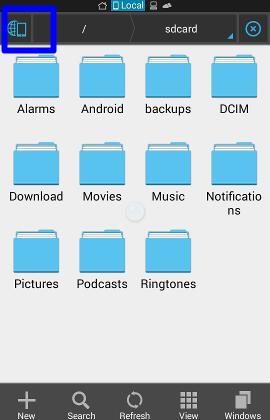
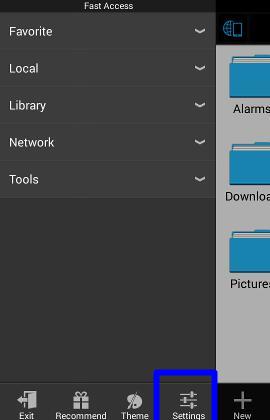
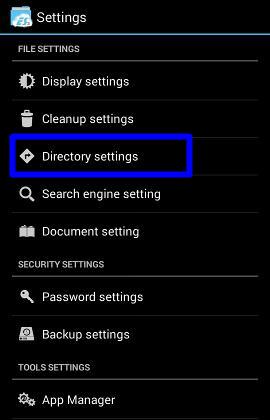
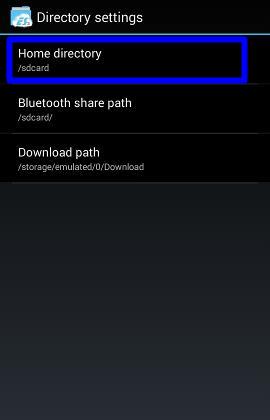
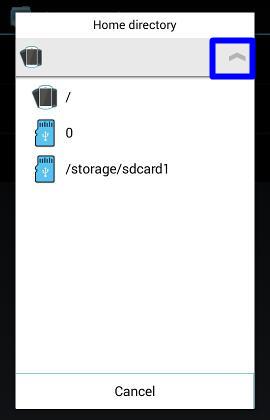
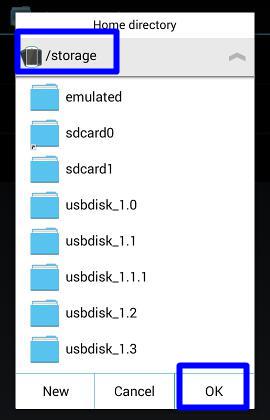
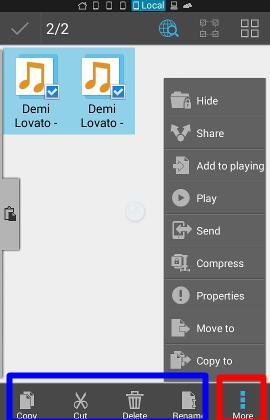
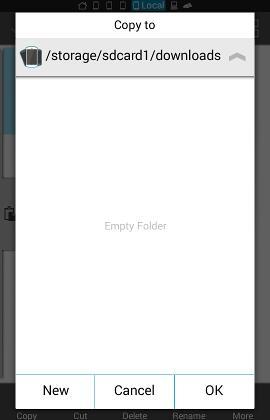
bibs says
After i downloaded ES file manager my in built ringtones are gone …. they are not there any more… the only thig i see are the ones which i had copied from my PC… pls rply …
simon says
First, the pre-installed ringtones cannot be deleted (unless you root your Moto E).
When you try to setup ringtone, it directs you to individual files. This is very likely due to your choice of “Always” when you have the options of “ES File Explorer” and “Media Storage”. You should have chosen just once.
You can reset this by going to Settings–apps. Find and tap ES File Explorer, tap clear defaults.
NEW!! Facebook page || Moto G How-to guides || Android Guides || Chromecast Guides || Galaxy S6 Guides || Galaxy S7 Guides || Galaxy S8 Guides || Galaxy S9 Guides || Google Home Guides || Galaxy S10 Guides || | Galaxy S20 Guides || Headphone Guides ||bibs says
Thanks a lot Simon.. Now everything is back….I could see all of them…
himesh gaine says
i want my all files should save in Sdcard, whether its using bluetooth, download or shareit app pls help and reply…Thanks
simon says
You can manually move the files to SD card. Whether an app can write to SD card automatically is decided by app developer, not the phone or user.
NEW!! Facebook page || Moto G How-to guides || Android Guides || Chromecast Guides || Galaxy S6 Guides || Galaxy S7 Guides || Galaxy S8 Guides || Galaxy S9 Guides || Google Home Guides || Galaxy S10 Guides || | Galaxy S20 Guides || Headphone Guides ||bk says
if i want that that my default drive is SD Card and my photo, music, anyone store directly in sd card then what i do for it and there is needed to create extra folder in sd card. Please suggest me that which folder need to created with what name.
simon says
For camera, you can set the storage location as phone or SD card inside the camera app.(flick from left side of the screen inside camera app). Once you choose SD card, Moto E will create a suitable folder for it automatically. You cannot change the folder name or location in SD card. So, you only need set it up.
For music, you can put it anywhere in the SD card. All music files will be indexed and available in the Play music.
Anyway, ES file explorer is for you to manage files. It has no permissions to manage other apps. For any third-party apps, they may have they own default location settings.
NEW!! Facebook page || Moto G How-to guides || Android Guides || Chromecast Guides || Galaxy S6 Guides || Galaxy S7 Guides || Galaxy S8 Guides || Galaxy S9 Guides || Google Home Guides || Galaxy S10 Guides || | Galaxy S20 Guides || Headphone Guides ||jib (@ooonik) says
“For music, you can put it anywhere in the SD card. All music files will be indexed and available in the Play music.”
I had transfered music files in the SD Card, but when open the Play Music app none of the file is appear. I have tried with other music players, also cannot detect the music files. Please advise.
simon says
Reboot the phone once.
NEW!! Facebook page || Moto G How-to guides || Android Guides || Chromecast Guides || Galaxy S6 Guides || Galaxy S7 Guides || Galaxy S8 Guides || Galaxy S9 Guides || Google Home Guides || Galaxy S10 Guides || | Galaxy S20 Guides || Headphone Guides ||Karthick says
how to set ringtone in moto e??
simon says
Please follow this guide: http://motoeguide.com/moto-e-guides/customize-moto-e-ringtones/
NEW!! Facebook page || Moto G How-to guides || Android Guides || Chromecast Guides || Galaxy S6 Guides || Galaxy S7 Guides || Galaxy S8 Guides || Galaxy S9 Guides || Google Home Guides || Galaxy S10 Guides || | Galaxy S20 Guides || Headphone Guides ||dareStar says
Copy your ringtone which you have to change from PC inside the ringtones folder.
deeps says
how can i move my apps into sdcard, because most of the space in internal memory is occupied by apps.how can i make my sdcard default location for installing apps
simon says
Go to Settings–Apps, switch to “on SD card” tab. Check the apps in this tab, then follow the instructions to move apps to SD card.
We will release a short guide for moving apps to SD card on Moto E.
Please note, only apps in this tab can be moved to SD card.
NEW!! Facebook page || Moto G How-to guides || Android Guides || Chromecast Guides || Galaxy S6 Guides || Galaxy S7 Guides || Galaxy S8 Guides || Galaxy S9 Guides || Google Home Guides || Galaxy S10 Guides || | Galaxy S20 Guides || Headphone Guides ||Shahidh says
Sir,
Please help me to find how to move all the media files(including mp3,mp4 etc) to external SD card. Also how to set the external SD card the default receiving folder?
simon says
In es file manager, you can move the media files just like what you do on a pc.
You can go to settings – storage – move media files.
The receiving location is decided by individual apps. Some allow you to change it, most don’t.
NEW!! Facebook page || Moto G How-to guides || Android Guides || Chromecast Guides || Galaxy S6 Guides || Galaxy S7 Guides || Galaxy S8 Guides || Galaxy S9 Guides || Google Home Guides || Galaxy S10 Guides || | Galaxy S20 Guides || Headphone Guides ||akshay naidu says
how to change the color of notification pulse light
i tried to change it many times but it always shows white light
simon says
You cannot change the LED color on Moto E. It is always white.
NEW!! Facebook page || Moto G How-to guides || Android Guides || Chromecast Guides || Galaxy S6 Guides || Galaxy S7 Guides || Galaxy S8 Guides || Galaxy S9 Guides || Google Home Guides || Galaxy S10 Guides || | Galaxy S20 Guides || Headphone Guides ||janachithar says
error -24 showed
simon says
If you get this error code, very likely, the data are corrupted. You should go to Settings–Apps, find the app, then tap clear cache and clear data.
NEW!! Facebook page || Moto G How-to guides || Android Guides || Chromecast Guides || Galaxy S6 Guides || Galaxy S7 Guides || Galaxy S8 Guides || Galaxy S9 Guides || Google Home Guides || Galaxy S10 Guides || | Galaxy S20 Guides || Headphone Guides ||somdeepa says
Thanks for sharing the info, really helped! 🙂 🙂 🙂
Piyush says
How to share a mp3 file or songs from moto e via bluetooth, I have already downloaded Es file manager. Please reply
simon says
In ES File Explorer, navigate to the MP3 file, tap and hold and hold the file until it is selected. After the file is selected (indicated by the check mark in the right side), tap More button (3 vertical dots), tap share, choose Bluetooth.
NEW!! Facebook page || Moto G How-to guides || Android Guides || Chromecast Guides || Galaxy S6 Guides || Galaxy S7 Guides || Galaxy S8 Guides || Galaxy S9 Guides || Google Home Guides || Galaxy S10 Guides || | Galaxy S20 Guides || Headphone Guides ||Mohit says
I have moved all mp3 files from internal to SD Card through ES. But now the songs are not showing in Play Music. Why ?
simon says
If you move them through ES file explorer, the system does not scan it. You should use one of the two methods: 1). Settings–storage–move media; 2) move to PC, then from PC, move them to SD card.
For your case, you can try to reboot the phone to see whether the files are scanned. If not, move them to PC, then move to Moto E.
NEW!! Facebook page || Moto G How-to guides || Android Guides || Chromecast Guides || Galaxy S6 Guides || Galaxy S7 Guides || Galaxy S8 Guides || Galaxy S9 Guides || Google Home Guides || Galaxy S10 Guides || | Galaxy S20 Guides || Headphone Guides ||Mohit says
I already rebooted Moto E. No auto scan.
When 4.4.3 will release in India for official update on Moto E ?
simon says
For us version, 4.4.3 update was available for some time. For India version, it should be available in Q3 as I know.
The media scanner now works in a different way. It will not scan files that are exchanged through 3rd party apps.
NEW!! Facebook page || Moto G How-to guides || Android Guides || Chromecast Guides || Galaxy S6 Guides || Galaxy S7 Guides || Galaxy S8 Guides || Galaxy S9 Guides || Google Home Guides || Galaxy S10 Guides || | Galaxy S20 Guides || Headphone Guides ||Prasad Manjrekar says
my internal mem is allmost full and i cant move some apps in sd card, i also change my home directory to storage/sdcard1 as shown above. my problem is when i try to install big games (above 1gb) it shows an error there is insufficiemt space in your external storage. even
my sd card of 16gb is allmost empty
please help
thanks
simon says
Most apps cannot directly be installed to SD card. You need manually move them.
You may follow this guide to move all possible apps to the SD card: http://motoeguide.com/moto-e-guides/move-apps-sd-card-moto-e/
After moving the apps, clear the app cache (settings–storage–cached data). Then try to install again. If there are still not enough space, you have to remove apps…..
NEW!! Facebook page || Moto G How-to guides || Android Guides || Chromecast Guides || Galaxy S6 Guides || Galaxy S7 Guides || Galaxy S8 Guides || Galaxy S9 Guides || Google Home Guides || Galaxy S10 Guides || | Galaxy S20 Guides || Headphone Guides ||Sanjay says
HOW TO INSTAL APP IN MOTO E ( NOT DISPLAY IN MOBIL SCREEN)
simon says
There are two screens, home screen and app drawer.
For home screen, you can delete apps on it. You can also change settings in play store app so that new apps are not added to home screen.
For app drawer, the Google launcher doesn’t support hiding apps. You have to use third party launcher of you really need to hide apps.
NEW!! Facebook page || Moto G How-to guides || Android Guides || Chromecast Guides || Galaxy S6 Guides || Galaxy S7 Guides || Galaxy S8 Guides || Galaxy S9 Guides || Google Home Guides || Galaxy S10 Guides || | Galaxy S20 Guides || Headphone Guides ||Naina says
can you tell me how can i see my stuff of my sd card?
simon says
After opening ES File Explorer, tap the menu button in top left (half earth, with a phone). You should find sdcard1. This is your external SD card.
You can also tap the the Home button (the top row, first from left, small ones). It will shows your storage usage. It should list 0 and sdcard1. Tap sdcard1 also brings you to the external sd card.
NEW!! Facebook page || Moto G How-to guides || Android Guides || Chromecast Guides || Galaxy S6 Guides || Galaxy S7 Guides || Galaxy S8 Guides || Galaxy S9 Guides || Google Home Guides || Galaxy S10 Guides || | Galaxy S20 Guides || Headphone Guides ||Lalit Kumar Sharma says
how can I delete all contacts with a single command?
simon says
You contact is sync with Google.
If you want to delete them from your device, you may disable the sync for contacts (settings–Account–Google, tap account, uncheck contacts). Then, go to Settings–apps-All. Find contacts and contacts storage, clear cache and clear data
NEW!! Facebook page || Moto G How-to guides || Android Guides || Chromecast Guides || Galaxy S6 Guides || Galaxy S7 Guides || Galaxy S8 Guides || Galaxy S9 Guides || Google Home Guides || Galaxy S10 Guides || | Galaxy S20 Guides || Headphone Guides ||Gaurav kumar singh says
When ever I download videos , there is no option come for save or open. It directly open because there is not any option for save. How can I get save or open option
simon says
very likely, the video is streamed (for example, YouTube), and therefore you are not allowed to download.
Please check individual site whether they offer download link,
There are some apps to download videos. You may try some of them.
NEW!! Facebook page || Moto G How-to guides || Android Guides || Chromecast Guides || Galaxy S6 Guides || Galaxy S7 Guides || Galaxy S8 Guides || Galaxy S9 Guides || Google Home Guides || Galaxy S10 Guides || | Galaxy S20 Guides || Headphone Guides ||Abhijith says
I am not able to transfer my files from pc to moto e
device is not visible in pc
simon says
You need install Motorola USB driver on your PC: http://www.mymotocast.com/download/MDM?platform=windows
NEW!! Facebook page || Moto G How-to guides || Android Guides || Chromecast Guides || Galaxy S6 Guides || Galaxy S7 Guides || Galaxy S8 Guides || Galaxy S9 Guides || Google Home Guides || Galaxy S10 Guides || | Galaxy S20 Guides || Headphone Guides ||Mohit says
Well, I don’t know why my comments not get posted here but I want to know is there any way to restore deleted MP3 files from micro SD card without using PC. Any app for moto E ?
simon says
Normally, once you delete the file, you cannot restore it. This is different from Windows: you don’t have a recycle bin.
Of course, if the file is extremely important, you may seek professional services. They usually charge a lot and they NEVER guarantee they can get your files.
There are some apps to recover the deleted files. But I would not recommend any of them because it may cause other data loss.
NEW!! Facebook page || Moto G How-to guides || Android Guides || Chromecast Guides || Galaxy S6 Guides || Galaxy S7 Guides || Galaxy S8 Guides || Galaxy S9 Guides || Google Home Guides || Galaxy S10 Guides || | Galaxy S20 Guides || Headphone Guides ||Praveen Kushwaha says
I have installed MotorolaDevice manager_2.4.5.exe after installing this I am not able to connect my Moto E with my windows 7
simon says
1). Did you try a different usb cable?
2). Did you see any symbols (or notifications in Moto E after you connect it to the USB port in your PC?
3). In Windows Explorer, did you see any new items?
NEW!! Facebook page || Moto G How-to guides || Android Guides || Chromecast Guides || Galaxy S6 Guides || Galaxy S7 Guides || Galaxy S8 Guides || Galaxy S9 Guides || Google Home Guides || Galaxy S10 Guides || | Galaxy S20 Guides || Headphone Guides ||Rahul says
I have set the bluetooth share path as /storage/sdcard1/Bluetooth after that also if i am getting any song or pics via bluetooth, it is saving in /storage/emulated/0/bluetooth folder. Why is it happing? Please advice and provide solution so that bluetooth share files can save diretly into /storage/sdcard1/Bluetooth.
Also, The same thing is happing on downloading any songs or pics.
simon says
The path settings is only for ES File explorer. ES File explorer can connect to other device via Bluetooth.
If you receive files directly from Bluetooth, the location is managed by the system. ES File explorer does NOT change your system settings.
Similarly, the download location is only for ES Download Manager. Some apps, for example, Chrome, have own default locations and ES File explorer cannot modify it.
NEW!! Facebook page || Moto G How-to guides || Android Guides || Chromecast Guides || Galaxy S6 Guides || Galaxy S7 Guides || Galaxy S8 Guides || Galaxy S9 Guides || Google Home Guides || Galaxy S10 Guides || | Galaxy S20 Guides || Headphone Guides ||Rahul says
what is difference between /storage/emulated/0 and /storage/sdcard0
simon says
They are identical. In Linux, sdcard0 is just a symbolic link.
NEW!! Facebook page || Moto G How-to guides || Android Guides || Chromecast Guides || Galaxy S6 Guides || Galaxy S7 Guides || Galaxy S8 Guides || Galaxy S9 Guides || Google Home Guides || Galaxy S10 Guides || | Galaxy S20 Guides || Headphone Guides ||Rahul says
Bluetooth share pics i have moved in Sd card via ES file explorer then i have seen that in phone storage that its taking internal memory as well and sdcard. Then i have deleted those pics from gallery then it has been deleted from sdcard also. why is it so?
simon says
If you copy the files to other folder, then these files are independent. In the gallery app, the images will be shown in two different albums (because they are in different folders). If you delete one from a album, the other one should not be affected.
You may delete the wrong one. Also, if you moved, the file should not longer exist.
Anyway, you can try again: copy the file to another folder, then delete the original one. The copied one should not be affected.
NEW!! Facebook page || Moto G How-to guides || Android Guides || Chromecast Guides || Galaxy S6 Guides || Galaxy S7 Guides || Galaxy S8 Guides || Galaxy S9 Guides || Google Home Guides || Galaxy S10 Guides || | Galaxy S20 Guides || Headphone Guides ||pratik says
I am having Problem in Whatsapp. It is directly storing data in my phone memory. Please give the solution.
Rahul says
Hi,
Whats’s app always store in Internal memory and you cannot move in sdcard.There are also some others apps which can store in internal memory and can not move in sdcard For example – Attivirus.
pratik says
I mean to say that whatsapp is saving media in my phone. I want that media in my sd card.
simon says
Such settings depend on the app. Unfortunately, WhatsApp does not provide such an option. You probably have no choice, but to manually move the media files.
NEW!! Facebook page || Moto G How-to guides || Android Guides || Chromecast Guides || Galaxy S6 Guides || Galaxy S7 Guides || Galaxy S8 Guides || Galaxy S9 Guides || Google Home Guides || Galaxy S10 Guides || | Galaxy S20 Guides || Headphone Guides ||Rahul says
Hi Simon,
I didn’t get any reply from your side for the above 2 question raised by me.
Please advice.
karthik says
i am not able to play youtube videos..whenever i open a video it says there was a problem while playing touch to retry …what should i do? i have also done clear cache partition.
simon says
Very likely, the internet connection is not good. Are you using mobile data? Some carriers may also impose some speed restrictions on video streaming.
NEW!! Facebook page || Moto G How-to guides || Android Guides || Chromecast Guides || Galaxy S6 Guides || Galaxy S7 Guides || Galaxy S8 Guides || Galaxy S9 Guides || Google Home Guides || Galaxy S10 Guides || | Galaxy S20 Guides || Headphone Guides ||karthik says
I am using it on WiFi.videos from other sites are playing but not from youtube
simon says
Can you play YouTube on your pc with the same wireless network?
NEW!! Facebook page || Moto G How-to guides || Android Guides || Chromecast Guides || Galaxy S6 Guides || Galaxy S7 Guides || Galaxy S8 Guides || Galaxy S9 Guides || Google Home Guides || Galaxy S10 Guides || | Galaxy S20 Guides || Headphone Guides ||janak v. prajapati says
i created a folder for photos using file manager. but it is not displayed when i open gallary. why ?
simon says
Did you try Photos apps?
Also, how did you copy the images?
NEW!! Facebook page || Moto G How-to guides || Android Guides || Chromecast Guides || Galaxy S6 Guides || Galaxy S7 Guides || Galaxy S8 Guides || Galaxy S9 Guides || Google Home Guides || Galaxy S10 Guides || | Galaxy S20 Guides || Headphone Guides ||Mohit says
I was on a website and suddenly it goes to a new page open and it shows your Android phone has 7 virus. Install the antivirus now otherwise it will harm your phone. Is that a promoting ad or my phone has virus ?
simon says
You should never trust such sites and such apps. Of course, you should not install it.
If you install apps from play store or other reliable sources, you don’t need any antivirus app.
NEW!! Facebook page || Moto G How-to guides || Android Guides || Chromecast Guides || Galaxy S6 Guides || Galaxy S7 Guides || Galaxy S8 Guides || Galaxy S9 Guides || Google Home Guides || Galaxy S10 Guides || | Galaxy S20 Guides || Headphone Guides ||RAM says
while installing es file manager i was getting some error like RPC:S-7:ACE-0 KINDLY REPLY HOW CAN I RESOLVE
simon says
Did you install it from Google play store? When did you get the error message, downloading or installing?
You may reboot your Moto E and try again.
NEW!! Facebook page || Moto G How-to guides || Android Guides || Chromecast Guides || Galaxy S6 Guides || Galaxy S7 Guides || Galaxy S8 Guides || Galaxy S9 Guides || Google Home Guides || Galaxy S10 Guides || | Galaxy S20 Guides || Headphone Guides ||Mohit says
Is there any way to delete a radio station from FM radio in Moto E ?
simon says
You can only delete the radio station from your favorites, not from the scan list.
Here is the FM radio guide (it also works for Moto E): http://allaboutmotog.com/moto-g-how-to-guide/how-to-use-fm-radio-on-moto-g/
NEW!! Facebook page || Moto G How-to guides || Android Guides || Chromecast Guides || Galaxy S6 Guides || Galaxy S7 Guides || Galaxy S8 Guides || Galaxy S9 Guides || Google Home Guides || Galaxy S10 Guides || | Galaxy S20 Guides || Headphone Guides ||manojtarkar says
My App is not supported with moto e, any special permition for that.
I have used:
Pls give me any solution.
simon says
The ES File explorer is surely supported in Moto E.
If you sideload other apps, you need make sure the app is compatible with KitKat 4.4. Some old apps may be not compatible with KitKat.
Also, you should get apk files only from reliable sources. You should try to get apps from Google Play store.
NEW!! Facebook page || Moto G How-to guides || Android Guides || Chromecast Guides || Galaxy S6 Guides || Galaxy S7 Guides || Galaxy S8 Guides || Galaxy S9 Guides || Google Home Guides || Galaxy S10 Guides || | Galaxy S20 Guides || Headphone Guides ||Rahul says
Hi Simon,
Any image files whichis shared by bluetooth or what Apps, store in sdcard0 (i.e. Internal Memory).If we move these images from sdcardo to sdcard1 using ES File Explorer then they stored in sdcard1. Now it should consume external memory space but if i am navigating as Setting->Storage->Looking for pictures,videos then still its displaying 1.03MB for same. Why is it so? Internal memory should be free after moving pictures from /sdcard0 to /sdcard1.
simon says
Did you check whether the file is actually there? If the file is not there, it will not use the storage.
The settings is using cached data. It may not update in real time.
NEW!! Facebook page || Moto G How-to guides || Android Guides || Chromecast Guides || Galaxy S6 Guides || Galaxy S7 Guides || Galaxy S8 Guides || Galaxy S9 Guides || Google Home Guides || Galaxy S10 Guides || | Galaxy S20 Guides || Headphone Guides ||kokilan says
How delete all contacts on time ?
simon says
You can only delete contacts one by one in Moto E.
Contact is sync with your Google account. It is more convenient to do such bulk management on your PC.
NEW!! Facebook page || Moto G How-to guides || Android Guides || Chromecast Guides || Galaxy S6 Guides || Galaxy S7 Guides || Galaxy S8 Guides || Galaxy S9 Guides || Google Home Guides || Galaxy S10 Guides || | Galaxy S20 Guides || Headphone Guides ||sai nath says
i upgraded my moto eto kitkat 4.4.4 and i cant see inbuilt mp3
player on it
simon says
Google Play music is the default music player in Moto E.
If you don’t like it, you can get some from Play store.
NEW!! Facebook page || Moto G How-to guides || Android Guides || Chromecast Guides || Galaxy S6 Guides || Galaxy S7 Guides || Galaxy S8 Guides || Galaxy S9 Guides || Google Home Guides || Galaxy S10 Guides || | Galaxy S20 Guides || Headphone Guides ||vaibhav says
Hi everyone, i ams using moto e . andrioid version is 4.4.4. I have installed ES file manager on may pgone, Now when i amd taping on sounds ( to change the ringtone) it is not prompting for es file manages . it is showing default ringtones only.. please help
simon says
Go to Settings–Apps–All–media storage, tap Clear defaults.
NEW!! Facebook page || Moto G How-to guides || Android Guides || Chromecast Guides || Galaxy S6 Guides || Galaxy S7 Guides || Galaxy S8 Guides || Galaxy S9 Guides || Google Home Guides || Galaxy S10 Guides || | Galaxy S20 Guides || Headphone Guides ||Vaibhav says
Thanks Simon… Its working now 🙂
lakhsman says
I am having MOTO G with 4.4.2 Ver. Now I am trying to update for 4.4.4 but Phone is showing that your software is up to date. Please help on this
simon says
Update may be rolling out in different time for different regions.
If Moto G tells you the software is up to date, if means the update is not available for your phone model yet in your region. You just wait.
NEW!! Facebook page || Moto G How-to guides || Android Guides || Chromecast Guides || Galaxy S6 Guides || Galaxy S7 Guides || Galaxy S8 Guides || Galaxy S9 Guides || Google Home Guides || Galaxy S10 Guides || | Galaxy S20 Guides || Headphone Guides ||kisshore says
the sim details were not shown in motto e
simon says
What details?
NEW!! Facebook page || Moto G How-to guides || Android Guides || Chromecast Guides || Galaxy S6 Guides || Galaxy S7 Guides || Galaxy S8 Guides || Galaxy S9 Guides || Google Home Guides || Galaxy S10 Guides || | Galaxy S20 Guides || Headphone Guides ||Rajesh kumar says
How can I reinstall apps after uninstalling them?
simon says
You can download again from play store.
In play store app, you can tap the menu (top left) and tap my apps, tap all, the uninstalled apps are list there as well. Tap it to install again.
NEW!! Facebook page || Moto G How-to guides || Android Guides || Chromecast Guides || Galaxy S6 Guides || Galaxy S7 Guides || Galaxy S8 Guides || Galaxy S9 Guides || Google Home Guides || Galaxy S10 Guides || | Galaxy S20 Guides || Headphone Guides ||mahesh says
How to paste text from key board
simon says
Tap the hold the text input area, the paste option should pops. Tap paste will paste the contents in the clipboard.
To copy contents to clipboard, tap and hold any character, then drag to select more characters/word, in the top, the copy and cut options should appear.
I will update this in this guide: http://motoeguide.com/moto-e-guides/use-moto-e-keyboard/
NEW!! Facebook page || Moto G How-to guides || Android Guides || Chromecast Guides || Galaxy S6 Guides || Galaxy S7 Guides || Galaxy S8 Guides || Galaxy S9 Guides || Google Home Guides || Galaxy S10 Guides || | Galaxy S20 Guides || Headphone Guides ||k LAKSHMANA rao says
I clicked always instead of just once if I go for setting ringtones it is directly going to file manager I should where media storage and default moto ringtones will be stored kindly guide
simon says
Settings-apps – es file explorer, clear defaults.
NEW!! Facebook page || Moto G How-to guides || Android Guides || Chromecast Guides || Galaxy S6 Guides || Galaxy S7 Guides || Galaxy S8 Guides || Galaxy S9 Guides || Google Home Guides || Galaxy S10 Guides || | Galaxy S20 Guides || Headphone Guides ||digant says
how i hide folder on MOTO E……..
simon says
The launcher in Moto E does not support this.
You can try third-party launchers from Play store which may support this feature.
NEW!! Facebook page || Moto G How-to guides || Android Guides || Chromecast Guides || Galaxy S6 Guides || Galaxy S7 Guides || Galaxy S8 Guides || Galaxy S9 Guides || Google Home Guides || Galaxy S10 Guides || | Galaxy S20 Guides || Headphone Guides ||Sudheer says
Simon how can I set my ringtone using default music player
simon says
The music player doesn’t have this feature in Moto E.
You may follow this guide to customize Moto E ringtone. http://motoeguide.com/moto-e-guides/customize-moto-e-ringtones/
NEW!! Facebook page || Moto G How-to guides || Android Guides || Chromecast Guides || Galaxy S6 Guides || Galaxy S7 Guides || Galaxy S8 Guides || Galaxy S9 Guides || Google Home Guides || Galaxy S10 Guides || | Galaxy S20 Guides || Headphone Guides ||Piyush says
Hi,
After inserting simcard in moto E, all contact which in sim are not displaying in people app. tell me solution..
simon says
in people app, tap the menu key, then tap import/export. You can import the contacts to the phone. (but you cannot export contacts to SIM card).
NEW!! Facebook page || Moto G How-to guides || Android Guides || Chromecast Guides || Galaxy S6 Guides || Galaxy S7 Guides || Galaxy S8 Guides || Galaxy S9 Guides || Google Home Guides || Galaxy S10 Guides || | Galaxy S20 Guides || Headphone Guides ||Shahzeb says
How can i see whats there in my sd card? I mean aal the stuff i moved from my computer like .apk games? where are they stored? how can i see them? pzlzz tell!
simon says
When you move /copy files to the phone or SD card from the pc, you should remember the folder.
SD card is sdcard1 in Moto E. Use es file explorer to navigate to the location to manage your files.
NEW!! Facebook page || Moto G How-to guides || Android Guides || Chromecast Guides || Galaxy S6 Guides || Galaxy S7 Guides || Galaxy S8 Guides || Galaxy S9 Guides || Google Home Guides || Galaxy S10 Guides || | Galaxy S20 Guides || Headphone Guides ||Jeff says
I moved all my downloaded music from my tablet onto my External SD Card. Now I can access it on es file explorer rather easily but I can only play one song.. I cant skip from song to song without having to go back and find another one.. How do I bypass this? Should I just move all my music back onto my device?
simon says
Install a music player, e.g., MX player (https://play.google.com/store/apps/details?id=com.mxtech.videoplayer.ad&hl=en). It will scan your music and play
NEW!! Facebook page || Moto G How-to guides || Android Guides || Chromecast Guides || Galaxy S6 Guides || Galaxy S7 Guides || Galaxy S8 Guides || Galaxy S9 Guides || Google Home Guides || Galaxy S10 Guides || | Galaxy S20 Guides || Headphone Guides ||Jeff says
I have MX Player.. When I go and open it , it only wants to play videos and I dont see an option for music
simon says
It can play both audio and videos. Open the app, tap the menu key (3 vertical dots), tap settings, tap audio, tap audio player (to make it checked). Now return and refresh the folders. All music and videos should be there .
VLC for Android is also good and may be simpler to use.
NEW!! Facebook page || Moto G How-to guides || Android Guides || Chromecast Guides || Galaxy S6 Guides || Galaxy S7 Guides || Galaxy S8 Guides || Galaxy S9 Guides || Google Home Guides || Galaxy S10 Guides || | Galaxy S20 Guides || Headphone Guides ||Ojaswi says
How do i share apps downladed from playstore on my moto e to any other phone?
simon says
You cannot share them. Otherwise, the installation of paid apps will be of control.
It’s possible to backup apps, then reinstall then in another device. You may try Helium. It’s free on play store. Please follow the inductions of the app and you have to install Motorola USB driver.
NEW!! Facebook page || Moto G How-to guides || Android Guides || Chromecast Guides || Galaxy S6 Guides || Galaxy S7 Guides || Galaxy S8 Guides || Galaxy S9 Guides || Google Home Guides || Galaxy S10 Guides || | Galaxy S20 Guides || Headphone Guides ||prakash says
i want to open a encried word doc in quick office.but it’s show on screen like this… FILE CANNOT BE OPENED
simon says
Quickoffice normally can open docx file, not doc files.
You may try wps office, which has no issues with both doc and docx files.
NEW!! Facebook page || Moto G How-to guides || Android Guides || Chromecast Guides || Galaxy S6 Guides || Galaxy S7 Guides || Galaxy S8 Guides || Galaxy S9 Guides || Google Home Guides || Galaxy S10 Guides || | Galaxy S20 Guides || Headphone Guides ||Rijo says
Is there any PC suite to manage contacts with Moto E similar to Nokia suite or samsung kries which I can use with my laptop win 7/8
simon says
No, Motorola no longer provides such tools.
For apps, you can sync with Google, then manage them in Google.
NEW!! Facebook page || Moto G How-to guides || Android Guides || Chromecast Guides || Galaxy S6 Guides || Galaxy S7 Guides || Galaxy S8 Guides || Galaxy S9 Guides || Google Home Guides || Galaxy S10 Guides || | Galaxy S20 Guides || Headphone Guides ||Mansi Gilani says
i am unable to connect to internet in my moto e, i hav done settings>more>mobile networks>data enabled.
also settings>wifi>ON
pls tell me what can be the problem. whether is signal problem or handset problem……………
thank you….
some times it shows H , but very rarely….then disappears
simon says
First, WiFi is used only when the phone is connected to a wireless router.
For mobile data, H means HSPA, which is faster than normal 3G. When you see H, you should have be able to connect to internet. Once it disappears, you should see other symbols because the connection should fail over to 3G or 2G.
Can you check your network type settings under mobile networks? You may change it to auto.
NEW!! Facebook page || Moto G How-to guides || Android Guides || Chromecast Guides || Galaxy S6 Guides || Galaxy S7 Guides || Galaxy S8 Guides || Galaxy S9 Guides || Google Home Guides || Galaxy S10 Guides || | Galaxy S20 Guides || Headphone Guides ||aparna says
how to move media from sd card to phone in moto e?
simon says
As explained in this page, you can use es file explorer to manage files in your phone as in pc. You can cut and paste to move any files from SD card to the phone storage.
NEW!! Facebook page || Moto G How-to guides || Android Guides || Chromecast Guides || Galaxy S6 Guides || Galaxy S7 Guides || Galaxy S8 Guides || Galaxy S9 Guides || Google Home Guides || Galaxy S10 Guides || | Galaxy S20 Guides || Headphone Guides ||aparna says
How can i type capital letters continiously in messaging?
And also can i change its qwerty keypaid to 3×4 or else?
Ojaswi says
Can i move my apps to SD card from my Moto E’s internal memory?
If yes, how?
simon says
Please read this guide http://motoeguide.com/moto-e-guides/move-apps-sd-card-moto-e/
NEW!! Facebook page || Moto G How-to guides || Android Guides || Chromecast Guides || Galaxy S6 Guides || Galaxy S7 Guides || Galaxy S8 Guides || Galaxy S9 Guides || Google Home Guides || Galaxy S10 Guides || | Galaxy S20 Guides || Headphone Guides ||Praveen Patnaik says
I have installed ES explorer in my moto X. I am able to hide the files in the hide folder. I have an app installed on my device called ZArchiver in which the folder with all its contents that I have hidden is still visible. How can I manage it?
simon says
There is no way to completely hide files or folders on android.
NEW!! Facebook page || Moto G How-to guides || Android Guides || Chromecast Guides || Galaxy S6 Guides || Galaxy S7 Guides || Galaxy S8 Guides || Galaxy S9 Guides || Google Home Guides || Galaxy S10 Guides || | Galaxy S20 Guides || Headphone Guides ||aparna says
How can i connect moto e to a secured wifi network if i know the password of the wifi.?
simon says
You turn on the wifi. The ssid of the network will be scanned automatically by Moto E. Tap the ssid and you will then be asked for the password for the connection.
NEW!! Facebook page || Moto G How-to guides || Android Guides || Chromecast Guides || Galaxy S6 Guides || Galaxy S7 Guides || Galaxy S8 Guides || Galaxy S9 Guides || Google Home Guides || Galaxy S10 Guides || | Galaxy S20 Guides || Headphone Guides ||Vignesh Kumar says
As i download the songs from UC browser and stored in SD card. The Files are available in ES File Explorer File Manager but it is not available in Music Player. Once I switch off and ON the mobile i can find the newly downloaded songs in Music player. Once I download some songs I keep on doing the Process. Please let me how to get the Songs in music player without switch off the mobile.
muralikrishna says
Hi sir,
I am having some problem with my new motorola motoE that is my thefiles in my SDcard are not shown in mymusicplayer&in mxplayer only the files in the internal memory are shown so please help me to over come this problem thanking you your’s faitfully,
N.MuraliKrishna
simon says
Rebooting the Moto E should update the file list. Very likely, these files are copied to the sd card when it’s not in the phone.
NEW!! Facebook page || Moto G How-to guides || Android Guides || Chromecast Guides || Galaxy S6 Guides || Galaxy S7 Guides || Galaxy S8 Guides || Galaxy S9 Guides || Google Home Guides || Galaxy S10 Guides || | Galaxy S20 Guides || Headphone Guides ||NIRAV DOSHI says
i have bought a new moto e and want to move my old msgs saved in whatsapp , from old instrument to new moto e, how do I go about
simon says
Please check WhatsApp guide on how to migrate:
I’m going to change my number and/or phone, what should I do? http://www.whatsapp.com/faq/general/28030001
How can I change my WhatsApp phone number? http://www.whatsapp.com/faq/en/android/27585377
NEW!! Facebook page || Moto G How-to guides || Android Guides || Chromecast Guides || Galaxy S6 Guides || Galaxy S7 Guides || Galaxy S8 Guides || Galaxy S9 Guides || Google Home Guides || Galaxy S10 Guides || | Galaxy S20 Guides || Headphone Guides ||baskar says
I cannot move downloaded files from intenal storage to sd card..and also i cannot create a new folder or new file in external sd card…can you pls tel me the suggestions..
simon says
Any error messages? are you using ES file explorer or other file managers?
NEW!! Facebook page || Moto G How-to guides || Android Guides || Chromecast Guides || Galaxy S6 Guides || Galaxy S7 Guides || Galaxy S8 Guides || Galaxy S9 Guides || Google Home Guides || Galaxy S10 Guides || | Galaxy S20 Guides || Headphone Guides ||sanjana says
I CANNOT MOVE MY FILES FROM MY PC TO MOTO E ….PLZ SUGGEST A SOLUTION
simon says
Any error messages? You may try to copy, not to move.
NEW!! Facebook page || Moto G How-to guides || Android Guides || Chromecast Guides || Galaxy S6 Guides || Galaxy S7 Guides || Galaxy S8 Guides || Galaxy S9 Guides || Google Home Guides || Galaxy S10 Guides || | Galaxy S20 Guides || Headphone Guides ||Yogesh says
How can I open hidden folders in moto g2, which were hidden by me in Samsung phn by naming it with a ‘.’ .pls help me out with this issue. These hidden folders are in my extSd card. Pls suggest.
simon says
You just need turn on show hidden files in ES File Explorer.
Open ES File Explorer, tap the menu (top left, 3 lines), tap Settings in the bottom. Tap Display settings, check Show hidden files.
NEW!! Facebook page || Moto G How-to guides || Android Guides || Chromecast Guides || Galaxy S6 Guides || Galaxy S7 Guides || Galaxy S8 Guides || Galaxy S9 Guides || Google Home Guides || Galaxy S10 Guides || | Galaxy S20 Guides || Headphone Guides ||Yogesh says
Thanx for the info…. Really helped 🙂
sivavbit says
Is there any font changing apps for moto e
simon says
You can use other third-party launchers (e.g., Nova), which usually give more options in font selection.
NEW!! Facebook page || Moto G How-to guides || Android Guides || Chromecast Guides || Galaxy S6 Guides || Galaxy S7 Guides || Galaxy S8 Guides || Galaxy S9 Guides || Google Home Guides || Galaxy S10 Guides || | Galaxy S20 Guides || Headphone Guides ||afia fatma says
previously i didnt have this ES file explorer installed… nd i received many f d apps nd games via bluetooth..nd now i have installed Es file explorer.. so now where will b i getting that received apps nd games
simon says
it depends on the app you used. If you did not use any apps for receiving files from Bluetooth, the files should be in the Bluetooth folder in the internal storage (SD card0)
NEW!! Facebook page || Moto G How-to guides || Android Guides || Chromecast Guides || Galaxy S6 Guides || Galaxy S7 Guides || Galaxy S8 Guides || Galaxy S9 Guides || Google Home Guides || Galaxy S10 Guides || | Galaxy S20 Guides || Headphone Guides ||munnabhai says
How to send music file via blue tooth to other mobile in moto e I have bought now only
simon says
Please follow this guide http://allaboutmotog.com/moto-g-how-to-guide/how-to-use-bluetooth-to-transfer-files-on-moto-g-moto-e-and-moto-x/
NEW!! Facebook page || Moto G How-to guides || Android Guides || Chromecast Guides || Galaxy S6 Guides || Galaxy S7 Guides || Galaxy S8 Guides || Galaxy S9 Guides || Google Home Guides || Galaxy S10 Guides || | Galaxy S20 Guides || Headphone Guides ||aditya shukla says
i have compress files of camera now they are gone how can i locate them
simon says
How did you compress them? Which app was used?
NEW!! Facebook page || Moto G How-to guides || Android Guides || Chromecast Guides || Galaxy S6 Guides || Galaxy S7 Guides || Galaxy S8 Guides || Galaxy S9 Guides || Google Home Guides || Galaxy S10 Guides || | Galaxy S20 Guides || Headphone Guides ||lopa says
plz name an reliable antivirus app for MOTO E.
simon says
Antivirus is NOT necessary for Android. Just remember to get apps from reputable market, e.g., Play store or Amazon app store.
Most such apps drain your battery without any benefits.
If you really need one, you may try avast for Android (Mobile Security & Antivirus) https://play.google.com/store/apps/details?id=com.avast.android.mobilesecurity&hl=en
NEW!! Facebook page || Moto G How-to guides || Android Guides || Chromecast Guides || Galaxy S6 Guides || Galaxy S7 Guides || Galaxy S8 Guides || Galaxy S9 Guides || Google Home Guides || Galaxy S10 Guides || | Galaxy S20 Guides || Headphone Guides ||Agustin says
Whenever I open my gallery y does it says no storage available ??? It happened after installation of es file ??????
simon says
it is unlikely caused by ES File explorer.
Anyway, you may try go to Settings–Apps, tap the menu key in top right, tap reset app preferences. Then reboot the phone.
If you still believe it is caused by ES File explorer, you can always uninstall it. But I don’t think so.
NEW!! Facebook page || Moto G How-to guides || Android Guides || Chromecast Guides || Galaxy S6 Guides || Galaxy S7 Guides || Galaxy S8 Guides || Galaxy S9 Guides || Google Home Guides || Galaxy S10 Guides || | Galaxy S20 Guides || Headphone Guides ||saroj says
How to save the photos in the phone memory? My SD card is almost full. . plz help
simon says
it is really a bad idea as your Moto G has very limited phone storage. You should save photos to the SD card.
Anyway, you can change the storage location inside camera app. Open camera app, pull out the ring from left side of the screen, rotate the ring, tap the sd card icon (above 16:9), then you can set the photo storage location.
NEW!! Facebook page || Moto G How-to guides || Android Guides || Chromecast Guides || Galaxy S6 Guides || Galaxy S7 Guides || Galaxy S8 Guides || Galaxy S9 Guides || Google Home Guides || Galaxy S10 Guides || | Galaxy S20 Guides || Headphone Guides ||saroj says
And I am also not being able to update the time? Every time I change it, it reverts back to the old time??
simon says
Settings–Date & time, uncheck “Automatic date & time”.
NEW!! Facebook page || Moto G How-to guides || Android Guides || Chromecast Guides || Galaxy S6 Guides || Galaxy S7 Guides || Galaxy S8 Guides || Galaxy S9 Guides || Google Home Guides || Galaxy S10 Guides || | Galaxy S20 Guides || Headphone Guides ||Mohit says
how can i move files received from bluetooth(like music,videos,docs etc) to sd card
simon says
What errors do you get if you use es file explorer to move the files? You can navigate to Bluetooth folder, select files, choose move or cut to move to the desired location in sd card.
NEW!! Facebook page || Moto G How-to guides || Android Guides || Chromecast Guides || Galaxy S6 Guides || Galaxy S7 Guides || Galaxy S8 Guides || Galaxy S9 Guides || Google Home Guides || Galaxy S10 Guides || | Galaxy S20 Guides || Headphone Guides ||Nikhil says
Hey guys… I have moved Bluetooth folder frm internal storage to sd card… Nw I cant receive any files frm bluetooth… Its showing me “storage issue” whenever I try to receive any file from bluetooth… Any solution?
simon says
You should not remove the Bluetooth folder from the internal storage.
You need create one.
NEW!! Facebook page || Moto G How-to guides || Android Guides || Chromecast Guides || Galaxy S6 Guides || Galaxy S7 Guides || Galaxy S8 Guides || Galaxy S9 Guides || Google Home Guides || Galaxy S10 Guides || | Galaxy S20 Guides || Headphone Guides ||Nikhil says
I tried to create a new one but Fail!!
simon says
Try to create one when connecting the phone to the pc.
NEW!! Facebook page || Moto G How-to guides || Android Guides || Chromecast Guides || Galaxy S6 Guides || Galaxy S7 Guides || Galaxy S8 Guides || Galaxy S9 Guides || Google Home Guides || Galaxy S10 Guides || | Galaxy S20 Guides || Headphone Guides ||maibish zareen says
How to uninstall appa that are already present in moto e.
simon says
The pre-installed apps cannot be uninstalled. You can only uninstall apps installed by you in settings – apps.
For some non-essential pre-installed apps, you can disable them in settings – apps – all.
NEW!! Facebook page || Moto G How-to guides || Android Guides || Chromecast Guides || Galaxy S6 Guides || Galaxy S7 Guides || Galaxy S8 Guides || Galaxy S9 Guides || Google Home Guides || Galaxy S10 Guides || | Galaxy S20 Guides || Headphone Guides ||Ravi says
Hi, This is very useful. Thanks.
But How to transfer Whatsapp Databases from my internal storage to Pc?
I downloaded ES File Explorer, but when i connect it to PC by USB , i am unable to see any databases in WhatsApp folder except images and videos. No databases are shown. I need these databases so that when ever i want to reboot i will copy them to my pc and reboot my phone so that i wil be able to save the previous conversations.
How to copy the files from phone to PC ?
Please help me.
simon says
Rebooting the phone doesn’t delete the messages.
The messages are encrypted. You should not copy them directly.
You should backup messages in WhatsApp. Open WhatsApp, tap menu key – settings – chat settings – backup conversations. Then you can find the backup messages on backup folder under WhatsApp folder in the internal storage.
The backup file is also encrypted and it can only be restored on phones with identical phone number.
NEW!! Facebook page || Moto G How-to guides || Android Guides || Chromecast Guides || Galaxy S6 Guides || Galaxy S7 Guides || Galaxy S8 Guides || Galaxy S9 Guides || Google Home Guides || Galaxy S10 Guides || | Galaxy S20 Guides || Headphone Guides ||Ranjith says
How to hide files by using ES File Explorer or is there any other option to hide files in Moto E. And how to insert contacts in message…
simon says
Once you select the files or folders, tap the more button (3 vertical dots). You can then find the hide option.
It’s not a good idea to hide or encrypt files in the phone. You should set lock screen password instead.
There is no easy way to attach contact info on messages in moto e.
NEW!! Facebook page || Moto G How-to guides || Android Guides || Chromecast Guides || Galaxy S6 Guides || Galaxy S7 Guides || Galaxy S8 Guides || Galaxy S9 Guides || Google Home Guides || Galaxy S10 Guides || | Galaxy S20 Guides || Headphone Guides ||alice says
I use moto e.my Google play s nt wrking n other apps works .should I have to change any settings for it
alice says
I mean the play store nt works though I have turnd on the data
simon says
What’s the error message?
NEW!! Facebook page || Moto G How-to guides || Android Guides || Chromecast Guides || Galaxy S6 Guides || Galaxy S7 Guides || Galaxy S8 Guides || Galaxy S9 Guides || Google Home Guides || Galaxy S10 Guides || | Galaxy S20 Guides || Headphone Guides ||Komal says
I am logged into Play store from Friend’s mobile but couldn’ logged out..:(
Can you please guide me here?
simon says
Mobile device is considered as personal device, so there is no log out feature for Google account.
You need remove your account from your friend’s phone at: Settings–Google (under Accounts), tap your account, tap the menu key (3 vertical dots) in top tight, tap remove account.
NEW!! Facebook page || Moto G How-to guides || Android Guides || Chromecast Guides || Galaxy S6 Guides || Galaxy S7 Guides || Galaxy S8 Guides || Galaxy S9 Guides || Google Home Guides || Galaxy S10 Guides || | Galaxy S20 Guides || Headphone Guides ||akash says
how to install game with cache in moto g 2 plzz help……………………..?
manju says
How to play games like dead trigger ,Fifa 15, by moving to SD card… If I moved obb file to my external slot its showing download file again..if it is in internal I can play
simon says
Moto E is not designed for large games due to its small internal storage.
You should not manually move files to sd card. Instead, please follow this guide http://motoeguide.com/moto-e-guides/move-apps-sd-card-moto-e/
Please note, you can only move part of the app data to sd card. This is decided by the individual app developer.
NEW!! Facebook page || Moto G How-to guides || Android Guides || Chromecast Guides || Galaxy S6 Guides || Galaxy S7 Guides || Galaxy S8 Guides || Galaxy S9 Guides || Google Home Guides || Galaxy S10 Guides || | Galaxy S20 Guides || Headphone Guides ||Maithreyi says
I have a moto e and I have a pny otg . I have loaded es explorer file but the otg is not recognised. I have already mentioned about it yesterday still there is no reply. Please let me know what should be done.
simon says
Moto E does not support USB OTG.
NEW!! Facebook page || Moto G How-to guides || Android Guides || Chromecast Guides || Galaxy S6 Guides || Galaxy S7 Guides || Galaxy S8 Guides || Galaxy S9 Guides || Google Home Guides || Galaxy S10 Guides || | Galaxy S20 Guides || Headphone Guides ||Mareeswaran says
Hi,
I have installed es3 file manager in my moto e.
How can I set es download manager as my default download option when downloading videos. I am seeing the options only as video player and photos.
Please suggest…
simon says
ES file explorer can not act as download manager. To download files from internet, you still have to go through the web browser, which is hooked to system download manager or its own download manager.
NEW!! Facebook page || Moto G How-to guides || Android Guides || Chromecast Guides || Galaxy S6 Guides || Galaxy S7 Guides || Galaxy S8 Guides || Galaxy S9 Guides || Google Home Guides || Galaxy S10 Guides || | Galaxy S20 Guides || Headphone Guides ||KK says
How to copy ,save or transfer Text messages on Moto e. or using ES explorer ?
simon says
You can use some sms backup apps to backup your dms messages. Fire individual messages, you can tap and hold, then share top other apps.
Es file explorer cannot handle messages.
NEW!! Facebook page || Moto G How-to guides || Android Guides || Chromecast Guides || Galaxy S6 Guides || Galaxy S7 Guides || Galaxy S8 Guides || Galaxy S9 Guides || Google Home Guides || Galaxy S10 Guides || | Galaxy S20 Guides || Headphone Guides ||ABHISHEK says
i install ES File Explorer and set the directory path of bluetooth in external sd card, but when i recevied file via bluetooth , file are store in interenal storage in defalut folder, means it doen’t change even after change directory path
simon says
By default, the Bluetooth file transfer is saved in phone storage. ES File explorer cannot receive Bluetooth file transfers
You may try SuperBeam with WiFi direct. The Pro version allows you to set directory. Free version does not have this feature. http://allaboutmotog.com/moto-g-how-to-guide/how-to-use-wi-fi-direct-to-transfer-files-on-moto-g-moto-e-and-moto-x/
Alternatively, you can transfer through PC with USB connections. http://allaboutmotog.com/moto-g-how-to-guide/how-to-connect-moto-g-with-pc-through-usb-cable-for-moto-e-and-moto-x-as-well/
NEW!! Facebook page || Moto G How-to guides || Android Guides || Chromecast Guides || Galaxy S6 Guides || Galaxy S7 Guides || Galaxy S8 Guides || Galaxy S9 Guides || Google Home Guides || Galaxy S10 Guides || | Galaxy S20 Guides || Headphone Guides ||ABHISHEK says
Help on this matter, Because when i want to received files more than 800 mb via bluetooth but i have 600mb internal memory
nity says
Hi I downloaded Es explorer, I want to delete download files…my friends deleting download files ….but download files are shown in download list as icon when I tried to open it shows as media files not available… Is it possible to delete selected downloaded files..?
simon says
Rebooting the phone should clear the list.
NEW!! Facebook page || Moto G How-to guides || Android Guides || Chromecast Guides || Galaxy S6 Guides || Galaxy S7 Guides || Galaxy S8 Guides || Galaxy S9 Guides || Google Home Guides || Galaxy S10 Guides || | Galaxy S20 Guides || Headphone Guides ||Khushboo says
I’m unable to download songs using es file explorer which was earlier easily happening… It is downloading half or sometimes 12-15% of song n thn there it is showing error… Plz suggest wat to do…n wat steps to follow…
simon says
where did you download the songs from? If from the internet, it is probably due to the internet connection.
NEW!! Facebook page || Moto G How-to guides || Android Guides || Chromecast Guides || Galaxy S6 Guides || Galaxy S7 Guides || Galaxy S8 Guides || Galaxy S9 Guides || Google Home Guides || Galaxy S10 Guides || | Galaxy S20 Guides || Headphone Guides ||Khushboo says
Yes intrnet only… I can understand it can happen once or twice due to internet connection but alwaz its d same problm…
simon says
If you are using mobile data, the problem could be due to the mobile network. You should download only when your mobile data connection icon is H or H+. For 2G data connection, timeout is very common for large files.
NEW!! Facebook page || Moto G How-to guides || Android Guides || Chromecast Guides || Galaxy S6 Guides || Galaxy S7 Guides || Galaxy S8 Guides || Galaxy S9 Guides || Google Home Guides || Galaxy S10 Guides || | Galaxy S20 Guides || Headphone Guides ||Khushboo says
Thanx…
Abhiwed Kpd says
Well,ES file manager works pretty good as you suggested
But there is a small problem for which i unknowingly am responsible and badly need a solution to it.
See the thing is,i encrypted a few files which are important and needs to be secure but then i forgot the password which i used for encryption, i tried many possible passwords which i may have used but the result was same,i am not able to decrypt the files
Do reply asap.
simon says
I don’t think there is an easy way to do it. You may some check with some professionals on such issues. You may check with the app developer on this issue.
If it is easy to hack or bypass, then it loses the points of encryption.
NEW!! Facebook page || Moto G How-to guides || Android Guides || Chromecast Guides || Galaxy S6 Guides || Galaxy S7 Guides || Galaxy S8 Guides || Galaxy S9 Guides || Google Home Guides || Galaxy S10 Guides || | Galaxy S20 Guides || Headphone Guides ||mikemike6193353Mike says
don’t know what program the author was writing about but comments have absolutely no resemblance to ES File Explorer File Manager.
chandrasekhar says
Hi am unable to download what’s app videos in moto e x1022 mobile its showing sorry the video does not exisist in your SD card please help me
simon says
Is it for a specific video or all videos?
NEW!! Facebook page || Moto G How-to guides || Android Guides || Chromecast Guides || Galaxy S6 Guides || Galaxy S7 Guides || Galaxy S8 Guides || Galaxy S9 Guides || Google Home Guides || Galaxy S10 Guides || | Galaxy S20 Guides || Headphone Guides ||Ravi Dey says
Hello please let me know if it is possible to connect otg cable in moto e
simon says
No, Moto E does NOT support usb OTG. (Moto G and X support it)
NEW!! Facebook page || Moto G How-to guides || Android Guides || Chromecast Guides || Galaxy S6 Guides || Galaxy S7 Guides || Galaxy S8 Guides || Galaxy S9 Guides || Google Home Guides || Galaxy S10 Guides || | Galaxy S20 Guides || Headphone Guides ||Aishwarya Barjatya says
I have many songs in my sd card but my Music folder is being shown as ’empty’. Please help.
simon says
Can you check the files on a PC? How did you know there are music files?
NEW!! Facebook page || Moto G How-to guides || Android Guides || Chromecast Guides || Galaxy S6 Guides || Galaxy S7 Guides || Galaxy S8 Guides || Galaxy S9 Guides || Google Home Guides || Galaxy S10 Guides || | Galaxy S20 Guides || Headphone Guides ||sahil says
thanks a lot ….im a moto e user ……its indeed been helpful
Anirudha. T says
How to play music via bluetooth to car music system?
simon says
It depends on the car entertainment system. Can you pair the phone with the car entertainment system?
NEW!! Facebook page || Moto G How-to guides || Android Guides || Chromecast Guides || Galaxy S6 Guides || Galaxy S7 Guides || Galaxy S8 Guides || Galaxy S9 Guides || Google Home Guides || Galaxy S10 Guides || | Galaxy S20 Guides || Headphone Guides ||Sudheer says
How to change my default download and install locations(Internal memory) to SD card in moto E…….
simon says
You cannot change the app download and installtion location. It is always internal memory.
You can move some apps (actually only part of app data) after they are installed and your files to SD card.
NEW!! Facebook page || Moto G How-to guides || Android Guides || Chromecast Guides || Galaxy S6 Guides || Galaxy S7 Guides || Galaxy S8 Guides || Galaxy S9 Guides || Google Home Guides || Galaxy S10 Guides || | Galaxy S20 Guides || Headphone Guides ||Deepu Kr says
Here is what you need to move whatsapp media to sd https://play.google.com/store/apps/details?id=prd.cmm.newapps.wcmmanager&hl=en
Murugesh says
i am using moto g . After deleting files from Cameras, Videos . Phone not syn with email and gives message storage space out
simon says
What’s the storage usage reported in settings- storage?
NEW!! Facebook page || Moto G How-to guides || Android Guides || Chromecast Guides || Galaxy S6 Guides || Galaxy S7 Guides || Galaxy S8 Guides || Galaxy S9 Guides || Google Home Guides || Galaxy S10 Guides || | Galaxy S20 Guides || Headphone Guides ||Jatin Koli says
I have marked one folder containing images and hide it using this app es file explorer.now I am unable to see unhide option.I really want those pictures back.please help.
simon says
Open ES File explorer, tap the menu (3 vertical dots in top left), tap Hide list (between Music player and Recycle bin in the last). You can choose to Open or restore.
NEW!! Facebook page || Moto G How-to guides || Android Guides || Chromecast Guides || Galaxy S6 Guides || Galaxy S7 Guides || Galaxy S8 Guides || Galaxy S9 Guides || Google Home Guides || Galaxy S10 Guides || | Galaxy S20 Guides || Headphone Guides ||Raj says
Cant do as per stated by guide. ES File explorer says you cant do this (move files to sd card) as you are using android 4.4.4 you have to root. Whats this???
simon says
Although kitkat imposes the limitations on apps to access folders, Moto E is not affected.
NEW!! Facebook page || Moto G How-to guides || Android Guides || Chromecast Guides || Galaxy S6 Guides || Galaxy S7 Guides || Galaxy S8 Guides || Galaxy S9 Guides || Google Home Guides || Galaxy S10 Guides || | Galaxy S20 Guides || Headphone Guides ||vini says
I installed file manager but While setting ringtone I selected always from phone. How do I undo it? I want to set it from my list of songs
simon says
Settings – apps, tap the menu button (3 vertical dots), tap reset app preferences.
NEW!! Facebook page || Moto G How-to guides || Android Guides || Chromecast Guides || Galaxy S6 Guides || Galaxy S7 Guides || Galaxy S8 Guides || Galaxy S9 Guides || Google Home Guides || Galaxy S10 Guides || | Galaxy S20 Guides || Headphone Guides ||vini says
Thanks Simon
Pac says
I reboot my phone as you said but gallery app doesn’t show pitchers & vides. In my phone device many pitchers and videos.
Gangeshwar Thakur says
While download the file manager in Moto E , it automatically restore mobile after certain interval of time and every thing inside file manager destroyed.Please suggest solution . few month back I had purchase the cell mobile
simon says
Es file explorer should never do this. It can be caused by other apps.
NEW!! Facebook page || Moto G How-to guides || Android Guides || Chromecast Guides || Galaxy S6 Guides || Galaxy S7 Guides || Galaxy S8 Guides || Galaxy S9 Guides || Google Home Guides || Galaxy S10 Guides || | Galaxy S20 Guides || Headphone Guides ||Mani says
When I Uninstalled The App ..The app will store in SD Card
simon says
Some app data are not cleared. This is normal.
NEW!! Facebook page || Moto G How-to guides || Android Guides || Chromecast Guides || Galaxy S6 Guides || Galaxy S7 Guides || Galaxy S8 Guides || Galaxy S9 Guides || Google Home Guides || Galaxy S10 Guides || | Galaxy S20 Guides || Headphone Guides ||priya says
! am using moto E (1st Gen). I am using 16gb memory card in my moto E mobile. I have installed some apps(like whatsapp, ES file explorer file manager etc…). Now my phone’s available internal storage is 1 Gb and available memory card storage is 11gb. The problem is, if i am trying to receive files more than 1 gb, it is showing that “not enough memory”. i was surprised with this “not enough memory”, because i am having memory card with 11gb avaliable. why it is happening??? Plz help me…
simon says
It depends on how you receive the file. Bluetooth or downloading through system download only uses the internal storage. Some apps, e.g.,WhatsApp, can only download files to internal storage.
NEW!! Facebook page || Moto G How-to guides || Android Guides || Chromecast Guides || Galaxy S6 Guides || Galaxy S7 Guides || Galaxy S8 Guides || Galaxy S9 Guides || Google Home Guides || Galaxy S10 Guides || | Galaxy S20 Guides || Headphone Guides ||syamala says
Hi I am using Moto E (1st Gen) recently i had bought Sandisk Ultra Dual On-The-Go 16GB Pendrive. to use this ultra disk pendrive i had installed es file explorer. The pen drive was not detecting before and after the APP installation is there any settings for this or any plz….
simon says
Moto E doesn’t support usb otg.
NEW!! Facebook page || Moto G How-to guides || Android Guides || Chromecast Guides || Galaxy S6 Guides || Galaxy S7 Guides || Galaxy S8 Guides || Galaxy S9 Guides || Google Home Guides || Galaxy S10 Guides || | Galaxy S20 Guides || Headphone Guides ||thamilurimay says
I purchased moto e 1st gen on 13th of this month, through flipkart. In this mobile on selecting the ES3 file expr (after installing it, on Step 2) there is no globe icon, instead three smal horizodal line icon only is shown while proceeding to get fast access option. Anyhow after tapping that three lines icon , fast access menu window is shown but all the 5 options from Favorite to Tools are shown as selected ( instead of their arrows in the right side) and the settings icon at the bottom looks like a gear icon and not as shown in Step 2. Also at step 4 in the Home Directory window there is no up arrow icon in the right side but a + sign and AZ letters are there. And towards the left , is an arrow pointing to left side and /sd card option. Therefore I could not proceed accordingly. But after returning to home screen and selecting the ES explr, the window with all the normal folders is opened. When I siwpe right the folder screen a home page screen is shown up with the int. storage option and below that, the micro sd card storage option. On selecting the external memory card storage, it shows the contents and opens further correctly. In the same way the internal storage option also shows the contents and opens well. Also if the bottom status bar is swiped towards right , the fast access menu window is shown. Why this type of options are present and differs from the method as shown in the relevant steps. Is it ok with the current settings in my phone? What I should do?
simon says
The app always changes the interface. But the core functions are still same.
After tapping the 3 vertical lines (navigation button), there should be a Settings button (together with Exit, theme in the bottom). You should be able to tap it to enter settings.
NEW!! Facebook page || Moto G How-to guides || Android Guides || Chromecast Guides || Galaxy S6 Guides || Galaxy S7 Guides || Galaxy S8 Guides || Galaxy S9 Guides || Google Home Guides || Galaxy S10 Guides || | Galaxy S20 Guides || Headphone Guides ||thamilurimay says
thanks simon. To ensure I checked other mobiles and found the same three horizontal lines in the top left portion instead of the globe icon.
achuz anu says
I have free memory in external device .but I cudnt download any apps…its showing no storage ..all apps are in SD card very few in internal which I can’t move frm phone..pls help
simon says
Some apps must be in internal storage.
Some apps (decided by the app developer) can be moved to SD card. But only part of the app files can be moved to SD card.
All apps must be installed into internal storage first.
You can move media files to SD card in Settings–Storage–move media. You can also use ES file Explorer to manually move some files to SD card.
You can also uninstall un-used apps to save storage.
NEW!! Facebook page || Moto G How-to guides || Android Guides || Chromecast Guides || Galaxy S6 Guides || Galaxy S7 Guides || Galaxy S8 Guides || Galaxy S9 Guides || Google Home Guides || Galaxy S10 Guides || | Galaxy S20 Guides || Headphone Guides ||akshatha says
Hi .I forgot the password of my encrypted folder.how to decrypt now???plz tell me
simon says
Probably no way. This is the purpose of encryption.
NEW!! Facebook page || Moto G How-to guides || Android Guides || Chromecast Guides || Galaxy S6 Guides || Galaxy S7 Guides || Galaxy S8 Guides || Galaxy S9 Guides || Google Home Guides || Galaxy S10 Guides || | Galaxy S20 Guides || Headphone Guides ||Steven Torrey says
My ES File Explorer did not have a ^ where you indicated. In any event, I have a 16 Gb external micro SD card, but I cannot seem to get my photos, mp3, etc to save in that location. The computer saves to the SDcard0 which is the internal SD card. I bought the 16 Gb micro SD card for the explicit purpose of adding photos that I knew would exceed soon enough the 2 Gb internal storage Sdcard0. I want to save my photos to the 16 Gb micro SD card1–the external SD card. How can I do this, or why won’t the phone do this automatically?
simon says
In camera app, you can set saving location.
For existing photos, you can go to Settings–Storage –Move media.
NEW!! Facebook page || Moto G How-to guides || Android Guides || Chromecast Guides || Galaxy S6 Guides || Galaxy S7 Guides || Galaxy S8 Guides || Galaxy S9 Guides || Google Home Guides || Galaxy S10 Guides || | Galaxy S20 Guides || Headphone Guides ||Steven Torrey says
Upon further examination–it turns out I have been saving photos to the SDcard1–the external 16 Gb micro SD card; the information from the phone settings and the ES File Explorer app and the airdroid app seemed to give contradictory information. But looking closer through the ES File Explorer and the airdroid app confirmed that I was indeed saving photos to the external SDcard1. Many thanks.
mahesh reddy says
How to see apps in sdcard in es explorer
simon says
You can see apps in SD card through settings – apps.
NEW!! Facebook page || Moto G How-to guides || Android Guides || Chromecast Guides || Galaxy S6 Guides || Galaxy S7 Guides || Galaxy S8 Guides || Galaxy S9 Guides || Google Home Guides || Galaxy S10 Guides || | Galaxy S20 Guides || Headphone Guides ||thamilurimay says
Please suggest me apart from the screen lock security is there any app to prevent the opening of apps, files, folders or changing the settings unknowingly or intentionally by the children or friends? Or is there any way in the Moto e phone (kitkat 4.4.4 os ) or through the Es file explr app to set password protections ? please explain in detail.
simon says
Guest mode and multi-user mode are available only in Lollipop 5.0/5.1 for phones (for tablet, it has been available since Jelly Bean 4.3). You may wait for the update.
If the phone is mainly used by kids, you can install Screen Time to control what can be accessed.
NEW!! Facebook page || Moto G How-to guides || Android Guides || Chromecast Guides || Galaxy S6 Guides || Galaxy S7 Guides || Galaxy S8 Guides || Galaxy S9 Guides || Google Home Guides || Galaxy S10 Guides || | Galaxy S20 Guides || Headphone Guides ||Aparna says
I have few music files which are available for play if opned through File Manager (ES File Explorer) but not in the list of songs in Music player. Pls let me know if I have to change any settings for it
simon says
Download and install VLC for Android, which can play any folders or individual files.
NEW!! Facebook page || Moto G How-to guides || Android Guides || Chromecast Guides || Galaxy S6 Guides || Galaxy S7 Guides || Galaxy S8 Guides || Galaxy S9 Guides || Google Home Guides || Galaxy S10 Guides || | Galaxy S20 Guides || Headphone Guides ||Rohini says
in in my phone the dialogue box is not coming for setting the ring tone even though i have installed the Ez explorer and file manager
simon says
In Settings–Apps, tap menu key (3 vertical dots), then tap Reset app preferences.
NEW!! Facebook page || Moto G How-to guides || Android Guides || Chromecast Guides || Galaxy S6 Guides || Galaxy S7 Guides || Galaxy S8 Guides || Galaxy S9 Guides || Google Home Guides || Galaxy S10 Guides || | Galaxy S20 Guides || Headphone Guides ||Devon Lee says
Hi need help immediately… i downloaded this ES file manager and now all my pics are stuck in there… how do i get them back on to my phones storage so i can uninstall this app…
simon says
Not sure about your question.
ES File explorer is just a file manager. The photos are still saved in the phone even you move the files. The pics cannot not be stuck there.
Can you view the pics in gallery app?
NEW!! Facebook page || Moto G How-to guides || Android Guides || Chromecast Guides || Galaxy S6 Guides || Galaxy S7 Guides || Galaxy S8 Guides || Galaxy S9 Guides || Google Home Guides || Galaxy S10 Guides || | Galaxy S20 Guides || Headphone Guides ||Karthick says
I am using Moto E. Till last week eveything fine, now none of the media files are not showing from SD card, My SD card is not detected. I can see the files and media by connecting the phone to my laptop but cant see in file explorer, even SD card is not shown in file explorer. Can you help how to get my SD card media files to be visible in my phone.
simon says
Try to power off the phone, re-insert the SD card. then power on the phone. Check whether you can find the SD card in Settings–storage.
NEW!! Facebook page || Moto G How-to guides || Android Guides || Chromecast Guides || Galaxy S6 Guides || Galaxy S7 Guides || Galaxy S8 Guides || Galaxy S9 Guides || Google Home Guides || Galaxy S10 Guides || | Galaxy S20 Guides || Headphone Guides ||Karthick says
I have done all these already, but still the SD card is not listed in File explorer. But i can detect the SD card storage from my laptop by connecting the phone through USB.
simon says
In settings – storage, what did you get?
NEW!! Facebook page || Moto G How-to guides || Android Guides || Chromecast Guides || Galaxy S6 Guides || Galaxy S7 Guides || Galaxy S8 Guides || Galaxy S9 Guides || Google Home Guides || Galaxy S10 Guides || | Galaxy S20 Guides || Headphone Guides ||ritu says
hi ! .. actually i updated my moto e to newer android version (362mb) and my internal storage have less space now , maybe its due to the setup i downloaded and i want to delete that setup so that some space is saved but i can’t find the setup zip file on manager .. any idea where zip files are saved in es file manager ? because i couldn’t locate it
simon says
The files should be removed after its unzipped and applied. It is only temporally in the partition you can access. Aftet the update, the leftovers should be cleaned.
You may check the detailed storage usage in settings – storage.
NEW!! Facebook page || Moto G How-to guides || Android Guides || Chromecast Guides || Galaxy S6 Guides || Galaxy S7 Guides || Galaxy S8 Guides || Galaxy S9 Guides || Google Home Guides || Galaxy S10 Guides || | Galaxy S20 Guides || Headphone Guides ||Abhilash says
How can I connect an otg cable by using an es file explorer since I saw many people have posted that they are using it??????
simon says
Moto E doesn’t support OTG.
NEW!! Facebook page || Moto G How-to guides || Android Guides || Chromecast Guides || Galaxy S6 Guides || Galaxy S7 Guides || Galaxy S8 Guides || Galaxy S9 Guides || Google Home Guides || Galaxy S10 Guides || | Galaxy S20 Guides || Headphone Guides ||Abhilash says
How can I connect an otg cable by using an es file explorer in my moto e since I saw many people have posted that they are using it??????
Abhilash Nair says
How can I connect an otg cable by using an es file explorer in my moto e since I saw many people have posted that they are using it??????
Sal says
I have forgotten d hidden list password of es file explorer..I have moto e lollipop version.can u please tell me what I can do to get back the paswrd
rakhi pandey says
Hi I have es file exploler in my moto e mobile but cannot connect otg cable n use pen drive please help
simon says
Moto E doesn’t support OTG. Moto G and Moto X support USB OTG.
NEW!! Facebook page || Moto G How-to guides || Android Guides || Chromecast Guides || Galaxy S6 Guides || Galaxy S7 Guides || Galaxy S8 Guides || Galaxy S9 Guides || Google Home Guides || Galaxy S10 Guides || | Galaxy S20 Guides || Headphone Guides ||sohan1030 says
HOW TO INSTALL GAMES/APK FILE FROM SD CARD?
simon says
You can use any file manage (for example, es file explorer) to navigate to SD card, then tap the apk file to install.
Please note, the app will be installed to internal storage. You cannot install Android apps to SD card directly.
NEW!! Facebook page || Moto G How-to guides || Android Guides || Chromecast Guides || Galaxy S6 Guides || Galaxy S7 Guides || Galaxy S8 Guides || Galaxy S9 Guides || Google Home Guides || Galaxy S10 Guides || | Galaxy S20 Guides || Headphone Guides ||simon says
Tap the apk file.
NEW!! Facebook page || Moto G How-to guides || Android Guides || Chromecast Guides || Galaxy S6 Guides || Galaxy S7 Guides || Galaxy S8 Guides || Galaxy S9 Guides || Google Home Guides || Galaxy S10 Guides || | Galaxy S20 Guides || Headphone Guides ||udit says
How to make send all movies and pictures to sdcard in moto e
simon says
In es file explorer, you can select (tap and hold) files, then move to the destination. What problems did you get?
You can also move media files to SD card in settings- storage.
NEW!! Facebook page || Moto G How-to guides || Android Guides || Chromecast Guides || Galaxy S6 Guides || Galaxy S7 Guides || Galaxy S8 Guides || Galaxy S9 Guides || Google Home Guides || Galaxy S10 Guides || | Galaxy S20 Guides || Headphone Guides ||sushma says
unfortunately i deleted all my pics from sd card by analysing the sd card in es file explorer. but the pics are imp i searched in recycle bin too but there is no data. plz give me a suggestion how to recover those files???
simon says
If you enabled recycle bin in es file explorer, you can tap and hold the deleted file to restore it.
NEW!! Facebook page || Moto G How-to guides || Android Guides || Chromecast Guides || Galaxy S6 Guides || Galaxy S7 Guides || Galaxy S8 Guides || Galaxy S9 Guides || Google Home Guides || Galaxy S10 Guides || | Galaxy S20 Guides || Headphone Guides ||Walter Stark says
How do I disable the pop up screen that pops up before my unlock screen?
simon says
What pop up screen? from which app?
If it is hard to explain, you can take screenshots and share them in our Facebook page.
NEW!! Facebook page || Moto G How-to guides || Android Guides || Chromecast Guides || Galaxy S6 Guides || Galaxy S7 Guides || Galaxy S8 Guides || Galaxy S9 Guides || Google Home Guides || Galaxy S10 Guides || | Galaxy S20 Guides || Headphone Guides ||Manoj says
hi,
How can I transfer media file to Pen drive from Moto e through ES File Explorer?
simon says
Moto E doesn’t support USB OTG. You have to transfer files through PC or could.
NEW!! Facebook page || Moto G How-to guides || Android Guides || Chromecast Guides || Galaxy S6 Guides || Galaxy S7 Guides || Galaxy S8 Guides || Galaxy S9 Guides || Google Home Guides || Galaxy S10 Guides || | Galaxy S20 Guides || Headphone Guides ||ritu says
M using ES explorer.. I encrypt my what’s app photos in another folder but they are in SD card. When I reinsert the SD card in my phn..i.e moto E….those photos are s available… Not shown…
Plz help..
simon says
Not sure what problem you are referring to. Would you please tell us the problem a bit clearer? For example, what do you want to get, and what did you actually get?
NEW!! Facebook page || Moto G How-to guides || Android Guides || Chromecast Guides || Galaxy S6 Guides || Galaxy S7 Guides || Galaxy S8 Guides || Galaxy S9 Guides || Google Home Guides || Galaxy S10 Guides || | Galaxy S20 Guides || Headphone Guides ||ritu says
M using es explorer.. Okk…what’s app photos thi Jo…Maine unko SD card m save kia..okk..BT..ek different folder m..means..any folder other than what’s app…or un photos ko encrypt kia tha…I have to change my phn..so…SD card nikala….or…fir se reinsert kia toh…SD card m SB tha..bs vhi photos nhi thi…Jo encrypt ki hui thi..us folder m…