In this guide, I will show you three methods of customizing Moto E ringtones: 1). select from the pre-installed ringtones; 2). use music files in your Moto E; and 3). use music files in your PC.
So, you can use ringtones that you like and you can customize Moto E ringtones as you want.
Customize Moto E ringtones method 1: Select from pre-installed Moto E ringtones
There are about 40 pre-installed ringtones in your Moto E. You can easily select any one of them that you prefer.
To set your ringtones, go to Settings-Sound. Tap phone ringtone as shown below.
If you followed this guide (and you should) and installed ES File Explorer, you may have two options as shown below. In this case, tap Media Storage, then tap “Just Once“.
You then can select any of the pre-installed Moto E ringtones (about 40) . Scroll up and down to select the desired one, then tap OK to change the ringtone for your Moto E.
After you tapping OK, the new ringtone applies immediately. Now, you get a somewhat different ringtone!
If you are not happy with the pre0-installed ringtones, or you want to use your own sound file, please read on.
Customize Moto E ringtones method 2: Use your own music file on your Moto E as Moto E ringtones
If you want to use the music/sound files that are already saved (e.g., downloaded or recorded) in your Moto E, you can easily use them as your Moto E ringtones.
But before you can proceed to use these files as your ringtones, you need install a free app called ES File Explorer File Manger. If you haven’t install it yet, please follow our guide to install this app to your Moto E from Play Store.
Once the app is installed, when you tap the Settings–Sound–Phone ringtone, you can tap ES File Explorer–Just Once as shown below.
Then navigate to the sound/music file (e.g., mp3, m4a..) Tap the music file and the the file will be used as your new Moto E ringtone. The interface will close automatically and you will return to Settings-Sound page.
Customize Moto E ringtones method 3: Use your own music file on your PC as Moto E ringtones
You can also use the music file in your PC to customize Moto E ringtone. To use this method, you need a USB cable to connect your Moto E to the PC.
Once you connect your Moto E to the PC using an USB cable, the phone should be recognized automatically and is identified as XT102X as shown below.
Click the Ringtones folder, you should find the 3 pre-installed music files (ogg format) as shown below.
Now, you can copy any music files to this Ringtones folder.
You may get a warning messaging as shown below when you copy some formats of the music file, e.g., mp3 file. Most of the time, it is safe to ignore this message. So, you check “Do this for all files”, then click Yes to copy.
Once the files are copied to Ringtones folder, they should automatically appear in the ringtone list!
Now, in your Moto E, go to Settings–Sound–Phone ringtone, you can select the copied file as your new Moto E ringtone as method 1!
If you have ES File Explorer installed, you need tap Media Storage–Just one. Then select the music. Tap OK to change your Moto E ringtone immediately.
Do you have any questions on customizing Moto E ringtone?
If you have problems or questions on how to customize Moto E ringtone, please leave your questions in the comment box below.
More how-to guides , tips and tricks for using Moto E are available at Moto E how-to guides page.
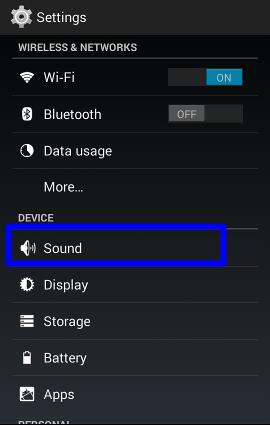
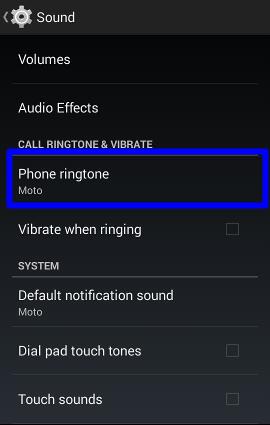
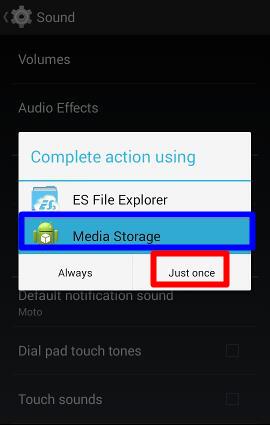

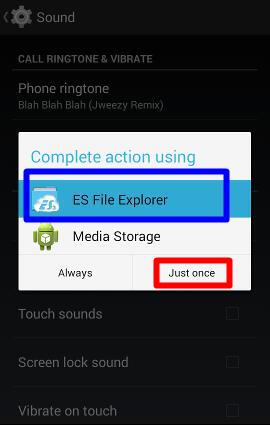
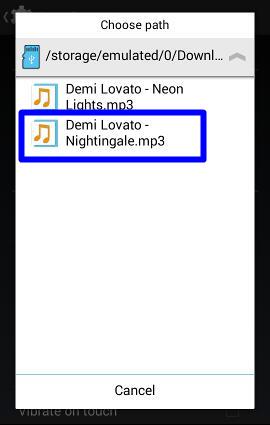
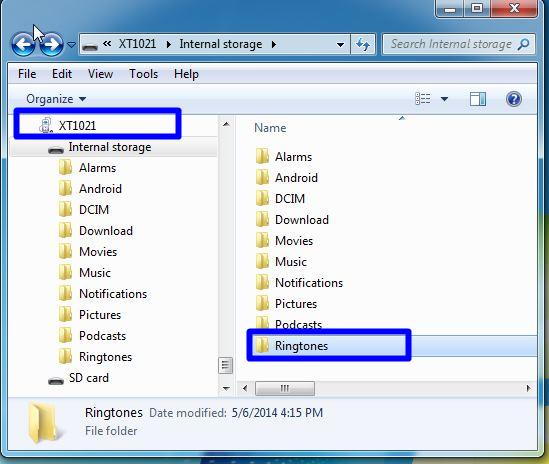
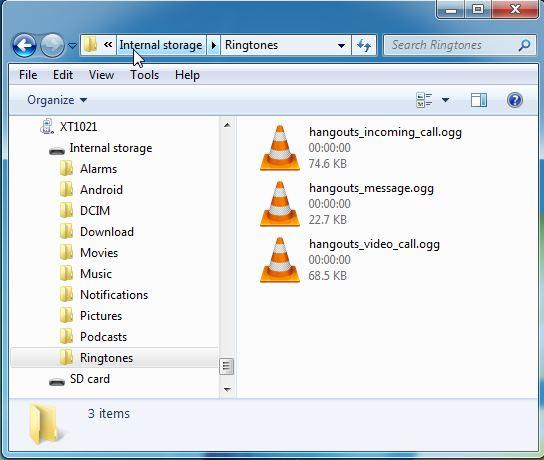
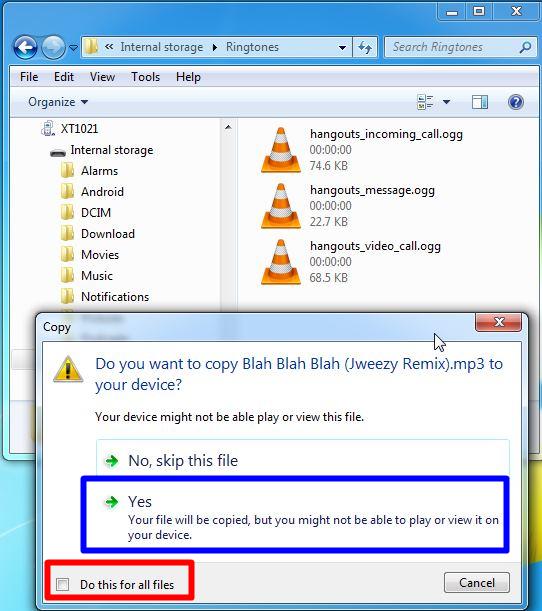
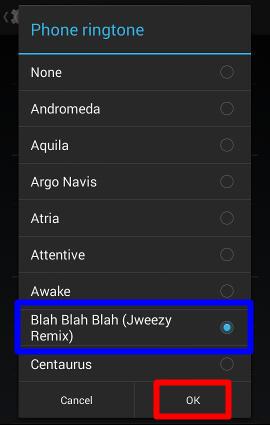
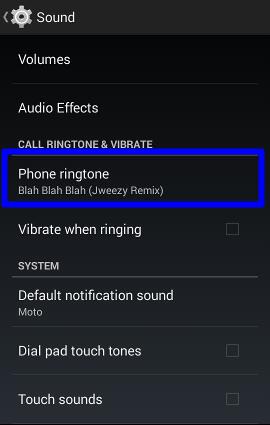
rajiv kanapathy says
i had set my ringtone to my moto e mobie… but whenever i get a incoming calls , it will rings gradually (i mean – in ascending).. please let me know that how to set ringtone in moto e mobile normally.. i just want my phone to ring nomally without ascending during incoming calls.. i’m waiting for your reply…
simon says
You may try this app: https://play.google.com/store/apps/details?id=com.shumoapp.disableincreasingring
NEW!! Facebook page || Moto G How-to guides || Android Guides || Chromecast Guides || Galaxy S6 Guides || Galaxy S7 Guides || Galaxy S8 Guides || Galaxy S9 Guides || Google Home Guides || Galaxy S10 Guides || | Galaxy S20 Guides || Headphone Guides ||praveen says
How to use this app…
simon says
What app?
NEW!! Facebook page || Moto G How-to guides || Android Guides || Chromecast Guides || Galaxy S6 Guides || Galaxy S7 Guides || Galaxy S8 Guides || Galaxy S9 Guides || Google Home Guides || Galaxy S10 Guides || | Galaxy S20 Guides || Headphone Guides ||murugan says
how to set moto ringtone in moto e
simon says
Can you follow this guide?
NEW!! Facebook page || Moto G How-to guides || Android Guides || Chromecast Guides || Galaxy S6 Guides || Galaxy S7 Guides || Galaxy S8 Guides || Galaxy S9 Guides || Google Home Guides || Galaxy S10 Guides || | Galaxy S20 Guides || Headphone Guides ||Arnold says
simon says
June 18, 2014 at 11:42 am
You may try this app: https://play.google.com/store/apps/details?id=com.shumoapp.disableincreasingring
It’s not working in my Moto E bro…
Any idea how to disable increasing ring manualy from the setting?
Please…..
simon says
There is no such setting in Moto E.
NEW!! Facebook page || Moto G How-to guides || Android Guides || Chromecast Guides || Galaxy S6 Guides || Galaxy S7 Guides || Galaxy S8 Guides || Galaxy S9 Guides || Google Home Guides || Galaxy S10 Guides || | Galaxy S20 Guides || Headphone Guides ||rajesh says
how to set ringtone from sd card
simon says
You can just copy it to the ringtone folder.
Alternatively, you can install ES file explorer. When setting ringtone, use es file explorer to locate the file on SD card.
NEW!! Facebook page || Moto G How-to guides || Android Guides || Chromecast Guides || Galaxy S6 Guides || Galaxy S7 Guides || Galaxy S8 Guides || Galaxy S9 Guides || Google Home Guides || Galaxy S10 Guides || | Galaxy S20 Guides || Headphone Guides ||krishanu says
Can I set ringtone without downloading ES File explorer
simon says
As shown in this guide, you can just copy the audio file to ringtones folder in whatever ways.
NEW!! Facebook page || Moto G How-to guides || Android Guides || Chromecast Guides || Galaxy S6 Guides || Galaxy S7 Guides || Galaxy S8 Guides || Galaxy S9 Guides || Google Home Guides || Galaxy S10 Guides || | Galaxy S20 Guides || Headphone Guides ||Murali says
https://play.google.com/store/apps/details?id=com.tone.selector
Pramod says
How to disable ascending ring tone, It should ring at one tone only on Moto E.
Pramod says
How do I create & Access Group contact on Moto E. ?
simon says
In People app, tap the third button (last one) in the top row to enter group settings. By default, Your G+ circles are shown here.
Tap the second button (middle one) in the bottom one to create your new group. You can then add individual contact to this group.
NEW!! Facebook page || Moto G How-to guides || Android Guides || Chromecast Guides || Galaxy S6 Guides || Galaxy S7 Guides || Galaxy S8 Guides || Galaxy S9 Guides || Google Home Guides || Galaxy S10 Guides || | Galaxy S20 Guides || Headphone Guides ||Samantha says
So I would like to know how to set different ringtones for different people. Everytime I set a ringtone it seems to apply itself to everyone else as well. How do I make it not do that?
simon says
In Contacts app (or People app), open the specific contact, tap the edit icon (pencil), tap menu key (3 vertical dots), tap Set ringtone.
NEW!! Facebook page || Moto G How-to guides || Android Guides || Chromecast Guides || Galaxy S6 Guides || Galaxy S7 Guides || Galaxy S8 Guides || Galaxy S9 Guides || Google Home Guides || Galaxy S10 Guides || | Galaxy S20 Guides || Headphone Guides ||Joe says
Hi Simon and thanks for all of your assistance.
Following above steps to set certain ringtone per caller, when i tap 3 times it opens “Join contacts”.
Please advise and thanks =)
simon says
Why did you tap 3 times? Where did you tap?
Start contacts app, tap the contract, tap edit icon (pencil icon), then tap menu key (3 vertical dots best to right). You can then find the set ringtone option for this contact.
NEW!! Facebook page || Moto G How-to guides || Android Guides || Chromecast Guides || Galaxy S6 Guides || Galaxy S7 Guides || Galaxy S8 Guides || Galaxy S9 Guides || Google Home Guides || Galaxy S10 Guides || | Galaxy S20 Guides || Headphone Guides ||GAGAN says
By mistake i click on the always moto ringtone.So pls. tell me now how i use the ring tone from ES FILE EXPLORER.
simon says
Settings–Apps-All. Find media storage, tap it, tap clear defaults..
NEW!! Facebook page || Moto G How-to guides || Android Guides || Chromecast Guides || Galaxy S6 Guides || Galaxy S7 Guides || Galaxy S8 Guides || Galaxy S9 Guides || Google Home Guides || Galaxy S10 Guides || | Galaxy S20 Guides || Headphone Guides ||Shashikiran says
Thanks for the Post. But we need to clear the default settings of ES File Explorer App which is worked for me (Because Clear Default option was disabled in Media Storage app)
B.K. VISWANATH says
In respect of ring tone setting, by mistake i clicked on the ES file explorer Always. In this connection, i would like to know how to go back to Moto E ring tone setting
simon says
Go to settings–app-ES File explorer, tap clear defaults.
NEW!! Facebook page || Moto G How-to guides || Android Guides || Chromecast Guides || Galaxy S6 Guides || Galaxy S7 Guides || Galaxy S8 Guides || Galaxy S9 Guides || Google Home Guides || Galaxy S10 Guides || | Galaxy S20 Guides || Headphone Guides ||shreelakshmi says
Hi There ,
Hi There , I have a question about ringtone type. which ever ringtone i select it is cuming in ascending
i mean to say when i get a call, ringtone volume will be minimal and then gradually it becomes louder. can some one help me how change the ringtone type
thanks
simon says
There is no setting for this. You have to use apps if you want to change this behavior.
Anyway, this is a good option. You can use it together with vibrate.
If you want to change the behavior, you may try this app: https://play.google.com/store/apps/details?id=org.apelikecoder.increasingring&hl=en
NEW!! Facebook page || Moto G How-to guides || Android Guides || Chromecast Guides || Galaxy S6 Guides || Galaxy S7 Guides || Galaxy S8 Guides || Galaxy S9 Guides || Google Home Guides || Galaxy S10 Guides || | Galaxy S20 Guides || Headphone Guides ||Raghava says
How set different ringtones for 2 sims
simon says
You probably can’t do it on moto e.
NEW!! Facebook page || Moto G How-to guides || Android Guides || Chromecast Guides || Galaxy S6 Guides || Galaxy S7 Guides || Galaxy S8 Guides || Galaxy S9 Guides || Google Home Guides || Galaxy S10 Guides || | Galaxy S20 Guides || Headphone Guides ||andrew... says
I have lost all the preloaded ring tones of my moto e plz help me with that how to got it back…….
simon says
You will never lose the pre-loaded ringtones.
I guess now when you want to set ringtones, it goes to ES File explorer directly, instead of the media storage. You get this because you chose “always” use ES file explorer last time.
You can go to settings–Apps-ES File explorer, tap clear defaults. Then go back to ringtone settings and you should get two options: media storage or ES File explorer. To use any pre-installed ringtones, you need choose Media storage (you’d better use just once as well).
NEW!! Facebook page || Moto G How-to guides || Android Guides || Chromecast Guides || Galaxy S6 Guides || Galaxy S7 Guides || Galaxy S8 Guides || Galaxy S9 Guides || Google Home Guides || Galaxy S10 Guides || | Galaxy S20 Guides || Headphone Guides ||Vishal says
how to set 2 different ringtone for 2 different sim card
simon says
No, Moto E doesn’t provide this option.
NEW!! Facebook page || Moto G How-to guides || Android Guides || Chromecast Guides || Galaxy S6 Guides || Galaxy S7 Guides || Galaxy S8 Guides || Galaxy S9 Guides || Google Home Guides || Galaxy S10 Guides || | Galaxy S20 Guides || Headphone Guides ||Vishal says
Thanks a lot…
Yashwanth says
I selected always by mistake what should I do now??
simon says
To reset the default app on Moto E, go to Settings–Apps. Tap the menu key (3 vertical dots in top right corner), tap “Reset app preferences”.
After resetting the default app, when setting ringtones, Moto E now should ask you to choose one of the apps.
NEW!! Facebook page || Moto G How-to guides || Android Guides || Chromecast Guides || Galaxy S6 Guides || Galaxy S7 Guides || Galaxy S8 Guides || Galaxy S9 Guides || Google Home Guides || Galaxy S10 Guides || | Galaxy S20 Guides || Headphone Guides ||raj says
how to set sim one ringtone and sim two ring tone is change.
simon says
You cannot set different ringtones for SIM 1 or SIM 2 on Moto E. Both of the sim cards use the same ringtone settings.
NEW!! Facebook page || Moto G How-to guides || Android Guides || Chromecast Guides || Galaxy S6 Guides || Galaxy S7 Guides || Galaxy S8 Guides || Galaxy S9 Guides || Google Home Guides || Galaxy S10 Guides || | Galaxy S20 Guides || Headphone Guides ||Periyannan says
Hi,
Please help me, how to set the ringtones. i don’t know es file explore.
simon says
Please follow the guide. If you get problems, please let us know the error info or error messages.
NEW!! Facebook page || Moto G How-to guides || Android Guides || Chromecast Guides || Galaxy S6 Guides || Galaxy S7 Guides || Galaxy S8 Guides || Galaxy S9 Guides || Google Home Guides || Galaxy S10 Guides || | Galaxy S20 Guides || Headphone Guides ||Chiranjeevi Mohanan says
even though If i use Disable Increasing Ring app the ringtone is still ascending
simon says
Unfortunately, I have not found any apps that can disable ascending ringtone son Moto E.
NEW!! Facebook page || Moto G How-to guides || Android Guides || Chromecast Guides || Galaxy S6 Guides || Galaxy S7 Guides || Galaxy S8 Guides || Galaxy S9 Guides || Google Home Guides || Galaxy S10 Guides || | Galaxy S20 Guides || Headphone Guides ||Chiranjeevi Mohanan says
There is no navigator app suggest me some
simon says
Google maps.
NEW!! Facebook page || Moto G How-to guides || Android Guides || Chromecast Guides || Galaxy S6 Guides || Galaxy S7 Guides || Galaxy S8 Guides || Galaxy S9 Guides || Google Home Guides || Galaxy S10 Guides || | Galaxy S20 Guides || Headphone Guides ||Divyansh Bhatt says
nice way to explain
shiv says
I m unable to change ringtone for sim 2
simon says
There are no such settings. You cannot set different ringtones for different SIM card in Moto E.
NEW!! Facebook page || Moto G How-to guides || Android Guides || Chromecast Guides || Galaxy S6 Guides || Galaxy S7 Guides || Galaxy S8 Guides || Galaxy S9 Guides || Google Home Guides || Galaxy S10 Guides || | Galaxy S20 Guides || Headphone Guides ||bala says
How to set different ringtone for different contact
bala says
Hi as per your guidance I have clear all default settings in es explore file , but still I didn’t get preloading ringtone
simon says
You need clear defaults in settings – apps – es file explorer, not inside the es file explorer app.
When you try to set the ringtone, it should ask you whether you want to use es file explorer or media storage, if you choose media storage (and just one), you can then select the pre-installed ringtones.
NEW!! Facebook page || Moto G How-to guides || Android Guides || Chromecast Guides || Galaxy S6 Guides || Galaxy S7 Guides || Galaxy S8 Guides || Galaxy S9 Guides || Google Home Guides || Galaxy S10 Guides || | Galaxy S20 Guides || Headphone Guides ||bala says
I also clear the default setting in app only (like ur guidance) but preloading ringtones not appear
simon says
Did you choose media storage when setting ringtones?
NEW!! Facebook page || Moto G How-to guides || Android Guides || Chromecast Guides || Galaxy S6 Guides || Galaxy S7 Guides || Galaxy S8 Guides || Galaxy S9 Guides || Google Home Guides || Galaxy S10 Guides || | Galaxy S20 Guides || Headphone Guides ||bala says
Yes
simon says
After choosing media storage, what did you get?
NEW!! Facebook page || Moto G How-to guides || Android Guides || Chromecast Guides || Galaxy S6 Guides || Galaxy S7 Guides || Galaxy S8 Guides || Galaxy S9 Guides || Google Home Guides || Galaxy S10 Guides || | Galaxy S20 Guides || Headphone Guides ||bala says
It shown 2 ringtone options, that is none and another one is a film song
simon says
Are you sure you didn’t install other ringtone apps?
NEW!! Facebook page || Moto G How-to guides || Android Guides || Chromecast Guides || Galaxy S6 Guides || Galaxy S7 Guides || Galaxy S8 Guides || Galaxy S9 Guides || Google Home Guides || Galaxy S10 Guides || | Galaxy S20 Guides || Headphone Guides ||bala says
Yes sir I didn’t install any other ringtone app
simon says
Did you choose media storage? Did you get any other options when setting ringtones?
NEW!! Facebook page || Moto G How-to guides || Android Guides || Chromecast Guides || Galaxy S6 Guides || Galaxy S7 Guides || Galaxy S8 Guides || Galaxy S9 Guides || Google Home Guides || Galaxy S10 Guides || | Galaxy S20 Guides || Headphone Guides ||bala says
Yes sir I select media storage option only,after I select this option it shown 2 ringtones options what I said before
simon says
Not sure. It’s very strange.
You may back up your data and then perform a factory data reset.
NEW!! Facebook page || Moto G How-to guides || Android Guides || Chromecast Guides || Galaxy S6 Guides || Galaxy S7 Guides || Galaxy S8 Guides || Galaxy S9 Guides || Google Home Guides || Galaxy S10 Guides || | Galaxy S20 Guides || Headphone Guides ||bala says
Hi simon,I got all preloading ringtones now thanks for ur response
Arthy says
How to create second profile in moto g
simon says
You can add multiple Google accounts at Settings–+ Add account (under accounts).
But this is NOT multiple profiles (multiple users). Multiple users are only available on tablets, not on phones.
NEW!! Facebook page || Moto G How-to guides || Android Guides || Chromecast Guides || Galaxy S6 Guides || Galaxy S7 Guides || Galaxy S8 Guides || Galaxy S9 Guides || Google Home Guides || Galaxy S10 Guides || | Galaxy S20 Guides || Headphone Guides ||mahesh says
Hi I want to set ring tone from SD card..I have also read all ur comments which most of ppl getting issue abt (how to set ringtone fem SD card) we’ll I have tryed to do some changes as u have suggested how to set ringtone from SD card..BT sir im nt getting excately the word (as file expoler) like excatelly we’re it is located in App. Plz help me out for did..thank u
simon says
If you can copy the music file into Ringtones folder (the simplest way is through PC), you can then use it as built-in ringtones.
If you cannot copy the music file into the Ringtones folder, you need ES File explorer as explained in the guide.
NEW!! Facebook page || Moto G How-to guides || Android Guides || Chromecast Guides || Galaxy S6 Guides || Galaxy S7 Guides || Galaxy S8 Guides || Galaxy S9 Guides || Google Home Guides || Galaxy S10 Guides || | Galaxy S20 Guides || Headphone Guides ||mahesh says
OK sir I will do that..thank you
jhalak says
I had mistakely choose the option of always when I had to choose ringtone from es explore or storage.so it is now not showing from es explore.only showing phone ringtone.so now what I had to do.so that it once again show both option
simon says
Settings – apps – es file explorer, tap clear defaults.
NEW!! Facebook page || Moto G How-to guides || Android Guides || Chromecast Guides || Galaxy S6 Guides || Galaxy S7 Guides || Galaxy S8 Guides || Galaxy S9 Guides || Google Home Guides || Galaxy S10 Guides || | Galaxy S20 Guides || Headphone Guides ||jhalak says
Clear defaults is not showing in es file explore
simon says
Is it greyed out?
NEW!! Facebook page || Moto G How-to guides || Android Guides || Chromecast Guides || Galaxy S6 Guides || Galaxy S7 Guides || Galaxy S8 Guides || Galaxy S9 Guides || Google Home Guides || Galaxy S10 Guides || | Galaxy S20 Guides || Headphone Guides ||jhalak says
Yes
simon says
Did you change your runtime to ART? (setttings– developer options–select runtime)
Plerase note, if you choose ART runtime, apps can NOT be moved to SD card. Moving apps to SD card only work with Dalvik (default) runtime.
NEW!! Facebook page || Moto G How-to guides || Android Guides || Chromecast Guides || Galaxy S6 Guides || Galaxy S7 Guides || Galaxy S8 Guides || Galaxy S9 Guides || Google Home Guides || Galaxy S10 Guides || | Galaxy S20 Guides || Headphone Guides ||khaja.shaik says
Hi How to set Contact image in Moto E
simon says
In the people app, open the contact. Tap and hold the top part (default photo) and you will then get the option to set a photo for the contact.
NEW!! Facebook page || Moto G How-to guides || Android Guides || Chromecast Guides || Galaxy S6 Guides || Galaxy S7 Guides || Galaxy S8 Guides || Galaxy S9 Guides || Google Home Guides || Galaxy S10 Guides || | Galaxy S20 Guides || Headphone Guides ||girisha says
How to save contacts on sim one and sim two in motorola phone
simon says
In people app, tap menu key (3 vertical dots), tap import from sim card.
Please note, Moto E doesn’t provide any utility to save contacts to sim card.
NEW!! Facebook page || Moto G How-to guides || Android Guides || Chromecast Guides || Galaxy S6 Guides || Galaxy S7 Guides || Galaxy S8 Guides || Galaxy S9 Guides || Google Home Guides || Galaxy S10 Guides || | Galaxy S20 Guides || Headphone Guides ||raju says
ringtone audio is not coming pls help
simon says
Did you try to adjust the volume? Does it work with headset?
NEW!! Facebook page || Moto G How-to guides || Android Guides || Chromecast Guides || Galaxy S6 Guides || Galaxy S7 Guides || Galaxy S8 Guides || Galaxy S9 Guides || Google Home Guides || Galaxy S10 Guides || | Galaxy S20 Guides || Headphone Guides ||raju says
s i have tried increasing the volume
raju says
s if headset is there than i can here the volume when someone call
simon says
Maybe the earpiece is faulty. You may visit local Motorola service centre to have it checked.
NEW!! Facebook page || Moto G How-to guides || Android Guides || Chromecast Guides || Galaxy S6 Guides || Galaxy S7 Guides || Galaxy S8 Guides || Galaxy S9 Guides || Google Home Guides || Galaxy S10 Guides || | Galaxy S20 Guides || Headphone Guides ||shamgar says
I’m not getting complete action using tab wat can I do
Subhamoy Samanta says
In my moto e …,,after connecting the phone with my laptop by data cable there was NO”” Ringtone folder”” came in internal storage of the phone……..please assist me what to do…….how to copy song from laptop to set as ringtone.
second ,,,,,,,,,,after copy pdf file in my sd card ,,,,,,,,i can’t find the pdf file in my phone to read it…………….please help me
simon says
What folders do you have for your phone when connecting to the pc?
NEW!! Facebook page || Moto G How-to guides || Android Guides || Chromecast Guides || Galaxy S6 Guides || Galaxy S7 Guides || Galaxy S8 Guides || Galaxy S9 Guides || Google Home Guides || Galaxy S10 Guides || | Galaxy S20 Guides || Headphone Guides ||Kaarthikeyan says
You can try this app “Tone Selector (Ringtone/Alarm)”
https://play.google.com/store/apps/details?id=com.tone.selector&hl=en
Jappi says
HI,
when my music is playing and if ph is in vibrate mode , and some one call me then at that time , idelly it should behave like music get stop and ph get vibrate but this is not happening in moto e mobile .Music playing continuos whether the call is coming or not..
can u plz guide me how to fix it ?
simon says
If you pick up the phone, will the music stop?
NEW!! Facebook page || Moto G How-to guides || Android Guides || Chromecast Guides || Galaxy S6 Guides || Galaxy S7 Guides || Galaxy S8 Guides || Galaxy S9 Guides || Google Home Guides || Galaxy S10 Guides || | Galaxy S20 Guides || Headphone Guides ||deepika says
I want to tap the clear default in media storage app to change the ringtone. But its not working
simon says
What do you mean “it’s not working”?
NEW!! Facebook page || Moto G How-to guides || Android Guides || Chromecast Guides || Galaxy S6 Guides || Galaxy S7 Guides || Galaxy S8 Guides || Galaxy S9 Guides || Google Home Guides || Galaxy S10 Guides || | Galaxy S20 Guides || Headphone Guides ||deepika says
Its became dull in color and disabled
Bhavin says
how to make custom alarm tone in my moto e?
plz help…….
simon says
Similar to that for ringtones. The only difference is that you can save the custom alarm tone in the Alarm folder, not Ringtones folder.
NEW!! Facebook page || Moto G How-to guides || Android Guides || Chromecast Guides || Galaxy S6 Guides || Galaxy S7 Guides || Galaxy S8 Guides || Galaxy S9 Guides || Google Home Guides || Galaxy S10 Guides || | Galaxy S20 Guides || Headphone Guides ||Shreya says
Whenever I get a call, the phone just vibrates for 5-6 seconds and then the ringtone starts. I want the phone to ring and vibrate at the same time. How do I do that?
simon says
I think it should be about 2-3 seconds. Moto E always uses ascending ringtone. The ringtone increases slowly, If your ringtone volume is set at 50%^, it should take less than 2-3 seconds when the sound is loud enough. unfortunately, you cannot disable this feature. but you can increase the ringtone volume so that it take shorter time to hear it in a not-so-quite environment.
NEW!! Facebook page || Moto G How-to guides || Android Guides || Chromecast Guides || Galaxy S6 Guides || Galaxy S7 Guides || Galaxy S8 Guides || Galaxy S9 Guides || Google Home Guides || Galaxy S10 Guides || | Galaxy S20 Guides || Headphone Guides ||YASODHAN says
Can I set ringtone for individual contacts in moto e
simon says
Yes, you can set different ringtone for individuals in people app. Open the contact in People app, tap the menu key (3 vertical dots), then tap set ringtone.
NEW!! Facebook page || Moto G How-to guides || Android Guides || Chromecast Guides || Galaxy S6 Guides || Galaxy S7 Guides || Galaxy S8 Guides || Galaxy S9 Guides || Google Home Guides || Galaxy S10 Guides || | Galaxy S20 Guides || Headphone Guides ||Rathnam Annamalai says
hi Simon, you are a genius- I found this guide very useful- thank you
rd says
My moto e suddenly became mute. It seems the speaker is not working. The volume is full. And I can hear sound only through head phones. Volume works when connected to head phones but othewise there’s no sound. When I make a call and put it on speaker; no sound. This started happening yesterday. Any help. The vibration is working though. Could the speaker be damaged? How do I check it? Thanks
simon says
When you play music, increase the volume. if it does not work, very likely, the speaker is broken. You may have to visit Motorola service centre to repair it. You warranty card should indicate the location of the service centre or the authorized contractor.
NEW!! Facebook page || Moto G How-to guides || Android Guides || Chromecast Guides || Galaxy S6 Guides || Galaxy S7 Guides || Galaxy S8 Guides || Galaxy S9 Guides || Google Home Guides || Galaxy S10 Guides || | Galaxy S20 Guides || Headphone Guides ||srajan says
I have ES file explorer installed..but that chosing option dont comes..i transfer ringtone from pc but it doesnt show up in ringtone list..only one time that explorer option came…and after that default ringtones only are shown
simon says
Go to Settings–Apps, tap the menu key (3 vertical dots in top right), tap reset app preferences.
NEW!! Facebook page || Moto G How-to guides || Android Guides || Chromecast Guides || Galaxy S6 Guides || Galaxy S7 Guides || Galaxy S8 Guides || Galaxy S9 Guides || Google Home Guides || Galaxy S10 Guides || | Galaxy S20 Guides || Headphone Guides ||Siddharth Dasgupta says
Can we assign custom ringtones to individual contacts on Moto E. Please HELP!
simon says
Yes, in people app, tap the contact, then tap the menu key (3 vertical dots). You can then find set ringtone for this contact.
NEW!! Facebook page || Moto G How-to guides || Android Guides || Chromecast Guides || Galaxy S6 Guides || Galaxy S7 Guides || Galaxy S8 Guides || Galaxy S9 Guides || Google Home Guides || Galaxy S10 Guides || | Galaxy S20 Guides || Headphone Guides ||Gowtham says
I just pressed phone storage always..how to change to file explorer now..
simon says
Settings – apps, tap the menu key (3 vertical dots), tap reset app preferences.
NEW!! Facebook page || Moto G How-to guides || Android Guides || Chromecast Guides || Galaxy S6 Guides || Galaxy S7 Guides || Galaxy S8 Guides || Galaxy S9 Guides || Google Home Guides || Galaxy S10 Guides || | Galaxy S20 Guides || Headphone Guides ||prasad says
How to delete more contacts at a time
simon says
From your pc, in the Google dashboard.
NEW!! Facebook page || Moto G How-to guides || Android Guides || Chromecast Guides || Galaxy S6 Guides || Galaxy S7 Guides || Galaxy S8 Guides || Galaxy S9 Guides || Google Home Guides || Galaxy S10 Guides || | Galaxy S20 Guides || Headphone Guides ||Usha says
i am asking about Contact image , how can i setup contact image on moto e mobile,plz guide me
simon says
On people app, open the contact, tap the default image. You will then be asked took select a photo to crop or take a photo.
You can also manage contacts in pc from your Google dashboard. The contact info including the photos will be synced with your Moto E.
NEW!! Facebook page || Moto G How-to guides || Android Guides || Chromecast Guides || Galaxy S6 Guides || Galaxy S7 Guides || Galaxy S8 Guides || Galaxy S9 Guides || Google Home Guides || Galaxy S10 Guides || | Galaxy S20 Guides || Headphone Guides ||Yash Kuncolienkar says
helpful
Aks says
I pressed ‘media storage’ instead of Es file explorer that too ‘always.’ How can I get the options back
simon says
Settings–Apps, tap the menu key (top right), tap Reset app preference. Then try again.
NEW!! Facebook page || Moto G How-to guides || Android Guides || Chromecast Guides || Galaxy S6 Guides || Galaxy S7 Guides || Galaxy S8 Guides || Galaxy S9 Guides || Google Home Guides || Galaxy S10 Guides || | Galaxy S20 Guides || Headphone Guides ||ADS says
I have speaker problem in my Moto G 2nd gen. I hear a kirrr… Kirrr… sound when someone is talking in phone in the other side. Is there any app to solve this problem?
simon says
Not sure. it could be due to mobile network or noise in the other side. Probably there are no apps for this.
In Moto E, you can go to Settings–Sound–Audio effects. You may try to turn off audio effects.
NEW!! Facebook page || Moto G How-to guides || Android Guides || Chromecast Guides || Galaxy S6 Guides || Galaxy S7 Guides || Galaxy S8 Guides || Galaxy S9 Guides || Google Home Guides || Galaxy S10 Guides || | Galaxy S20 Guides || Headphone Guides ||sree says
how to set ringtone by selecting start and end point of tone
simon says
You need trim the audio file before selecting it because Moto E doesn’t other three utility to trim the file.
Any free mp3 editors can do the job.
NEW!! Facebook page || Moto G How-to guides || Android Guides || Chromecast Guides || Galaxy S6 Guides || Galaxy S7 Guides || Galaxy S8 Guides || Galaxy S9 Guides || Google Home Guides || Galaxy S10 Guides || | Galaxy S20 Guides || Headphone Guides ||jayne brown says
I followed the instructions exactly and it works perfect, now got my fave song again as a ringtone. Thanks for this post, it’s brilliant. 🙂
malkeet singh says
i have moto e, sometimes it beep and display a notification “playing tone” for very short period may be for 1second, what does that “playing tone” mean?
simon says
You can tap and hold the notification message, then tap app info to find out the app that sends this notification.
NEW!! Facebook page || Moto G How-to guides || Android Guides || Chromecast Guides || Galaxy S6 Guides || Galaxy S7 Guides || Galaxy S8 Guides || Galaxy S9 Guides || Google Home Guides || Galaxy S10 Guides || | Galaxy S20 Guides || Headphone Guides ||shivam says
Go to Sim toolkit menu and disable flash services as well as notifications for same.
Anjini says
I have selected ES file Explorer file as always how can it be changed to Media storage?
simon says
Settings –Apps –ES File explorer, tap “Clear defaults”.
NEW!! Facebook page || Moto G How-to guides || Android Guides || Chromecast Guides || Galaxy S6 Guides || Galaxy S7 Guides || Galaxy S8 Guides || Galaxy S9 Guides || Google Home Guides || Galaxy S10 Guides || | Galaxy S20 Guides || Headphone Guides ||bala says
How to find (or) change message center number in moto e
simon says
You cannot do this on moto e. The info is saved in the sim card by your carrier. Seldom you need change it.
If you really need change it, you can do it in some other phones, e.g., Samsung or Nokia phones. Your carrier can also change it for you by sending you a mms .
NEW!! Facebook page || Moto G How-to guides || Android Guides || Chromecast Guides || Galaxy S6 Guides || Galaxy S7 Guides || Galaxy S8 Guides || Galaxy S9 Guides || Google Home Guides || Galaxy S10 Guides || | Galaxy S20 Guides || Headphone Guides ||anonymous says
How to change notification tone for watsapp
simon says
Open WhatsApp, tap menu key, tap settings,tap notifications.
NEW!! Facebook page || Moto G How-to guides || Android Guides || Chromecast Guides || Galaxy S6 Guides || Galaxy S7 Guides || Galaxy S8 Guides || Galaxy S9 Guides || Google Home Guides || Galaxy S10 Guides || | Galaxy S20 Guides || Headphone Guides ||Shahbaz Alam says
While setting the ringtone when I tap the Settings–Sound–Phone ringtone, instead of tapping ES File Explorer–Just Once as shown above, I tapped on the media storage and tapped Always. Now the option for ES File Explorer is not coming. Can you please tell me how to solve it.
simon says
Settings – apps,tap menu key (3 vertical dots in top right), tap reset app preference.
NEW!! Facebook page || Moto G How-to guides || Android Guides || Chromecast Guides || Galaxy S6 Guides || Galaxy S7 Guides || Galaxy S8 Guides || Galaxy S9 Guides || Google Home Guides || Galaxy S10 Guides || | Galaxy S20 Guides || Headphone Guides ||bala says
In my mobile (moto e) always intimate text msg mmry is full but I don’t have any msgs in mobile, how to clear this problem
simon says
You may check your storage at settings – storage. Make sure you have enough available space in the phone storage.
Then, you can go to settings – apps – messages,tap clear cache, tap clear data.
NEW!! Facebook page || Moto G How-to guides || Android Guides || Chromecast Guides || Galaxy S6 Guides || Galaxy S7 Guides || Galaxy S8 Guides || Galaxy S9 Guides || Google Home Guides || Galaxy S10 Guides || | Galaxy S20 Guides || Headphone Guides ||bala says
I have applied all your guidence, But Still I have the problem
simon says
You probably have to visit the service centre. Check teh warranty card in the box or contact the seller on the authorized service centers.
NEW!! Facebook page || Moto G How-to guides || Android Guides || Chromecast Guides || Galaxy S6 Guides || Galaxy S7 Guides || Galaxy S8 Guides || Galaxy S9 Guides || Google Home Guides || Galaxy S10 Guides || | Galaxy S20 Guides || Headphone Guides ||Sarah says
I had accidently clicked “always” option instead of “just once ” and had choosen a es file explorer.Now i am unable to access phone ringtones i,e already saved moto e ringtones.How can i change that path again?please help me
simon says
Settings–Apps–ES File explorer, tap clear defaults. Then try again.
NEW!! Facebook page || Moto G How-to guides || Android Guides || Chromecast Guides || Galaxy S6 Guides || Galaxy S7 Guides || Galaxy S8 Guides || Galaxy S9 Guides || Google Home Guides || Galaxy S10 Guides || | Galaxy S20 Guides || Headphone Guides ||Sarah says
It worked..Thank u so much.. 🙂
Cai says
Thanks so much for the info!!
joshua gordon says
HI You have some really great instructions here. The one basic step that as driven me crazy and is not included- At least for Mac users, after you transfer files to the phone through the file transfer app and usb cable, and locate them using the file manager you suggested to download, – the phone cannot access them until you turn it off and then turn it on. This basic step took me three days of looking through chats and help pages to discover. Maybe you could say something about this in your instructions. Thanks
simon says
Thank you for the input.
“Normally”, there should be no issues to access the files without rebooting the phone. The problem probably is related to some other apps or settings.
After rebooting the phone, if you try another file, do you get the same problem?
NEW!! Facebook page || Moto G How-to guides || Android Guides || Chromecast Guides || Galaxy S6 Guides || Galaxy S7 Guides || Galaxy S8 Guides || Galaxy S9 Guides || Google Home Guides || Galaxy S10 Guides || | Galaxy S20 Guides || Headphone Guides ||aradhana jain says
I want to set mp3 file asthe notification ringtone on my phone…….how could I change it….
simon says
Similar to ringtones in this guide. You just put the mp3 file in the notifications folder, instead of the ringtones folder.
You can also use es file explorer when setting notification tones.
NEW!! Facebook page || Moto G How-to guides || Android Guides || Chromecast Guides || Galaxy S6 Guides || Galaxy S7 Guides || Galaxy S8 Guides || Galaxy S9 Guides || Google Home Guides || Galaxy S10 Guides || | Galaxy S20 Guides || Headphone Guides ||aradhana jain says
Exactly what I wanted to know….thankuu….
Neetisha says
Hi,
I have an issue setting ringtone from my SD card. When I had set an ringtone once initially I had choosed the option of ALWAYS from phone ringtones while setting the ringtone.. kindly guide me.
simon says
First, it’s not a good practice to set filers in sd card as ringtones. You can copy the files to ringtones folder or any other folders in the phone storage.
You can reset the default settings in settings – apps. Tap menu key, tap reset app preferences.
NEW!! Facebook page || Moto G How-to guides || Android Guides || Chromecast Guides || Galaxy S6 Guides || Galaxy S7 Guides || Galaxy S8 Guides || Galaxy S9 Guides || Google Home Guides || Galaxy S10 Guides || | Galaxy S20 Guides || Headphone Guides ||eeeejjjj517 says
Can Motorola put out an update so we can all end the problem of ascending in coming call ringtone?
Hari Krishna says
Sir, I have two requirements on moto-e.1. How to set different profiles like meeting,driving etc. 2. How to send sms to group of contacts(group)
simon says
1. are you talking about Motorola Assist? The settings are very simple. I don’t think you need different profiles. For meeting assist, it can only read your calendar.
2. to send group sms, you need create a group in people app, then choose the group as recipient.please note, this feature depends on your carrier.
NEW!! Facebook page || Moto G How-to guides || Android Guides || Chromecast Guides || Galaxy S6 Guides || Galaxy S7 Guides || Galaxy S8 Guides || Galaxy S9 Guides || Google Home Guides || Galaxy S10 Guides || | Galaxy S20 Guides || Headphone Guides ||Aishwarya Tiwari says
I mistakingly pressed the always button instead of just once while changing the ringtone, now am stuck with the default ringtones. I have also installed the ES File explorer app but still I don’t know how to change the ringtone of my choice? Please make me find my way, am kinda lost. It would be really helpful, also I copied a TV series in my moto e through a SD card, but it’s not showing. Please Help.
simon says
You can reset it at settings – apps, tap menu key (3 vertical dots), tap reset app preferences.
For TV files, you’d better copy it when you connect the phone to pc through usb. Anyway, you can reboot the phone to see whether they are shown in gallery app.
If the video format is not supported or unknown, they will not be shown in gallery app. In this case, you can try vlc for android and play them directly.
NEW!! Facebook page || Moto G How-to guides || Android Guides || Chromecast Guides || Galaxy S6 Guides || Galaxy S7 Guides || Galaxy S8 Guides || Galaxy S9 Guides || Google Home Guides || Galaxy S10 Guides || | Galaxy S20 Guides || Headphone Guides ||sumalatha says
When I am trying to play the song in music player that shows an error, coudnot play the song you requested.can any body help me to solve that problem.
simon says
The file could be corrupted. You may try another music player (for example) to see whether the file can be played.
NEW!! Facebook page || Moto G How-to guides || Android Guides || Chromecast Guides || Galaxy S6 Guides || Galaxy S7 Guides || Galaxy S8 Guides || Galaxy S9 Guides || Google Home Guides || Galaxy S10 Guides || | Galaxy S20 Guides || Headphone Guides ||siva says
hi i have set one ringtone for my wife, but whenever she msg me in whatsapp its picking the same ringtone and ringing. i don’t want the ring tone for the msg tone. how to disable this?
simon says
Open WhatsApp, tap menu key (3 vertical dots ), tap settings – notifications, uncheck contact ringtone.
NEW!! Facebook page || Moto G How-to guides || Android Guides || Chromecast Guides || Galaxy S6 Guides || Galaxy S7 Guides || Galaxy S8 Guides || Galaxy S9 Guides || Google Home Guides || Galaxy S10 Guides || | Galaxy S20 Guides || Headphone Guides ||ram says
Incoming calls are no sound in mobile. But my sound volume in full. Why incoming calls are automatically used silent mode.
simon says
What happens if you use speaker?
Anyway, if there is no sound, you should check local service centre or return it.
NEW!! Facebook page || Moto G How-to guides || Android Guides || Chromecast Guides || Galaxy S6 Guides || Galaxy S7 Guides || Galaxy S8 Guides || Galaxy S9 Guides || Google Home Guides || Galaxy S10 Guides || | Galaxy S20 Guides || Headphone Guides ||Chaitanya says
I am trying to change the ringtone of my moto E. Earlier, I was getting the pop up for “Complete action using”. Now I do not get it. I have ES3 File explorer installed. The system takes me to the files on the memory card by default without asking me to “Complete action using(media storage)”. Please help.
simon says
Settings – apps – es file explorer, tap “clear defaults”.
NEW!! Facebook page || Moto G How-to guides || Android Guides || Chromecast Guides || Galaxy S6 Guides || Galaxy S7 Guides || Galaxy S8 Guides || Galaxy S9 Guides || Google Home Guides || Galaxy S10 Guides || | Galaxy S20 Guides || Headphone Guides ||Chaitanya says
Dear Simon,
You are awesome. I didn’t even notice it !!
Another one !!
I have set ringtone for some contacts. Now I want to remove the ring tone that I have set and maintain the same for all(bcoz the ringtone comes up not only for calls but even for messages from the user !!). I know that there is an option to set a ringtone to a user but not to remove/clear the ringtone.
Would it help if I set the same current global ringtone once again ?!?!
Thanks a Ton,
Chaitanya
simon says
You still go to set ringtone, choose Default ringtone (you need select media storage, not es file explorer when set ringtones, to set to default ringtone).
NEW!! Facebook page || Moto G How-to guides || Android Guides || Chromecast Guides || Galaxy S6 Guides || Galaxy S7 Guides || Galaxy S8 Guides || Galaxy S9 Guides || Google Home Guides || Galaxy S10 Guides || | Galaxy S20 Guides || Headphone Guides ||Luiz Gama says
If the ringtone you want is not increasing volume when ringing, open it on your pc, use Audacity to edit the sound file. Choose Edit Metadata and check if there is an entry for ANDROID_LOOP with a value of true. If not, add it and export the sound, and save it back to the sd card. Use ES File Explorer to select it in the sound options.
simon says
Thank you for sharing the very useful info.
Just to add, when you export the file form Audacity, you should use ogg format.
ANDROID_LOOP will force the ringtone to loop.
NEW!! Facebook page || Moto G How-to guides || Android Guides || Chromecast Guides || Galaxy S6 Guides || Galaxy S7 Guides || Galaxy S8 Guides || Galaxy S9 Guides || Google Home Guides || Galaxy S10 Guides || | Galaxy S20 Guides || Headphone Guides ||shakti says
I ve es file exp installed but still its not showing any option to choose bet es file and media storage…..what should do i do now..?
simon says
Settings–App, tap the menu key (3 vertical dots), tap reset app preferences. Then try again.
NEW!! Facebook page || Moto G How-to guides || Android Guides || Chromecast Guides || Galaxy S6 Guides || Galaxy S7 Guides || Galaxy S8 Guides || Galaxy S9 Guides || Google Home Guides || Galaxy S10 Guides || | Galaxy S20 Guides || Headphone Guides ||Ramya says
How can i set the ringtone from SD card
Where i can see the SD card option and the SD card files.
simon says
As shown in this guide, you can install ES File explorer and then you have the option to use ES File explorer to specify ringtones. You can also copy the music file from SD card directly to the ringtones folder with ES File explorer. You may check this guide on how to install and use ES File explorer: http://motoeguide.com/moto-e-guides/manage-files-moto-e-es-file-explorer-file-manager/
NEW!! Facebook page || Moto G How-to guides || Android Guides || Chromecast Guides || Galaxy S6 Guides || Galaxy S7 Guides || Galaxy S8 Guides || Galaxy S9 Guides || Google Home Guides || Galaxy S10 Guides || | Galaxy S20 Guides || Headphone Guides ||Vinoth P says
Thank you very much ES File Explore
kay says
Is there anyway to set individual notification/text tones for different contacts?
simon says
Probably not. You can only set individual ringtones, not message notification tones in moto e.
NEW!! Facebook page || Moto G How-to guides || Android Guides || Chromecast Guides || Galaxy S6 Guides || Galaxy S7 Guides || Galaxy S8 Guides || Galaxy S9 Guides || Google Home Guides || Galaxy S10 Guides || | Galaxy S20 Guides || Headphone Guides ||Debalina says
I am not getting the media storage option . I have tried rebooting my phone..searched every possible place but the default ringtones are missing. I want them back. Please help .
simon says
What did you get?
You can go to Settings — Apps, find the corresponding app, tap clear defaults.
NEW!! Facebook page || Moto G How-to guides || Android Guides || Chromecast Guides || Galaxy S6 Guides || Galaxy S7 Guides || Galaxy S8 Guides || Galaxy S9 Guides || Google Home Guides || Galaxy S10 Guides || | Galaxy S20 Guides || Headphone Guides ||Basavaraj says
How to check the in my moto e mobile sound is not coming
simon says
Would you please elaborate? Can you hear from the earpiece or the speaker? or the other party cannot hear you?
NEW!! Facebook page || Moto G How-to guides || Android Guides || Chromecast Guides || Galaxy S6 Guides || Galaxy S7 Guides || Galaxy S8 Guides || Galaxy S9 Guides || Google Home Guides || Galaxy S10 Guides || | Galaxy S20 Guides || Headphone Guides ||shiva says
Hi,
I would like to disable ringtone for contact on Moto E , could you please guide me on this.
simon says
Set the Ringtone to “None” in the ringtone list.
NEW!! Facebook page || Moto G How-to guides || Android Guides || Chromecast Guides || Galaxy S6 Guides || Galaxy S7 Guides || Galaxy S8 Guides || Galaxy S9 Guides || Google Home Guides || Galaxy S10 Guides || | Galaxy S20 Guides || Headphone Guides ||Frank says
can I set a separate ringtone for each contact?
simon says
Yes, you can. In People app, open the contact, tap the menu key (3 vertical dots), tap set Ringtone to use a special ringtone for this person.
NEW!! Facebook page || Moto G How-to guides || Android Guides || Chromecast Guides || Galaxy S6 Guides || Galaxy S7 Guides || Galaxy S8 Guides || Galaxy S9 Guides || Google Home Guides || Galaxy S10 Guides || | Galaxy S20 Guides || Headphone Guides ||rakesh says
Pre installed ringtones in moto e are deleted (not seen )how to get it back in phone
simon says
Settings-Apps, tap menu key (3 vertical dots in top right),tap reset app preferences.
When you are asked to choose an app to finish the operation, choose media storage,tap just once.
NEW!! Facebook page || Moto G How-to guides || Android Guides || Chromecast Guides || Galaxy S6 Guides || Galaxy S7 Guides || Galaxy S8 Guides || Galaxy S9 Guides || Google Home Guides || Galaxy S10 Guides || | Galaxy S20 Guides || Headphone Guides ||Paul says
Can not get a ringtone to “stick.” When I test an incoming call, I get a weird “outer space” type of sound, no matter which ringtone I’ve chosen.
simon says
I think you ate referring to ascending ringtone. There are no settings in the phone to disable it. Some apps may adjust it.
NEW!! Facebook page || Moto G How-to guides || Android Guides || Chromecast Guides || Galaxy S6 Guides || Galaxy S7 Guides || Galaxy S8 Guides || Galaxy S9 Guides || Google Home Guides || Galaxy S10 Guides || | Galaxy S20 Guides || Headphone Guides ||biresh joardar says
i by mistake clicked “clear data” on settings>apps>all>media storage instead of “clear defaults”…. now i dont find any of previous ringtones… what to do???
simon says
Clear data will NOT delete the actual ringtone files. It only remove them from the app database. You need reboot the phone to force a scan.
Power off the phone. Then power on. Wait a few mins, check again.
NEW!! Facebook page || Moto G How-to guides || Android Guides || Chromecast Guides || Galaxy S6 Guides || Galaxy S7 Guides || Galaxy S8 Guides || Galaxy S9 Guides || Google Home Guides || Galaxy S10 Guides || | Galaxy S20 Guides || Headphone Guides ||janipasha says
I am using moto from 7months, I had a problem I can’t set my favourite ringtone after I installed es file explorer.
simon says
Go to settings–Apps–Es File explorer, tap clear defaults. Then try again. You need choose Media storage to see the pre-installed ringtones.
NEW!! Facebook page || Moto G How-to guides || Android Guides || Chromecast Guides || Galaxy S6 Guides || Galaxy S7 Guides || Galaxy S8 Guides || Galaxy S9 Guides || Google Home Guides || Galaxy S10 Guides || | Galaxy S20 Guides || Headphone Guides ||tanya says
I accidentally pushed the always button and now can’t get to the ez file thing…. Any ideas?
simon says
Settings – apps- es file explorer, tap clear defaults.
NEW!! Facebook page || Moto G How-to guides || Android Guides || Chromecast Guides || Galaxy S6 Guides || Galaxy S7 Guides || Galaxy S8 Guides || Galaxy S9 Guides || Google Home Guides || Galaxy S10 Guides || | Galaxy S20 Guides || Headphone Guides ||tony says
I accidentally hit always on the always button and I tried going into my settings and I cleared defaults but it still goes into my ringtones on my phone not my es file manager
simon says
Try Settings–Apps, tap the menu button in top right (3 vertical dots), tap reset app preferences.
If it is still not working, power off the phone then power on.
NEW!! Facebook page || Moto G How-to guides || Android Guides || Chromecast Guides || Galaxy S6 Guides || Galaxy S7 Guides || Galaxy S8 Guides || Galaxy S9 Guides || Google Home Guides || Galaxy S10 Guides || | Galaxy S20 Guides || Headphone Guides ||pradip says
I updated my software Frm KitKat to lollypop….but I am getting problem regarding ringtones….no matter what ringtone i select….at the end no ringtone while incoming calls…….and even the rotate screen option isn’t here……my device is moto e….any suggestion?
simon says
For the screen rotation, please follow this guide: http://allaboutmotog.com/where-is-the-settings-for-auto-rotate-screen-after-lollipop-update-for-moto-g-and-moto-x/
For the ringtone, first, check whether you are in none mode (see this guide on Android Lollipop notifications and in interruptions: http://gadgetguideonline.com/android/lollipop/how-to-use-android-lollipops-notification-and-interruption/ )
You also check whether the ringtone is played when changing the ringtone. You may also try to clear cache partition by following this guide: http://allaboutmotog.com/how-to-clear-cache-partition-on-moto-g-and-moto-x-after-android-lollipop-update/
NEW!! Facebook page || Moto G How-to guides || Android Guides || Chromecast Guides || Galaxy S6 Guides || Galaxy S7 Guides || Galaxy S8 Guides || Galaxy S9 Guides || Google Home Guides || Galaxy S10 Guides || | Galaxy S20 Guides || Headphone Guides ||Fran says
I plugged my moto e to my pc, but instead of recognizing it as XT1021, it recognizes it as XT830C & I can’t use my files as ringtone. Can you help?
simon says
XT 830C is Moto E for Straight Talk. So, it is correct.
You can copy the audio file (m4a, mp3 or ogg format) into Ringtones folder as shown in this guide. In which step do you get errors?
NEW!! Facebook page || Moto G How-to guides || Android Guides || Chromecast Guides || Galaxy S6 Guides || Galaxy S7 Guides || Galaxy S8 Guides || Galaxy S9 Guides || Google Home Guides || Galaxy S10 Guides || | Galaxy S20 Guides || Headphone Guides ||mani says
can i set different ringtones to each SIM in moto e
simon says
No, currently you cannot set different ringtones for each sim card.
Android Lollipop 5.1 update will have native support for dual sim. Probably, you can set different ringtones for each sim. You have to wait for the update.
NEW!! Facebook page || Moto G How-to guides || Android Guides || Chromecast Guides || Galaxy S6 Guides || Galaxy S7 Guides || Galaxy S8 Guides || Galaxy S9 Guides || Google Home Guides || Galaxy S10 Guides || | Galaxy S20 Guides || Headphone Guides ||karthik says
i am using moto e lolipop. ringtone is not playing when calls came. showing error simply blink sound will come eventhough i set the ringtone,
not even default ringtone not playing
simon says
When you change the ringtone, does it play normally?
You may try to clear the cache partition by following this guide: http://allaboutmotog.com/how-to-clear-cache-partition-on-moto-g-and-moto-x-after-android-lollipop-update/
NEW!! Facebook page || Moto G How-to guides || Android Guides || Chromecast Guides || Galaxy S6 Guides || Galaxy S7 Guides || Galaxy S8 Guides || Galaxy S9 Guides || Google Home Guides || Galaxy S10 Guides || | Galaxy S20 Guides || Headphone Guides ||Paul H. says
Simon,
I put 2 “homemade” ringtones on my Moto E via usb/computer into ringtone folder, no problems. I set one to home phone and one to “general incoming calls”, don’t have “Es file explorer on phone, when I use “home phone” that ringtone rings fine, when I use another phone to activate the general incoming call ringtone, it goes to voice after 4 rings (its set time), but when I put it on any of the tones that came with the phone or switch to the “home phone tone” it rings through just fine.
It acts like it can’t handle two “homemade” ringtones “online” at the same time. It will handle 1 ‘homegrown’ tone at a time and a ‘came with the phone one, but not two ‘homegrown’ ones (one for general and one for a contact).
Thank you for any help you can provide, sorry for the long post.
Paul H.
simon says
I tried and it seems I can use two customized ringtones without issues.
Is the second audio file corrupted? When you choose the ringtones, do both audio files play correctly?
NEW!! Facebook page || Moto G How-to guides || Android Guides || Chromecast Guides || Galaxy S6 Guides || Galaxy S7 Guides || Galaxy S8 Guides || Galaxy S9 Guides || Google Home Guides || Galaxy S10 Guides || | Galaxy S20 Guides || Headphone Guides ||Pac says
My phone device media files does not show in gallery and I can’t put ringtone from my device or SD card
simon says
if Galley app does not show some of your pictures and videos, you can reboot the phone.
Why you cannot put the ringtone on the phone? Where is the audio file?
NEW!! Facebook page || Moto G How-to guides || Android Guides || Chromecast Guides || Galaxy S6 Guides || Galaxy S7 Guides || Galaxy S8 Guides || Galaxy S9 Guides || Google Home Guides || Galaxy S10 Guides || | Galaxy S20 Guides || Headphone Guides ||Pac says
Thanks for reply,
How to reboot the phone?
Audio files in both internal and external memory
simon says
Press and hold the power button for 2-3 seconds, then tap power off on screen. Wait one min, press and hold the power button to power on the phone.
NEW!! Facebook page || Moto G How-to guides || Android Guides || Chromecast Guides || Galaxy S6 Guides || Galaxy S7 Guides || Galaxy S8 Guides || Galaxy S9 Guides || Google Home Guides || Galaxy S10 Guides || | Galaxy S20 Guides || Headphone Guides ||Pac says
I did as you said but my phone doesn’t show my pitchers and video on gallery app
simon says
How did you know there are pictures and videos? Can you try to find the file with es file explorer? http://motoeguide.com/moto-e-guides/manage-files-moto-e-es-file-explorer-file-manager/
NEW!! Facebook page || Moto G How-to guides || Android Guides || Chromecast Guides || Galaxy S6 Guides || Galaxy S7 Guides || Galaxy S8 Guides || Galaxy S9 Guides || Google Home Guides || Galaxy S10 Guides || | Galaxy S20 Guides || Headphone Guides ||Pac says
You said that install es explorer app, I installed that app it shows my pitchers and videos in my phone device but not shows in gallery app
simon says
If you tap the files in es file explorer, can you open them? What’s the extension of the files?
NEW!! Facebook page || Moto G How-to guides || Android Guides || Chromecast Guides || Galaxy S6 Guides || Galaxy S7 Guides || Galaxy S8 Guides || Galaxy S9 Guides || Google Home Guides || Galaxy S10 Guides || | Galaxy S20 Guides || Headphone Guides ||Pac says
I can open the files and there are small size files
simon says
What are the extensions of the files? jpg?
NEW!! Facebook page || Moto G How-to guides || Android Guides || Chromecast Guides || Galaxy S6 Guides || Galaxy S7 Guides || Galaxy S8 Guides || Galaxy S9 Guides || Google Home Guides || Galaxy S10 Guides || | Galaxy S20 Guides || Headphone Guides ||Pac says
Yes jpg files
simon says
You can try other gallery apps from play store.
NEW!! Facebook page || Moto G How-to guides || Android Guides || Chromecast Guides || Galaxy S6 Guides || Galaxy S7 Guides || Galaxy S8 Guides || Galaxy S9 Guides || Google Home Guides || Galaxy S10 Guides || | Galaxy S20 Guides || Headphone Guides ||Pac says
I installed other gallery app that’s also showing same files. It is not shows internal memory files.
simon says
Did you try to put the files in downloads folder?
NEW!! Facebook page || Moto G How-to guides || Android Guides || Chromecast Guides || Galaxy S6 Guides || Galaxy S7 Guides || Galaxy S8 Guides || Galaxy S9 Guides || Google Home Guides || Galaxy S10 Guides || | Galaxy S20 Guides || Headphone Guides ||Pac says
No didn’t try. Please give quick solution
Pac says
Total internal memory is not showing
Pac says
Is any manual settings are miss placed?
Jenny Rarden says
I want to set different ringtones for different contacts. I’ve looked at the questions & answers on here, but the instruction to click on the contact, then on the menu (three dots) doesn’t work. The only options I see when I click on the three dots are Share and Place on Home screen. Please help! Is that option gone in the 2nd gen?
simon says
Once opening that contact, tap edit icon (pencil),which is left to 3 dots. Then tap the 3 dots in the new page. Now you can find the set ringtone. We will update this guide later.
NEW!! Facebook page || Moto G How-to guides || Android Guides || Chromecast Guides || Galaxy S6 Guides || Galaxy S7 Guides || Galaxy S8 Guides || Galaxy S9 Guides || Google Home Guides || Galaxy S10 Guides || | Galaxy S20 Guides || Headphone Guides ||Pac says
Could you please reply me
simon says
I’m sorry I don’t have the answer. I will reply if I know the answer or have the solution.
NEW!! Facebook page || Moto G How-to guides || Android Guides || Chromecast Guides || Galaxy S6 Guides || Galaxy S7 Guides || Galaxy S8 Guides || Galaxy S9 Guides || Google Home Guides || Galaxy S10 Guides || | Galaxy S20 Guides || Headphone Guides ||[email protected] says
while setting ringtone, i had selected “always” option by mistake. after that, if i’m going to select ringtone, it shows only default ringtones (inbuilt) only. how to reset this. please suggest.
simon says
Settings – apps, tap the menu key (3 vertical dots in top right), tap reset app preferences. Then try again.
NEW!! Facebook page || Moto G How-to guides || Android Guides || Chromecast Guides || Galaxy S6 Guides || Galaxy S7 Guides || Galaxy S8 Guides || Galaxy S9 Guides || Google Home Guides || Galaxy S10 Guides || | Galaxy S20 Guides || Headphone Guides ||Dyrus Samion says
Can I change my ringtone if I by mistake pressed always for phone ringtones and I want to select the ringtone through as file explorer ??
simon says
You can reset the app preferences in settings – apps. Tap the menu key (3 vertical dots in top right), tap reset app preferences.
NEW!! Facebook page || Moto G How-to guides || Android Guides || Chromecast Guides || Galaxy S6 Guides || Galaxy S7 Guides || Galaxy S8 Guides || Galaxy S9 Guides || Google Home Guides || Galaxy S10 Guides || | Galaxy S20 Guides || Headphone Guides ||Dyrus Samion says
I have moto e 2gen
Pac says
My mobile (moto g 2gen) getting too heat. Please tell me a solution what do I want to do
simon says
When? Does your phone slow down?
NEW!! Facebook page || Moto G How-to guides || Android Guides || Chromecast Guides || Galaxy S6 Guides || Galaxy S7 Guides || Galaxy S8 Guides || Galaxy S9 Guides || Google Home Guides || Galaxy S10 Guides || | Galaxy S20 Guides || Headphone Guides ||Pac says
While calling & listening songs
simon says
If the phone does not slow down or restart itself, you probably can ignore it. Of course, it depends on hot it is.
NEW!! Facebook page || Moto G How-to guides || Android Guides || Chromecast Guides || Galaxy S6 Guides || Galaxy S7 Guides || Galaxy S8 Guides || Galaxy S9 Guides || Google Home Guides || Galaxy S10 Guides || | Galaxy S20 Guides || Headphone Guides ||Pac says
Some time it goes slow down not again and again but i think it is step for the next problem
simon says
Not sure. Normally heating is not an issue nowadays unless it restarts or turns off automatically.
NEW!! Facebook page || Moto G How-to guides || Android Guides || Chromecast Guides || Galaxy S6 Guides || Galaxy S7 Guides || Galaxy S8 Guides || Galaxy S9 Guides || Google Home Guides || Galaxy S10 Guides || | Galaxy S20 Guides || Headphone Guides ||Pac says
How to put password permanently on WiFi?
simon says
The wifi password is always remembered in Moto E. What problem did you get?
NEW!! Facebook page || Moto G How-to guides || Android Guides || Chromecast Guides || Galaxy S6 Guides || Galaxy S7 Guides || Galaxy S8 Guides || Galaxy S9 Guides || Google Home Guides || Galaxy S10 Guides || | Galaxy S20 Guides || Headphone Guides ||Pac says
That is the problem which you had said. The WiFi password is always remembering me how to avoid that problem?
simon says
Tap and choose forget network.
NEW!! Facebook page || Moto G How-to guides || Android Guides || Chromecast Guides || Galaxy S6 Guides || Galaxy S7 Guides || Galaxy S8 Guides || Galaxy S9 Guides || Google Home Guides || Galaxy S10 Guides || | Galaxy S20 Guides || Headphone Guides ||Swapnil says
When someone called me, the sound of ringtone increased gradually, I cant hearing the ringtone from the start.
Whats the solution?
simon says
You cannot change the ascending ringtones in Moto E.
NEW!! Facebook page || Moto G How-to guides || Android Guides || Chromecast Guides || Galaxy S6 Guides || Galaxy S7 Guides || Galaxy S8 Guides || Galaxy S9 Guides || Google Home Guides || Galaxy S10 Guides || | Galaxy S20 Guides || Headphone Guides ||U.Venkateswarlu says
i lost my saved ringtones n didn’t able to own it again. Even at the time of saving or loosing it, i didn’t install ES File Explorer. now for few calls i am not receiving atleast default ringtone. how to solve this problem.
simon says
Did you use any apps to set Moto E ringtone?
NEW!! Facebook page || Moto G How-to guides || Android Guides || Chromecast Guides || Galaxy S6 Guides || Galaxy S7 Guides || Galaxy S8 Guides || Galaxy S9 Guides || Google Home Guides || Galaxy S10 Guides || | Galaxy S20 Guides || Headphone Guides ||Abhay says
How can I set the ringtone for my group contacts????
simon says
You can set ringtone for individual contacts, not group.
NEW!! Facebook page || Moto G How-to guides || Android Guides || Chromecast Guides || Galaxy S6 Guides || Galaxy S7 Guides || Galaxy S8 Guides || Galaxy S9 Guides || Google Home Guides || Galaxy S10 Guides || | Galaxy S20 Guides || Headphone Guides ||jasdkfj says
Ok i did it
Pac says
My phone is restarting many times a day so please tell me what do i do to avoid this problem
simon says
Did it restart when you use specific apps? The problem is usually caused by apps you installed.
NEW!! Facebook page || Moto G How-to guides || Android Guides || Chromecast Guides || Galaxy S6 Guides || Galaxy S7 Guides || Galaxy S8 Guides || Galaxy S9 Guides || Google Home Guides || Galaxy S10 Guides || | Galaxy S20 Guides || Headphone Guides ||Pac says
My phone Storage space is running out. I have to install some other updated Version but there is no space. What do I do
simon says
You can clear cache file to get a bit more space temporally.
You can move media files to sd card and uninstall/disable apps that are not used to get more space.
NEW!! Facebook page || Moto G How-to guides || Android Guides || Chromecast Guides || Galaxy S6 Guides || Galaxy S7 Guides || Galaxy S8 Guides || Galaxy S9 Guides || Google Home Guides || Galaxy S10 Guides || | Galaxy S20 Guides || Headphone Guides ||Hari says
Hi, I set the phone ringtone using ES file manager and also set the default ring tone using the same. But instead of clicking just once option, by mistake i have clicked always use ES file manager option. I couldnt able to keep motorola inbuilt ringtones. How to change it. Please help.
simon says
Clear app defaults for es file explorer at settings- apps – es file explorer.
NEW!! Facebook page || Moto G How-to guides || Android Guides || Chromecast Guides || Galaxy S6 Guides || Galaxy S7 Guides || Galaxy S8 Guides || Galaxy S9 Guides || Google Home Guides || Galaxy S10 Guides || | Galaxy S20 Guides || Headphone Guides ||sam says
can i set a ring tone for my text (sms) messaging ?
simon says
you can set notification tone in messages app. but you cannot set different tones for different contacts.
NEW!! Facebook page || Moto G How-to guides || Android Guides || Chromecast Guides || Galaxy S6 Guides || Galaxy S7 Guides || Galaxy S8 Guides || Galaxy S9 Guides || Google Home Guides || Galaxy S10 Guides || | Galaxy S20 Guides || Headphone Guides ||Sivaraman P says
In case instead of using just once i click on always while selecting the source of ringtone how do i restore it back.
simon says
Clear defaults of the app.
NEW!! Facebook page || Moto G How-to guides || Android Guides || Chromecast Guides || Galaxy S6 Guides || Galaxy S7 Guides || Galaxy S8 Guides || Galaxy S9 Guides || Google Home Guides || Galaxy S10 Guides || | Galaxy S20 Guides || Headphone Guides ||john says
can I get ringtones from my sd card already installed in my moto e
simon says
Of course, you can. After installing es file explorer ( or some other file explorer apps), you will get the option to use any audio files on the phone including SD card through es file explorer as ringtone.
NEW!! Facebook page || Moto G How-to guides || Android Guides || Chromecast Guides || Galaxy S6 Guides || Galaxy S7 Guides || Galaxy S8 Guides || Galaxy S9 Guides || Google Home Guides || Galaxy S10 Guides || | Galaxy S20 Guides || Headphone Guides ||Deepa says
no option for complete action..den how can i select customize ringtone
simon says
What errors did you get? Other members may help you if you share more info on the errors or messages.
NEW!! Facebook page || Moto G How-to guides || Android Guides || Chromecast Guides || Galaxy S6 Guides || Galaxy S7 Guides || Galaxy S8 Guides || Galaxy S9 Guides || Google Home Guides || Galaxy S10 Guides || | Galaxy S20 Guides || Headphone Guides ||satyamtomar says
When i open phone ringtone it does not shows original ringtone moto
simon says
Very likely, you are using other apps to handle ringtones. Go to Settings–apps, tap menu key (3 vertical dots near top tight), tap reset app preferences.
NEW!! Facebook page || Moto G How-to guides || Android Guides || Chromecast Guides || Galaxy S6 Guides || Galaxy S7 Guides || Galaxy S8 Guides || Galaxy S9 Guides || Google Home Guides || Galaxy S10 Guides || | Galaxy S20 Guides || Headphone Guides ||Bob says
I have Moto E 2nd Generation 4G LTE. Followed all instructions. When I tap on the desired mp3 file for my ringtone, I get the message “Wrong file type, please select again”. The phone will play the mp3, but will not accept it as a ringtone. Any ideas?
simon says
Did you try a m4a file? Are you using ES file explorer?
NEW!! Facebook page || Moto G How-to guides || Android Guides || Chromecast Guides || Galaxy S6 Guides || Galaxy S7 Guides || Galaxy S8 Guides || Galaxy S9 Guides || Google Home Guides || Galaxy S10 Guides || | Galaxy S20 Guides || Headphone Guides ||Bob says
Yes to ES file explorer. Cannot find m4a version of the mp3 file I want to use,
simon says
You can try to copy the file directly to ringtones folder. Then try again.
NEW!! Facebook page || Moto G How-to guides || Android Guides || Chromecast Guides || Galaxy S6 Guides || Galaxy S7 Guides || Galaxy S8 Guides || Galaxy S9 Guides || Google Home Guides || Galaxy S10 Guides || | Galaxy S20 Guides || Headphone Guides ||Shelly Roberts says
If my moto e goes off, when I turn it back on, it has defaulted to wi-fi OFF and volumes are set to the lowest. I unfortunately miss a lot of calls because of this. Is there a special setting app or prayer that will let me change the default and power up values? Thanks.
simon says
After powering on, Moto E should use the settings before it’s powered off. If WiFi is on before powering off, it should be on after powering on.
Also, you should not power off the phone often.
NEW!! Facebook page || Moto G How-to guides || Android Guides || Chromecast Guides || Galaxy S6 Guides || Galaxy S7 Guides || Galaxy S8 Guides || Galaxy S9 Guides || Google Home Guides || Galaxy S10 Guides || | Galaxy S20 Guides || Headphone Guides ||Pushkar says
I installed es file manager and still don’t have the option for add the ringtones…any thing I can do
simon says
You can copy the audio file to ringtone folder directly. The media selection option will not be shown in Marshmallow.
NEW!! Facebook page || Moto G How-to guides || Android Guides || Chromecast Guides || Galaxy S6 Guides || Galaxy S7 Guides || Galaxy S8 Guides || Galaxy S9 Guides || Google Home Guides || Galaxy S10 Guides || | Galaxy S20 Guides || Headphone Guides ||Peter Henderson says
On my old Moto E, I had a custom ringtone I created myself that is a midi file. It worked fine, but now on my new E4 I try to install the same file and it won’t play it. Says “invalid file type”.
Any idea how to fix this? Why would they remove support for midi files?
simon says
You can export the file as MP3. Then set it as ringtone
The problem is related to the format supported by the internal media player.
NEW!! Facebook page || Moto G How-to guides || Android Guides || Chromecast Guides || Galaxy S6 Guides || Galaxy S7 Guides || Galaxy S8 Guides || Galaxy S9 Guides || Google Home Guides || Galaxy S10 Guides || | Galaxy S20 Guides || Headphone Guides ||Rishit Patel says
Please post article on How to set Ringtone in Moto E4 Plus.
simon says
What do you want to achieve?
NEW!! Facebook page || Moto G How-to guides || Android Guides || Chromecast Guides || Galaxy S6 Guides || Galaxy S7 Guides || Galaxy S8 Guides || Galaxy S9 Guides || Google Home Guides || Galaxy S10 Guides || | Galaxy S20 Guides || Headphone Guides ||John M says
Somehow I have lost all pre-loaded ringtones on my Moto E LTE. When I do Settings > Apps > Sound & Notification – under Phone Ringtone, it says “None”. When I tap Phone Ringtone, I get a dialog box titled Phone Ringtone and the only thing listed says “None” next to a circle that has been check-marked. Hitting the circle again does not un-check it. The only options at the bottom of the dialog box are Cancel and OK, neither of which changes anything. I read the discussions above, but I have no App called “ES File Explorer”. So now what?
simon says
You may set the default app for ringtones accidently. You can try to rest the default app in Settings – apps & notifications. After listing all apps, tap the menu key (3 vertical keys), then tap Reset app preferences.
NEW!! Facebook page || Moto G How-to guides || Android Guides || Chromecast Guides || Galaxy S6 Guides || Galaxy S7 Guides || Galaxy S8 Guides || Galaxy S9 Guides || Google Home Guides || Galaxy S10 Guides || | Galaxy S20 Guides || Headphone Guides ||Susan says
I downloaded some ringtones from the internet which are located in my Audio file. How do I prevent other tunes from automatically downloading to my phone?
simon says
Do you use any ringtone apps? If not, ringtones can only be downloaded manually.
Please note, you cannot remove the pre-installed (not downloaded) ringtones by Motorola.
NEW!! Facebook page || Moto G How-to guides || Android Guides || Chromecast Guides || Galaxy S6 Guides || Galaxy S7 Guides || Galaxy S8 Guides || Galaxy S9 Guides || Google Home Guides || Galaxy S10 Guides || | Galaxy S20 Guides || Headphone Guides ||